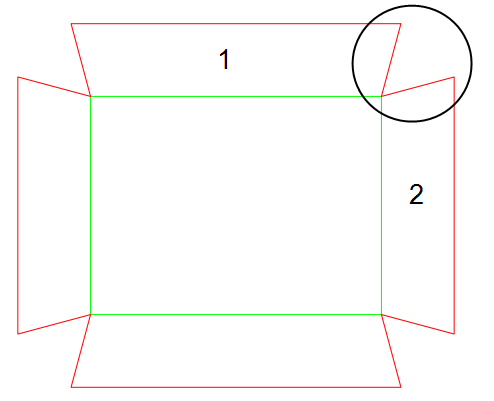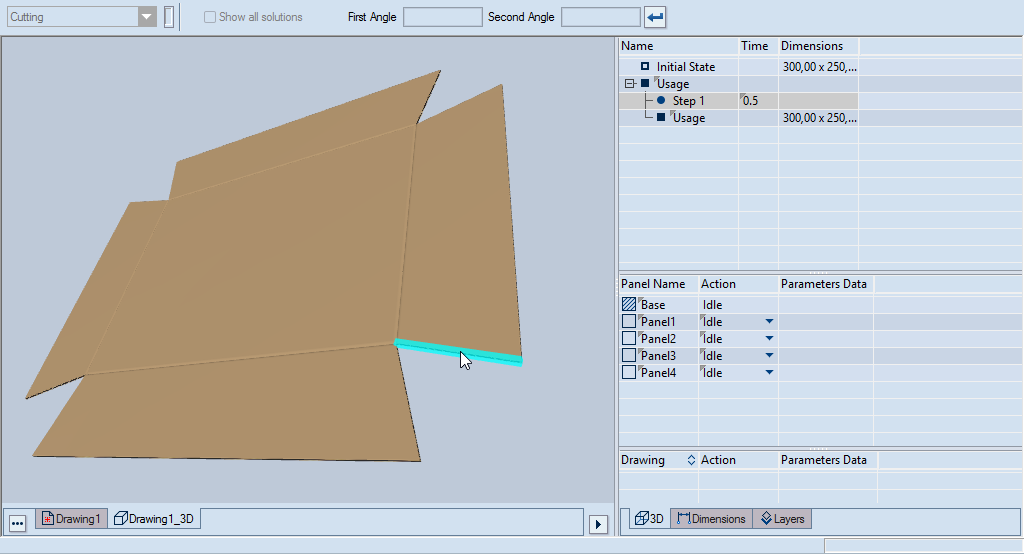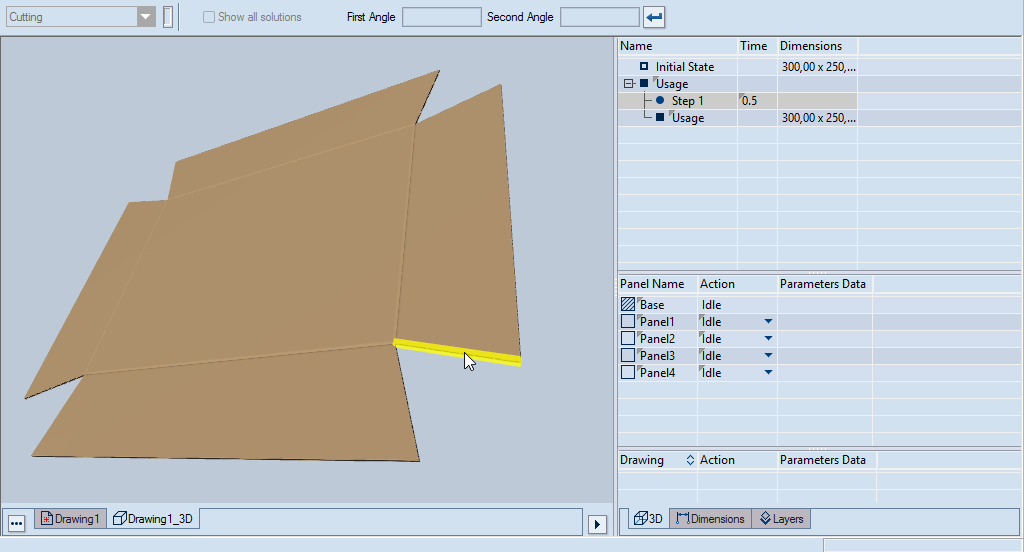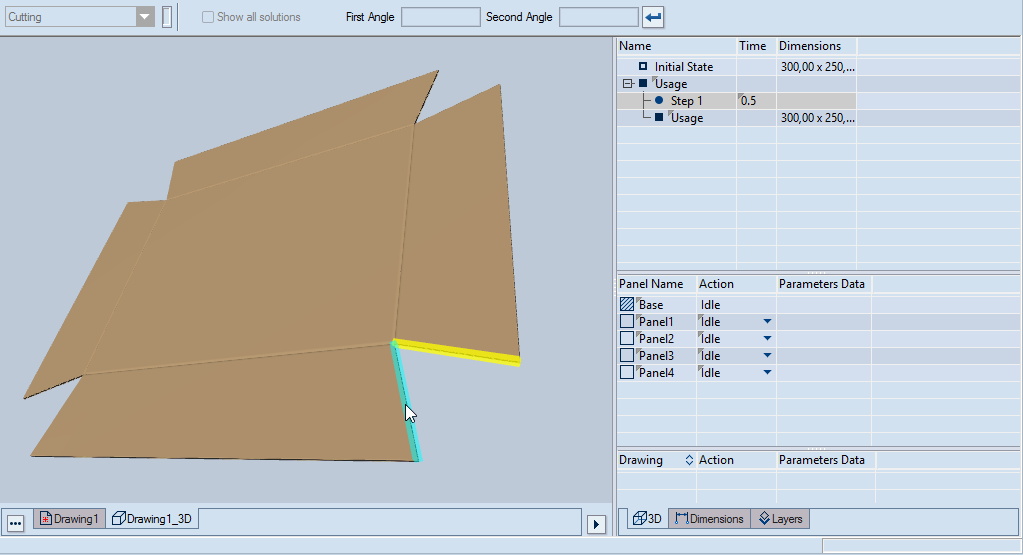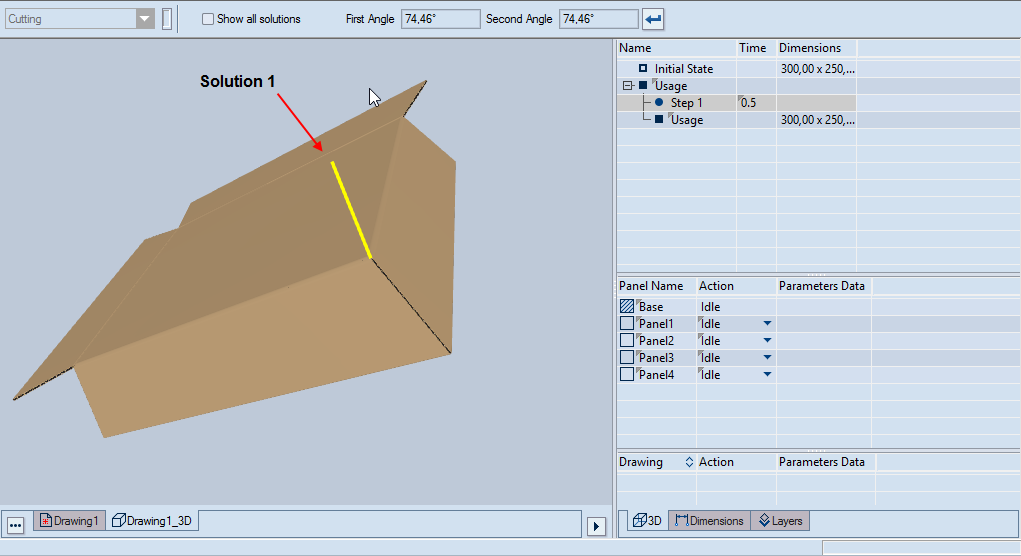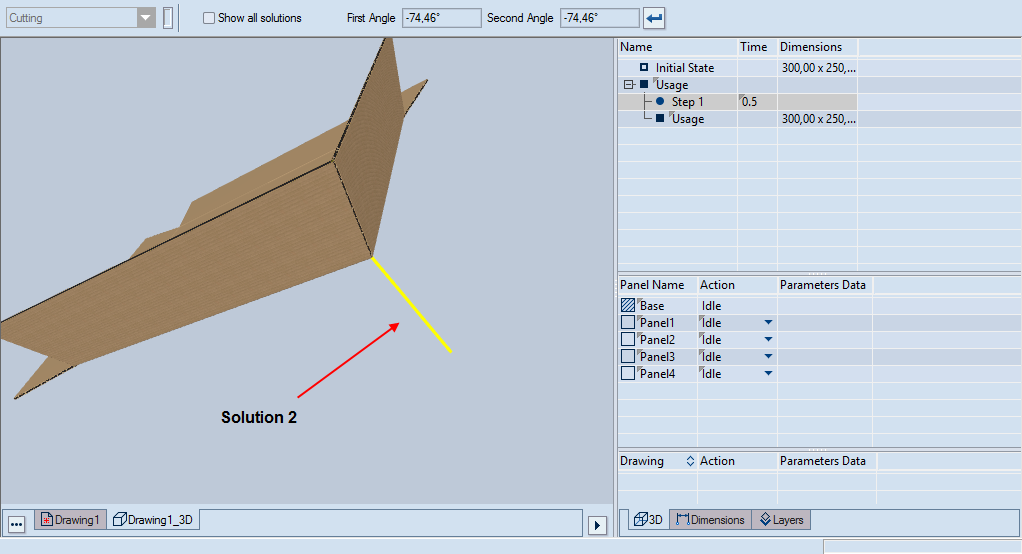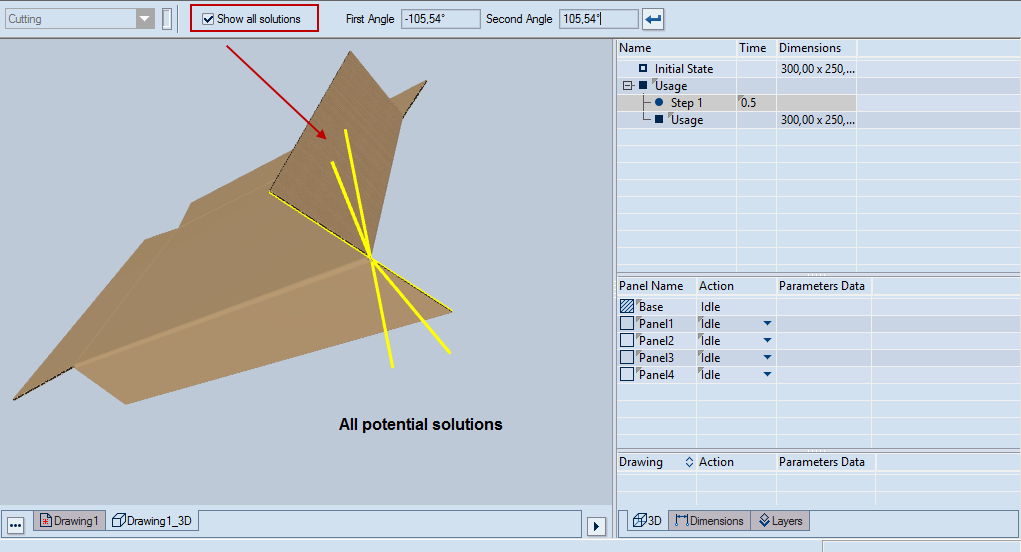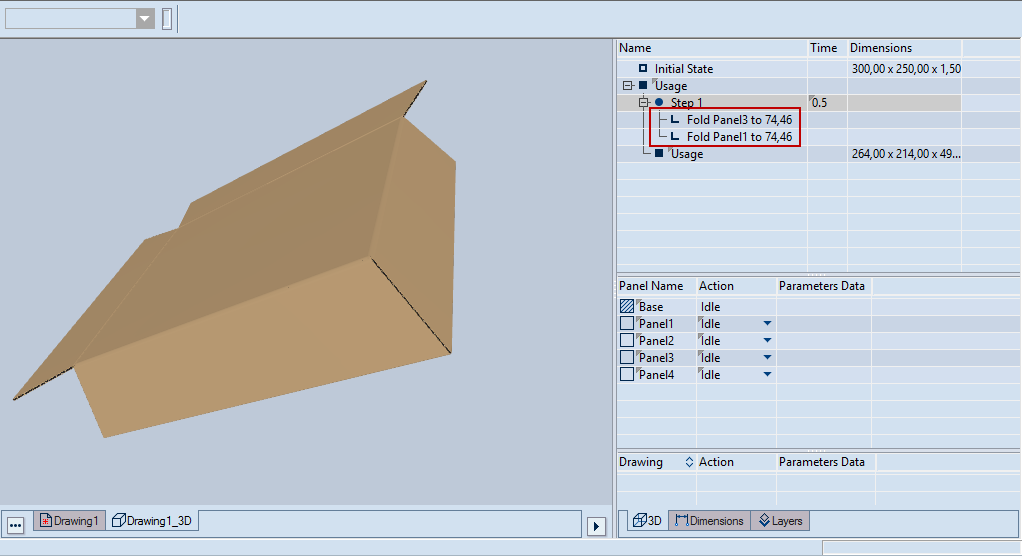Intuitive folding of panels by selecting their edges (Fold to Snap)
You can fold panels in 3D models by using
a technique that spares you the need of computing the angles at which
panels need to fold in order to meet.
All you need to do is select the edges along
which you want the two panels to join. After the selection, EngView offers
you several folding solutions. You then choose the solution that works
for you, and EngView folds
the panels along a common edge.
Use Case: Folding panels by pointing to and snapping their edges
Explore a practical three-step example of
how to fold panels by snapping and joining panels.
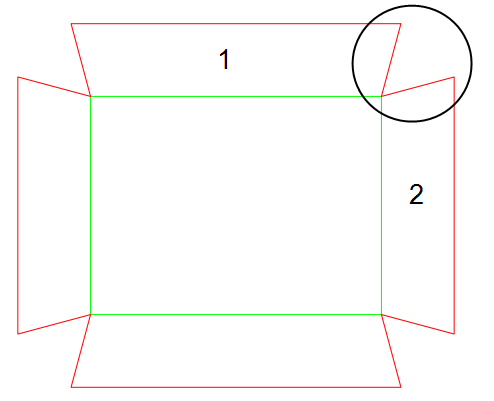
Step 1: Selecting a containing step and the edges to join
You start by selecting the step in which
you will execute the actions of the folding.
- Select the step in which to create the folding actions for
the two panels. You can create a
special step for the folding.
- Click Snap to Fold
 .
.
- Click the edge of the first panel.
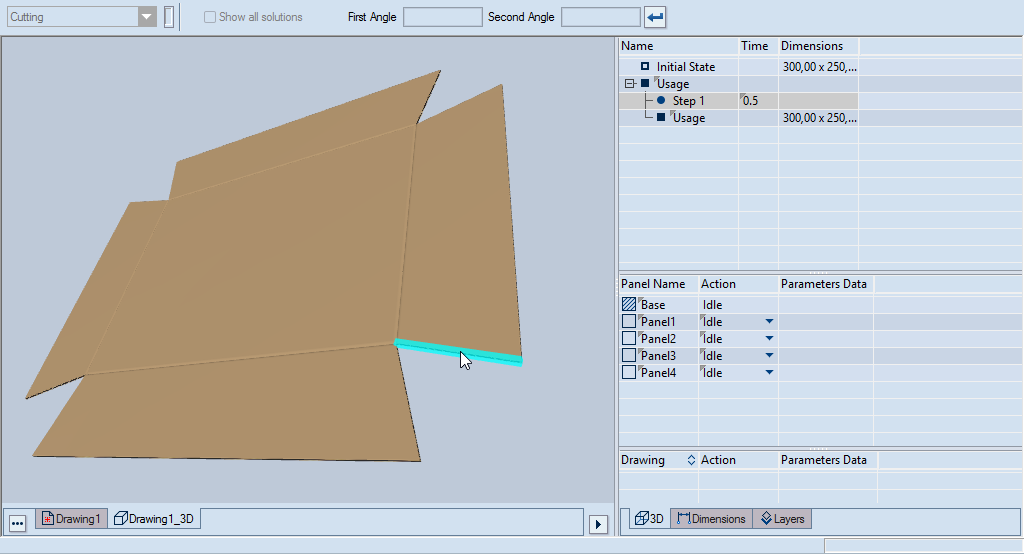
When you rest the mouse pointer over an
edge, EngView highlights
it in light teal. To select the edge to which to apply the folding,
click the highlight. The color changes to yellow (pictured):
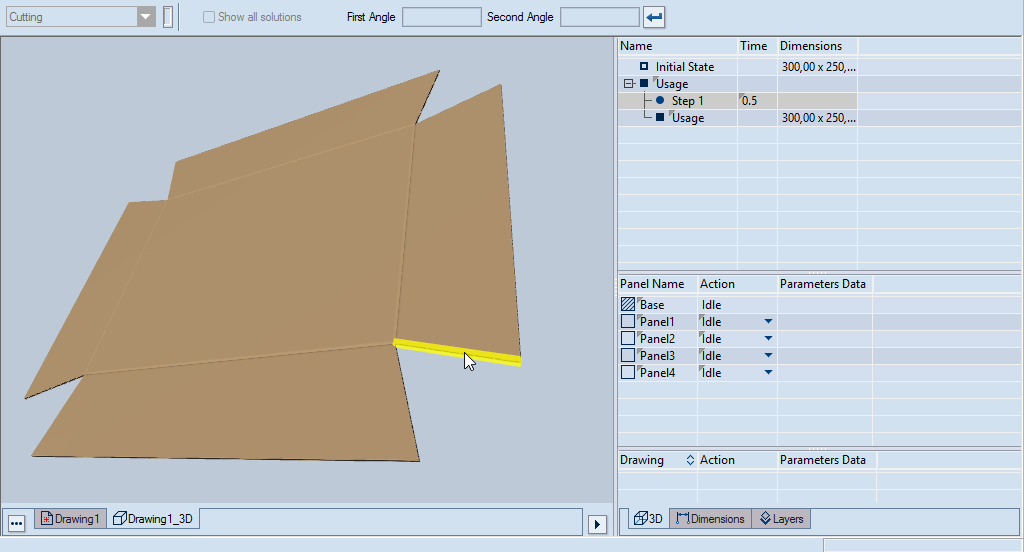
- On the other panel, click the edge to snap to.
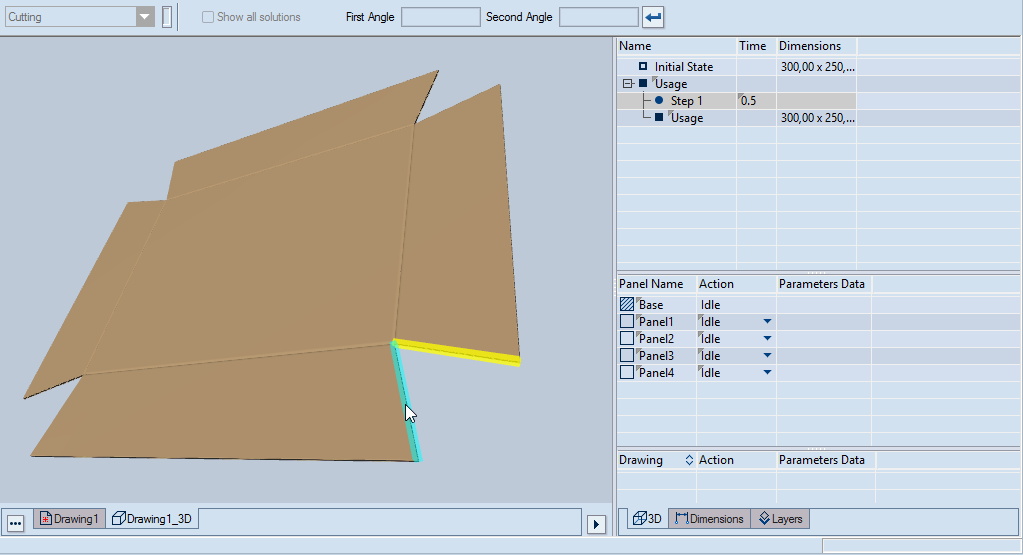
Step 2: Choosing a folding solution
After you have selected the edges, EngView uses yellow
lines to highlight the applicable solutions — essentially, these are
lines along which folding is possible. When you move the mouse pointer
over a yellow lines, EngView visualizes
how the panels will fold.
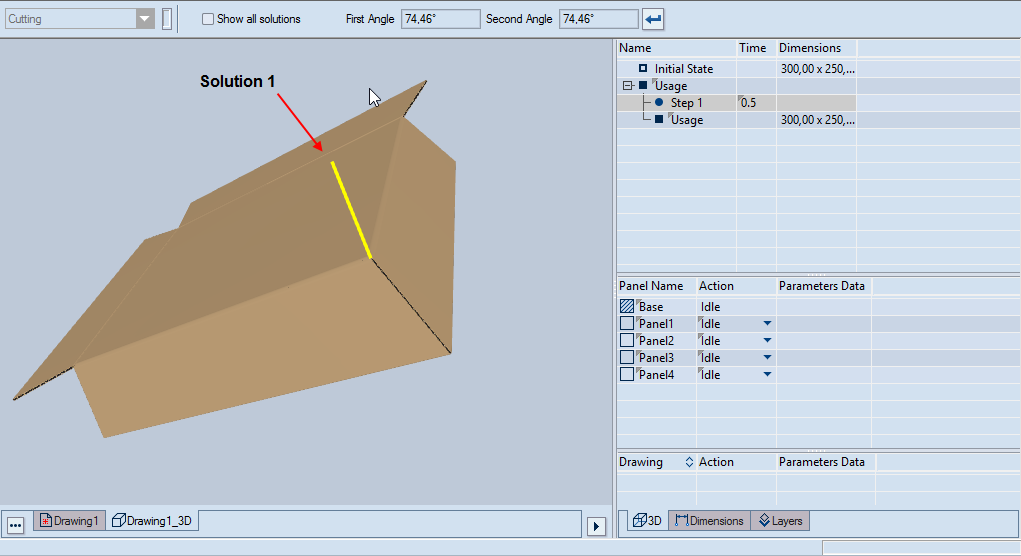
Solution 1. The panels fold upward (along
the yellow line).
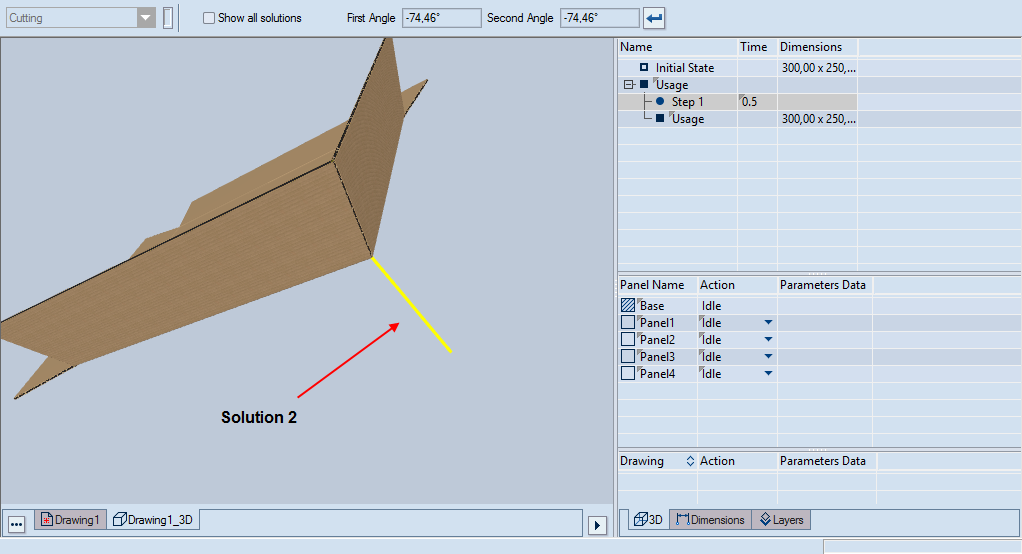
Solution 2. The panels fold downward (along
the yellow line).
Note: Inspecting all potential solutions
By default, EngView uses a
practical approach and shows you the applicable solutions. Still,
you can inspect all potential solutions: On the contextual
edit bar, select the Show all solutions check box.
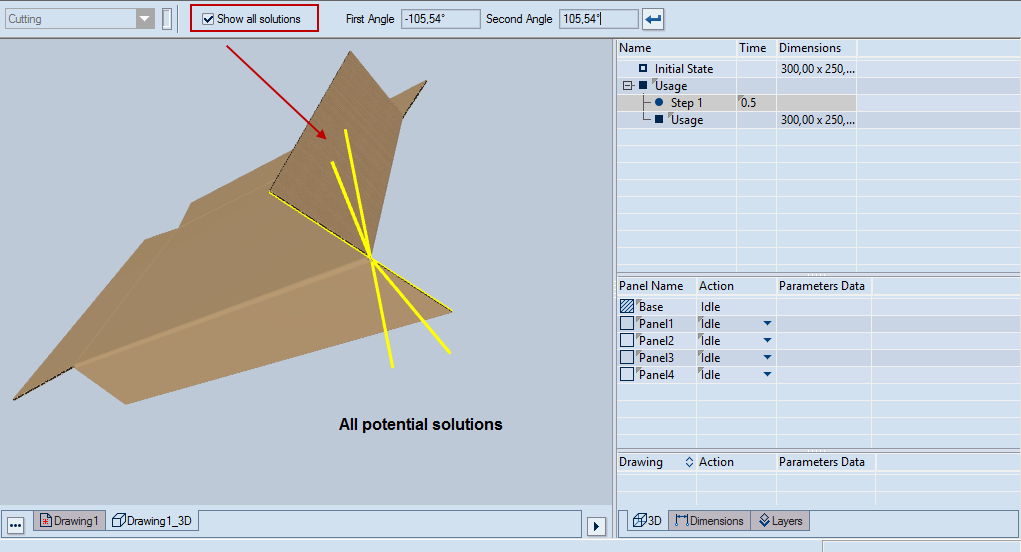
Step 3: Selecting a folding solution
- Choose a solution and click its line. EngView joins
the edges, and the panels fold.
When the panels are joined, two new actions
appear in the step. They contain the angles (highlighted in red) at
which the two panels will fold to join:
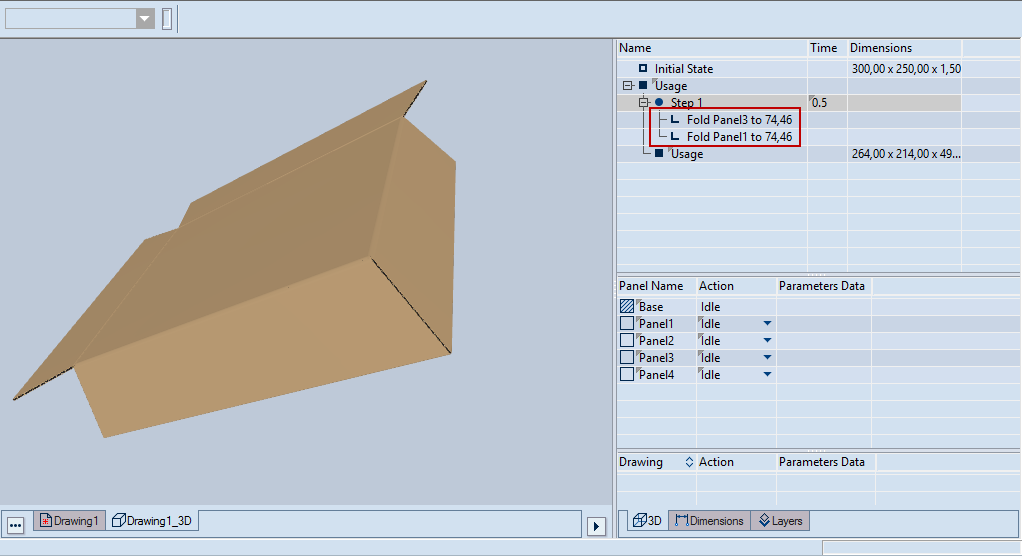
 .
.