 .
.When a box will contain external objects, the object may by necessity cross panels in the design. The intersection of objects has as result the piercing of a panel by an inserted object or another panel. After the functionality has been applied, a contour appears in the 1up drawing of the intersected panel. Then a Cutting style needs to be applied to the this contour so that the intersection area can be removed from the intersected panel to allow the movement of the intersecting panel or object.
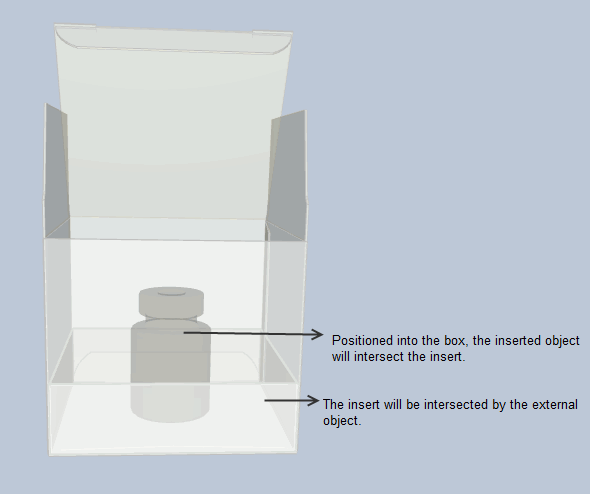
To set the intersection of panels
 .
.NOTE: An example of such a constructional situation may be the intersection of a panel with an external object or another panel.
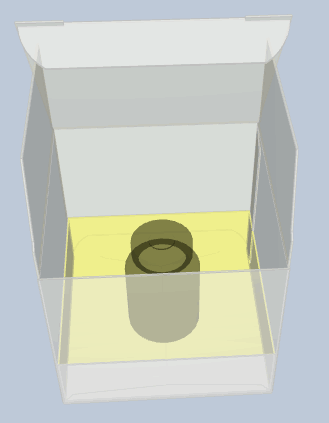
In the 3D representation, the panel is highlighted.
IMPORTANT:If the intersecting part consists of several panels, select all the panels that will take part in the intersection.
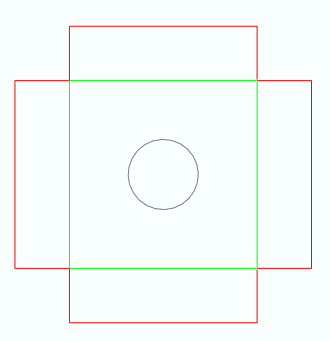
The grey circle indicates the intersected area.
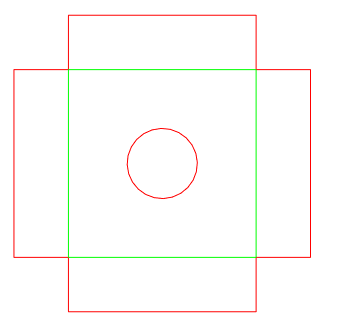
The circle is now in the Cutting style.
 . This makes
the drawing up to date with the constructional changes in the 1up
drawing.
. This makes
the drawing up to date with the constructional changes in the 1up
drawing.