You can choose whether to see inserted objects in steps or phases in folding sequences. This is useful for making the 3D presentation less cluttered. When positioned into a folding sequence, an inserted object is visible by default. You can hide it to unclutter a 3D step when the inserted object is not immediately important for the tasks at hand.
Setting the visibility of an inserted part
The Folding Part Properties dialog box appears.
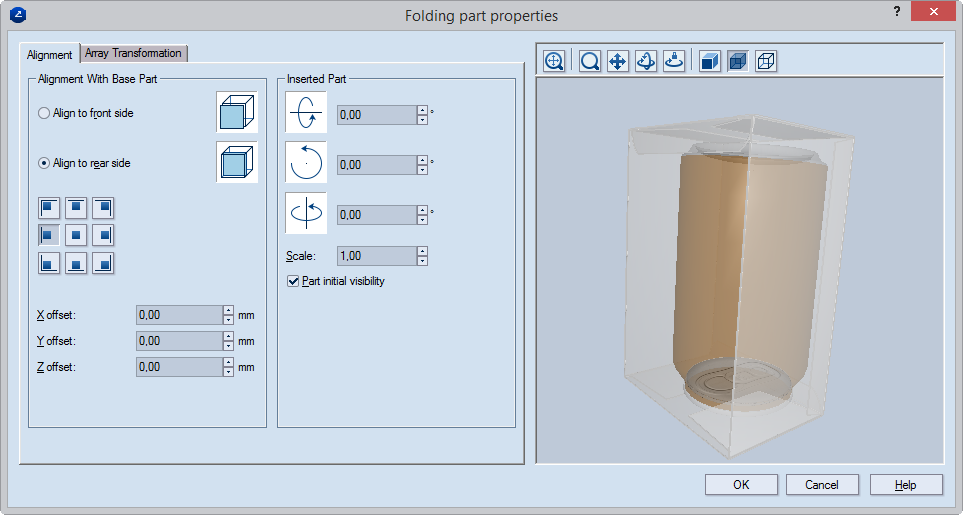
Showing a hidden part
Because a hidden inserted object cannot be seen in the work area, it can be selected only in the tabular area.
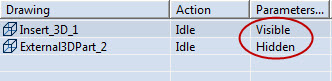
The inserted parts are indicated as to whether they are hidden or visible in the step.