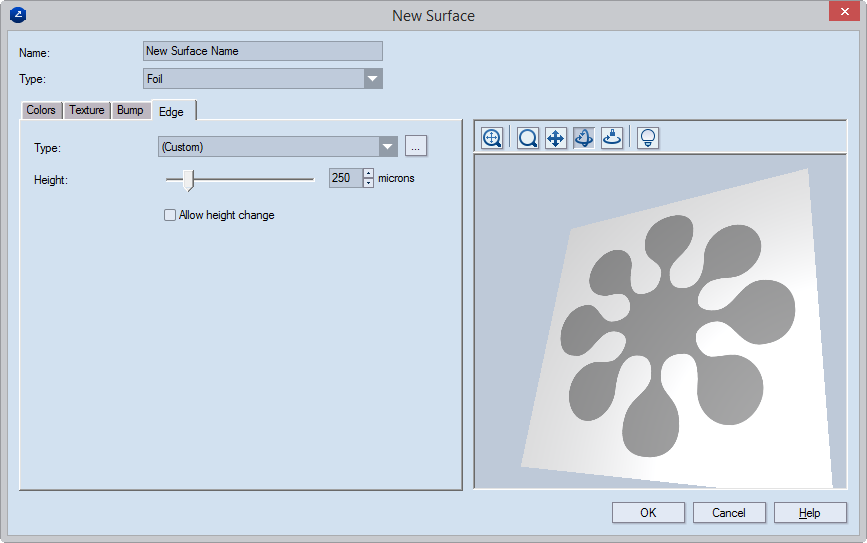NOTE: You can define edge only for foil and
varnishing surfaces.
| |
Simulate layer height |
Click to start editing the shape's edge by setting:
- Whether it should rise above or sink below the panel's
level (in Type)
- A height of the set offset.
|
| |
Type |
Sets how the shape will be offset from the panel's surface
— flat (level with the panel), convex or concave. You can:
|
| |
Height |
Sets the offset distance — that is, the distance by which the
shape will rise above the panel's surface or sink below it. |
| |
Allow height change |
(Foil process only) Select this check box to be able to adjust
the shape height when you use the surface in a specific project.
There, you use a slider and a height value to edit the height.
These instruments will appear while you are:
- Creating or editing
the layer that holds the surface.
- Setting how the surface is visualized in the 3D module
(in the Layers tab in the tabular area).
|
| |
| Icon |
Control Name |
What It Does |
 |
Fit |
Fits the appearance model into the preview area. |
 |
Zoom |
Starts zooming inside the preview area. |
 |
Pan |
Starts moving the surface model across the preview area. |
 |
Turn |
Starts rotating the appearance model within the preview area. |
 |
Single Axis Rotation |
Starts rotating the appearance model along the axis defined
by how you move the mouse. |
 |
View Options |
Opens a dialog box in which you can set the lighting
of the preview area. |