Understanding the links between parameters in a resizable design is crucial for the editing of a resizable structure.
The need for constructional consistency requires designers to be able to follow in their calculations which parameter depends on which one.
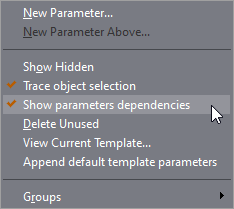
The levels of dependency visualize how a parameter participates in the definition of other parameters, or how other parameters define the selected parameter. There are three levels of dependency — first, second and third. Consider the following example that illustrates the concept and the three dependency levels.
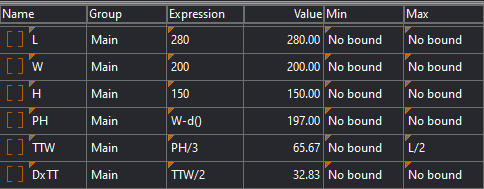
If you select the parameter PH, two first-level dependences will be visualized. That is because:

When you select the parameter TTW, three first-level dependences will be visualized. That is because:
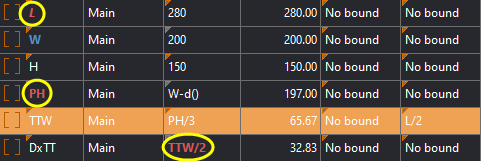
When you select parameter PH, one second-level dependence is visualized. The expression of DxTT depends indirectly on PH by way of TTW.
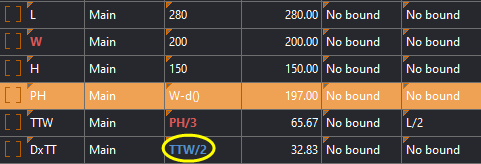
When you select parameter TTW, one second-level dependence is visualized. The expression of TTW depends indirectly on the parameter W by way of PH.
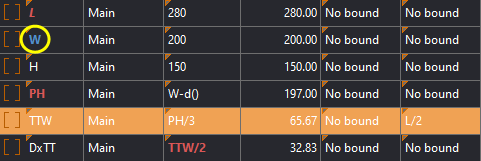
When you select parameter DxTT, one third-level dependence is visualized. The expression of DxTT depends indirectly on W by way of both TTW and PH.
 top of page
top of page
Dependency levels are highlighted in their default colors, but you can choose colors of your own — by manipulating the color scheme in your installation. The color scheme is set in the ParListCtrl section of two .ini files that are part of your installation:
| Color Scheme | File |
|---|---|
| Classic | CLASSIC_DefUIColors_ui.ini |
| Flat | CLASSIC_DefUIColors_ui.ini |
By default, the two .ini files are installed in the directory: ...\C:\Program Files\EngView\Packaging Suite\Package Designer\UI.
To change the highlighting colors, change the values for the parameters:
| Color Scheme | Dependency level |
|---|---|
| dependsOnSelPar1 | First Level |
| dependsOnSelPar2 | Second Level |
| dependsOnSelPar3 | Third Level |