You can import .dxf and .dwg files:
When importing a file, you can choose the styles that you want EngView to apply to the objects in the imported drawing. You can have EngView apply the default set of style associations assigned for the .dxf/.dwg file format or apply a different set of associations. Here, the import technique matters:
To import .wmf, .eps files
The Import File dialog box appears at the Import File step.
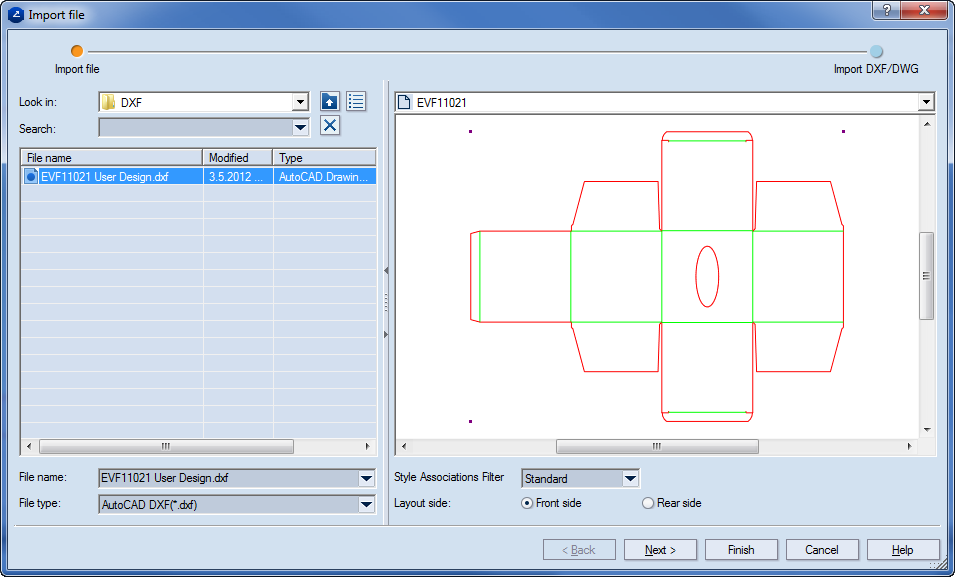
NOTE: You can import a file also from Project Organizer. It needs to be part of your installation.
The Import DXF/DWG step appears.
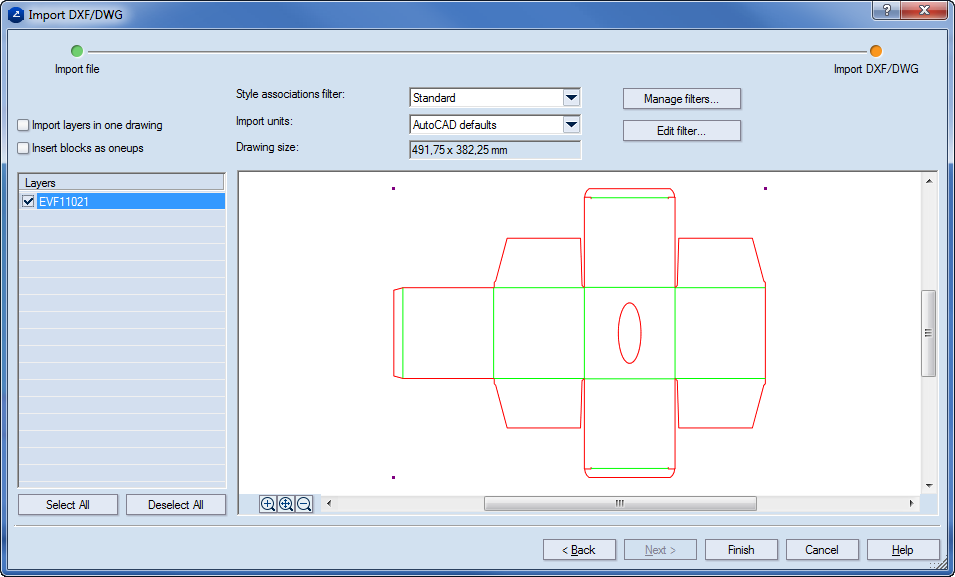
TIP: To import the blocks/layers into a single drawing and simultaneously as separate drawings, select both the Insert Blocks as Parts and Import Layers in One Drawing check boxes.