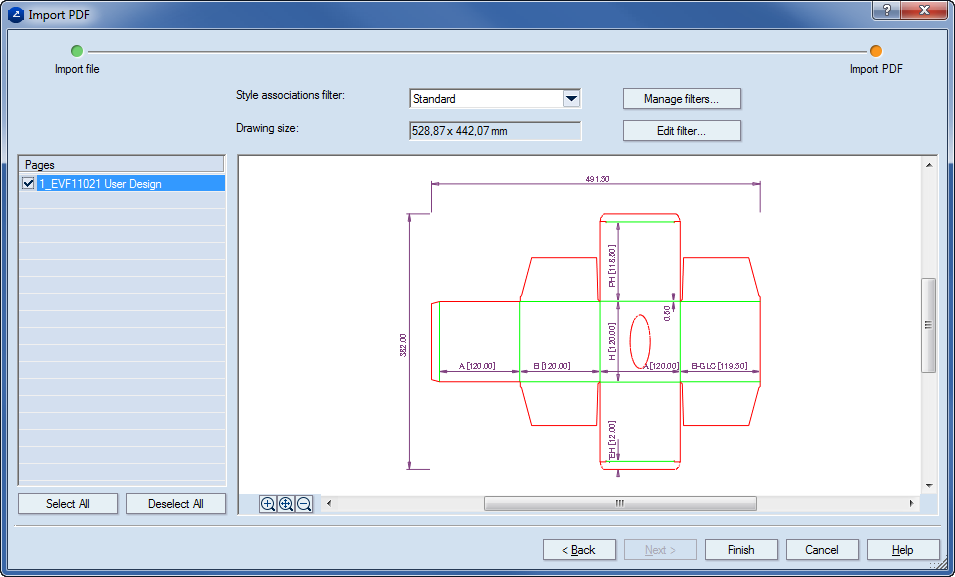You can import .pdf and .ai files:
When importing a file, you can choose the styles that you want EngView to apply to the objects in the imported drawing. You can have EngView apply the default set of style associations assigned for the .pdf file format or apply a different set of associations. Here, the import technique matters:
To import .pdf, .ai files
The Import File dialog box appears at the Import File step.
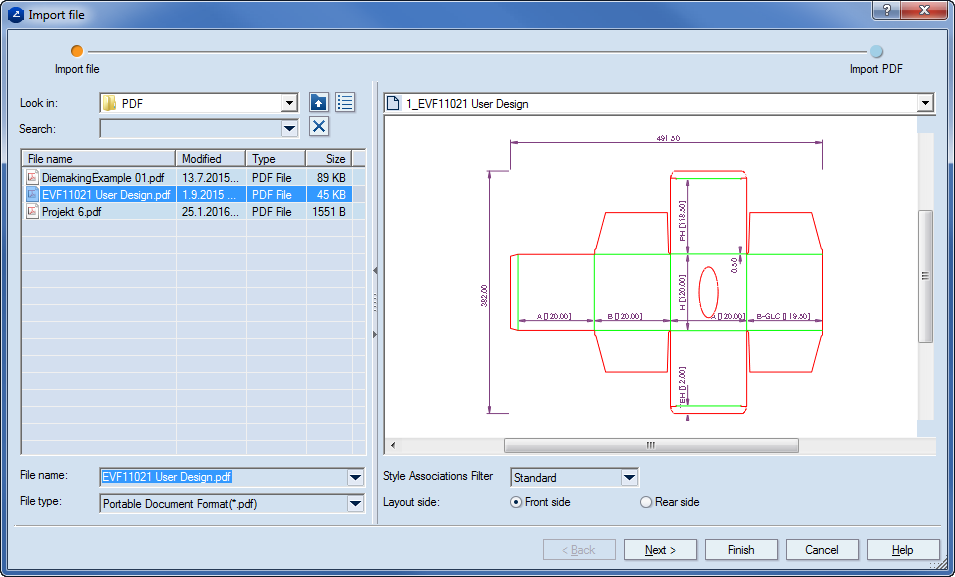
NOTE: In the Import dialog box, you can import a file also from Project Organizer. It needs to be part of your installation.
The Import PDF step appears.