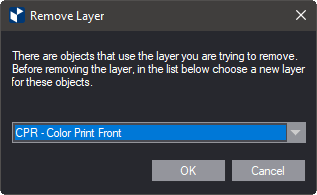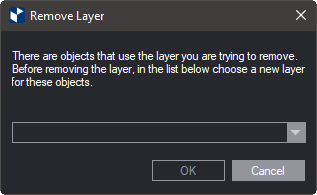Deleting layers in 1up drawings
In 1ups, you can delete any layer apart from
the Structural layer.
- Process layers of the types Backing and Lamination, which apply
to the entire design, are deleted immediately. For details, see Step
3.
- You cannot delete layers of the types Partial Ink Foiling, Varnishing
or Imprint if they are the only ones available in the design and there
are no other process layers of any of these types. To delete them,
you must create a process layer of any of
these types. For details, see Step 3.
To delete a process layer
- In the tabular area, click the Layers & Objects tab.
NOTE: If the tab is unavailable, right-click any of the
available tabs, and then check Layers & Objects on the context
menu.
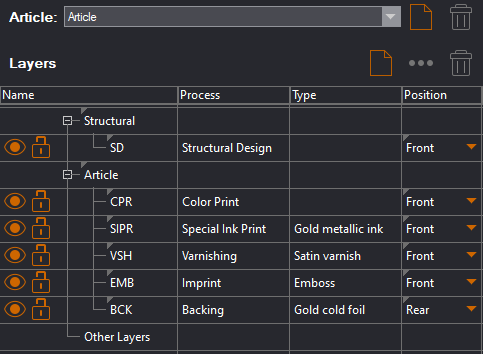
- In the Layers section in the tabular area, select the process
layer that you want to delete, and then do any of the following:
- Right-click, and then click Remove Layer.
- On the Layers section bar, click Remove Layer
 .
.
- Consider your situation:
- If the process layer you are deleting is of the types Lamination
or Backing, the layer is removed. This completes the procedure.
- If the process layer you are deleting is of the types Color Print,
Special Ink Print, Partial Foil Stamping, or Varnishing, and there
are other layers of any of these type available, a message appears:
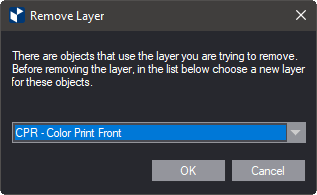
This means that before the process layer can
be removed, the objects assigned to it must be assigned to another layer:
in the dropdown list choose a process layer, and then click OK.
- If the layer you are deleting is the only one of its type — for
example, there is only one Imprint layer — the dropdown list is unavailable:
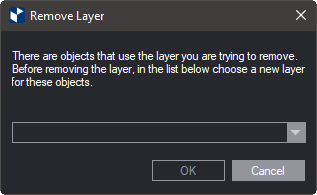
This means that the objects assigned to the
process layer cannot be assigned to any other process layer of the type.
To delete the selected process layer, do one of the following:
- Create another layer of the same type,
and then assign the objects to it.
- Assign the objects to the structural layer, and then delete the
process layer.
- Change the type of the layer. This spares you the effort of assigning
the objects to a new layer.
 .
.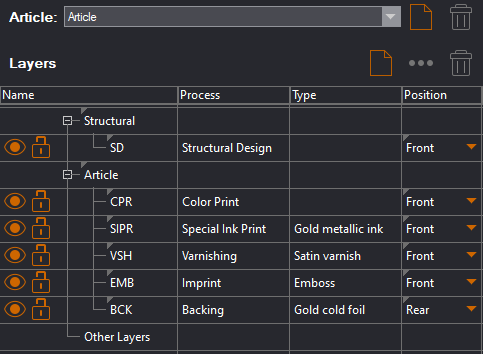
 .
.