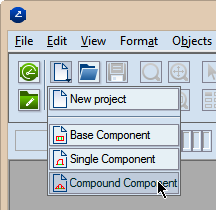
IMPORTANT: This page explains how you can create compound components.
A compound component is a ready-to-use resizable structure that represents a ready part of a design — for example, a top, bottom, locking system. You can use a compound component to:
NOTE: Designing a compound component involves the attaching of existing components — single and/or compound components.
A compound component can have up to 64 active control points. The first coincides with the origin of the coordinate system, and the following appear rightward along the x-axis at a default distance of 2 inches (50.80 mm) from the previous. During the assembly of a new structure, you use the control points to attach the component to the base or other components.
To start creating a compound component
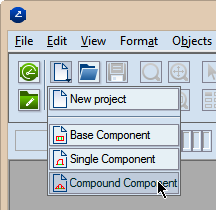
An empty drawing appears in which you will be assembling the component.
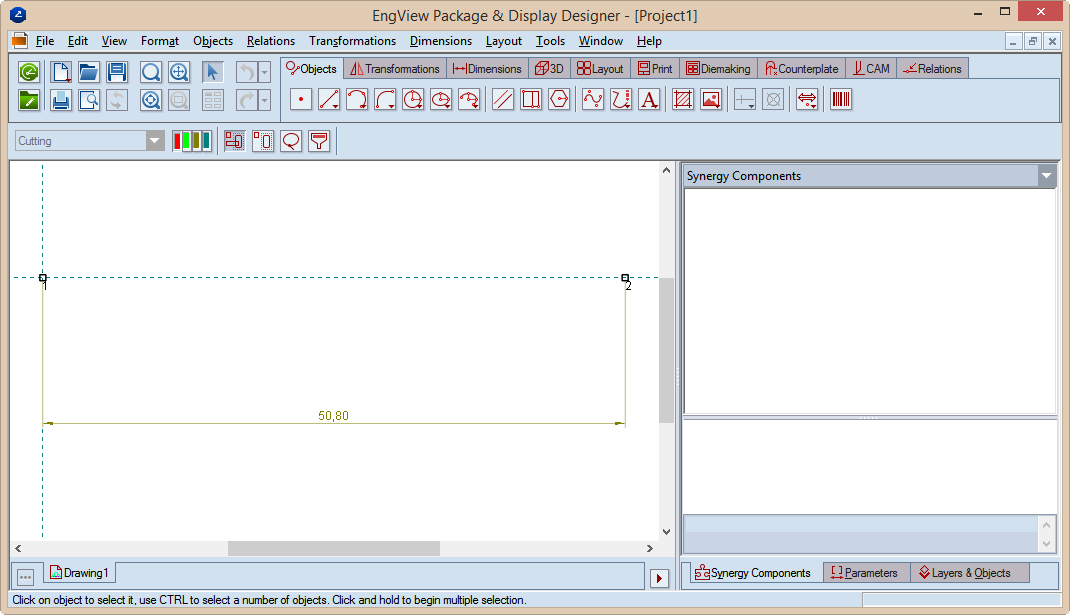
NOTE: You see the first two active control points: the first at the origin of the coordinate system and the second at a distance of 2 inches (50.80 mm).
Notice that the user interface's icon are now red.