You can set keyboard shortcuts for various modes across EngView. You can set shortcuts to the modes you expect to work with most often, and leave without shortcuts those you will not use frequently.
To set a keyboard shortcut for a mode
The Modes section opens.
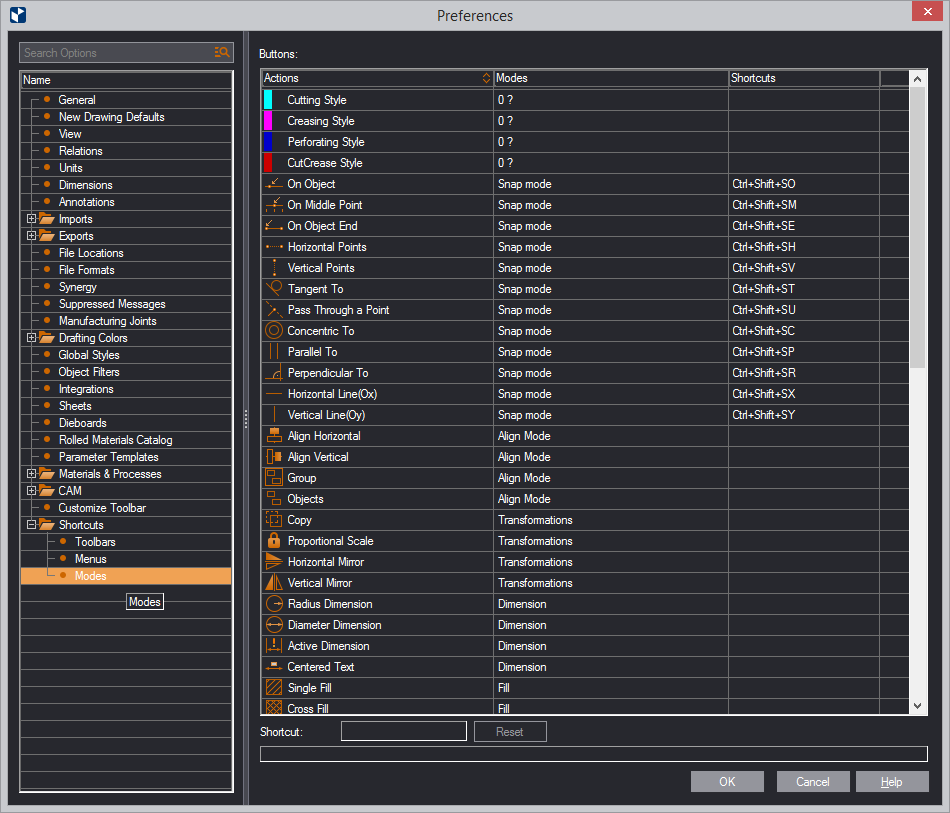
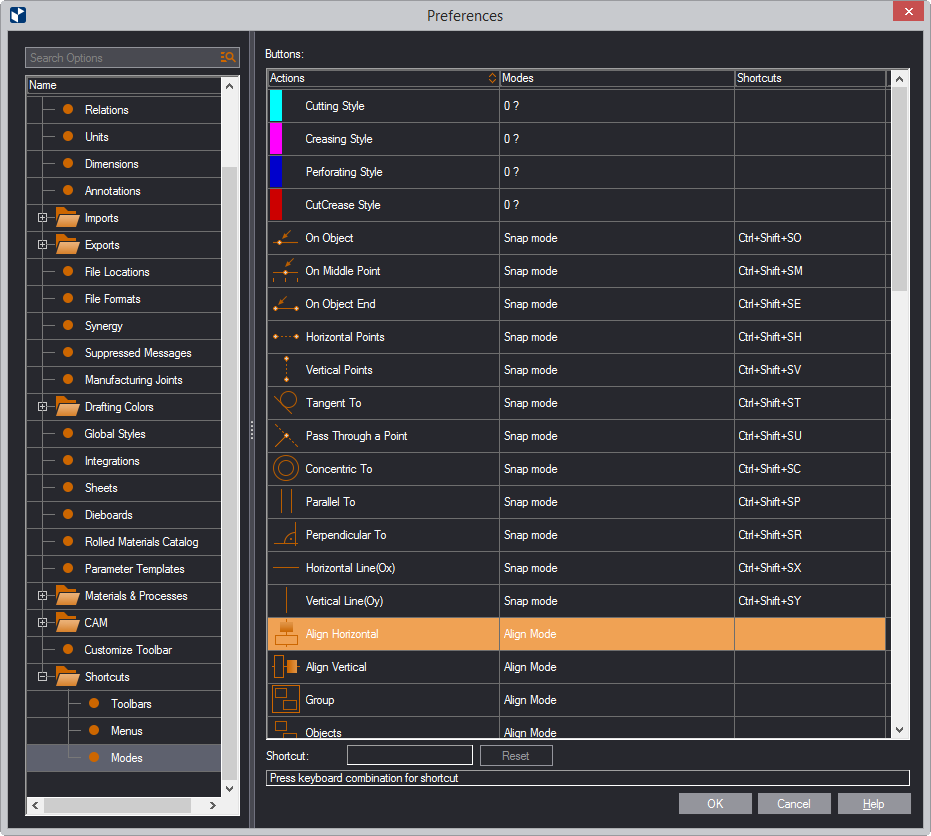
TIP: You can press multiple keys for the shortcut: hold down CTRL and press them one after the other. Watch the respective letters appear in the Shortcut box.

Note that the command or mode whose shortcut you have just reset no longer has its own keyboard shortcut. If you want it to have one, you will need to set it yourself.
In the shortcuts list, the newly set keyboard shortcut appears in the Shortcuts column.
top of page