You can set keyboard shortcuts for the commands on toolbars. You can set shortcuts to the commands that you expect to work with most often, and leave without shortcuts those you will not use frequently.
To set a keyboard shortcut for a toolbar command
The Toolbars section opens.
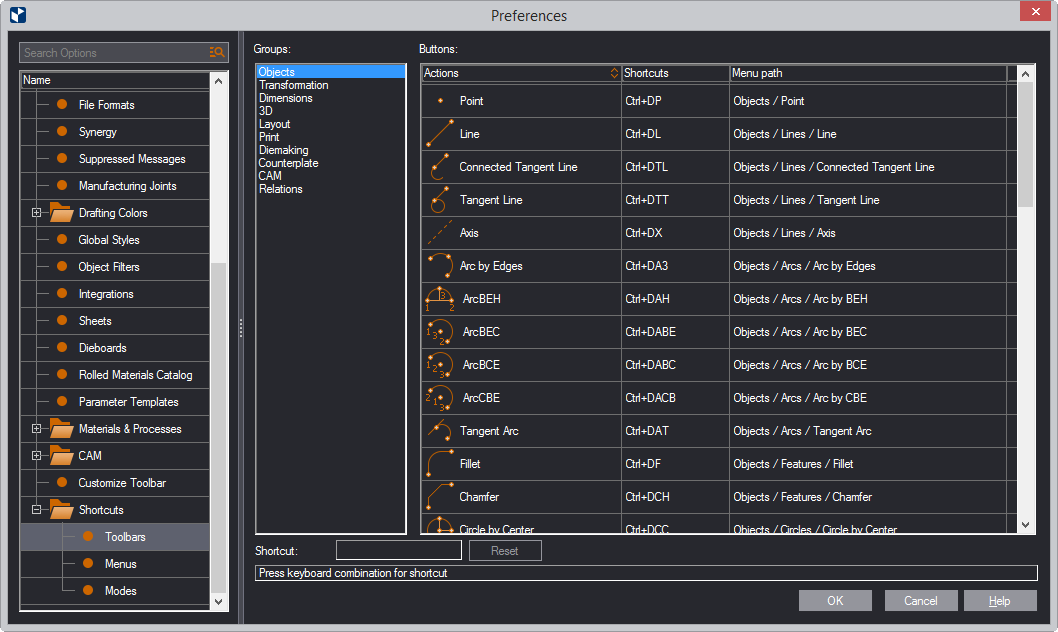
The Groups list shows the toolbars in the program as they are available in your configuration.
| Groups | shows the toolbars in the program as they are available in your configuration |
|---|---|
| Actions | A specific functionality |
| Shortcuts | The current keyboard shortcut associated with the action. |
| Menu Path | How to do the same action using the program's menus. For example, Objects | Lines | Line, means, "On the Objects menu, point to Lines, and then click Line". |
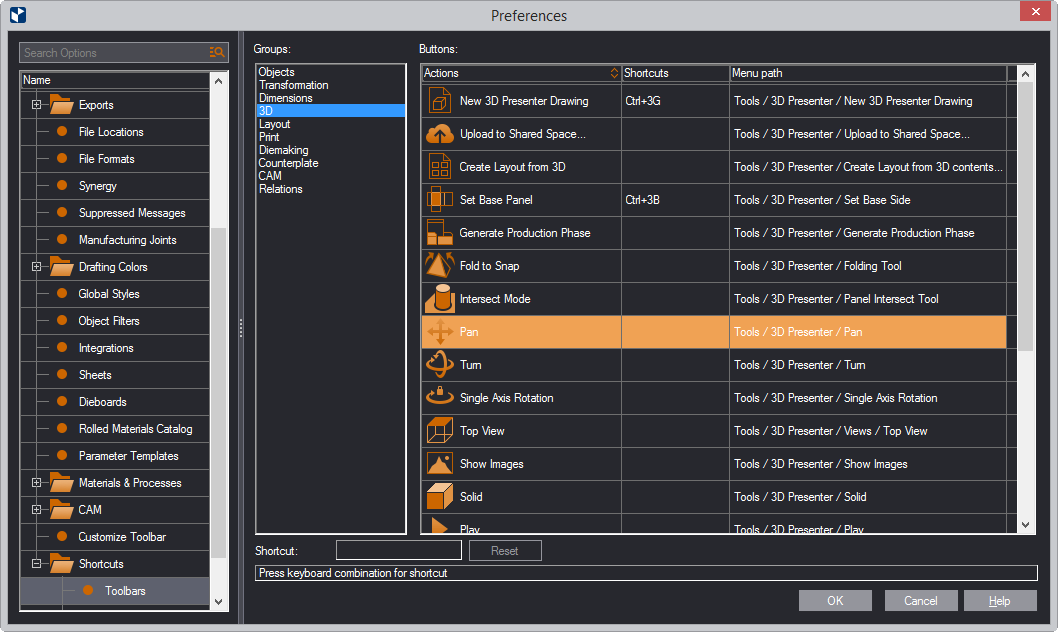
TIP: You can press multiple keys for the shortcut: hold down CTRL and press them one after the other. Watch the respective letters appear in the Shortcut box.
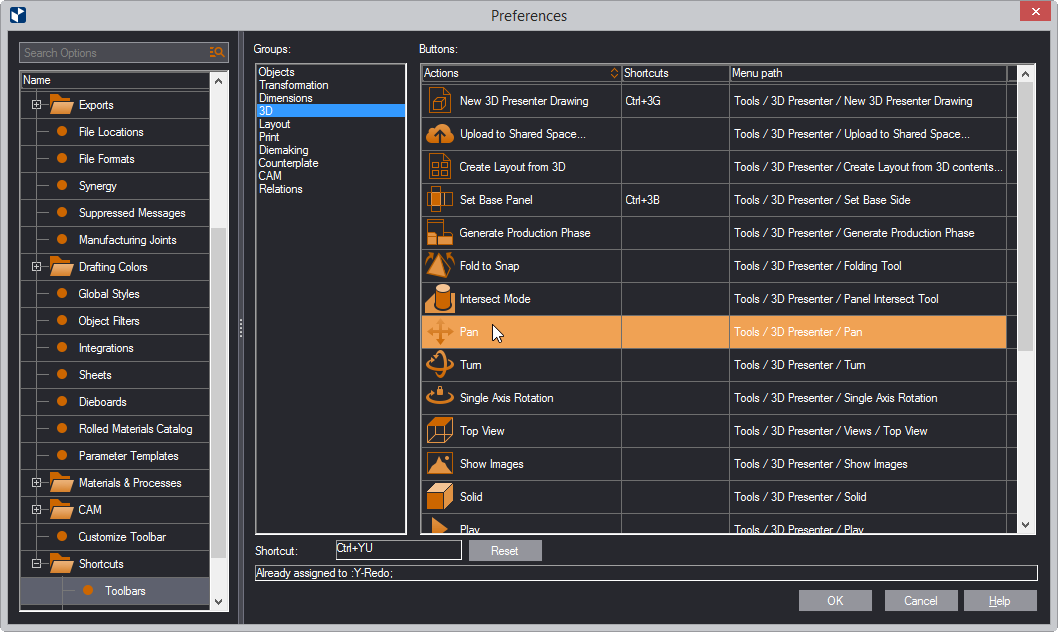
Note that the command whose shortcut you have just reset no longer has its own keyboard shortcut. If you want it to have one, you will need to set it yourself.
In the shorcuts list, the newly set keyboard shortcut appears in the Shortcuts column.
top of page