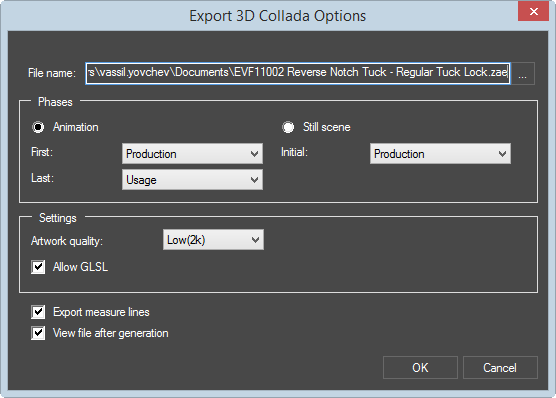
| File name | Click the browse button and select the directory into which you want to save the exported file. |
|---|---|
| Phases | Phases of the 3D folding sequence that will be included in the upload, as well as at which phase the file will open. |
| Animation |
|
| Still Scene | The exported file displays a still scene of the folding sequence as selected in the Initial phase. |
| Settings | Set the grade of quality of the applied artwork and textures in the exported file. |
| Artwork quality | Sets the quality in which you want EngView
to export the textures on the 3D model.
TIP: You can set a quality size of up to 16k, but before setting a size, make sure that the video adapter that will be displaying the exported file supports this quality size. |
| Allow GLSL | Select this check box to include shader-dependent effects in
the exported file. These effects include smooth edges along crease
lines, imprint effects (embossing and debossing) and varnished
surfaces.
IMPORTANT: Leaving the check box empty will not visualize crease line in the exported file. |
| Export measure lines | Select the check box to export the measure lines added
to the 3D drawing.
IMPORTANT: When the check box is selected, the measure lines are exported regardless if you have elected to hide them in the 3D work area. |
| View file after generation | Select the check box if you want to view the file has been generated. |