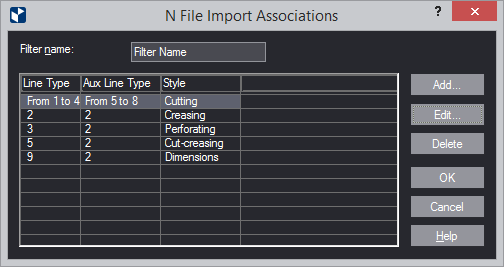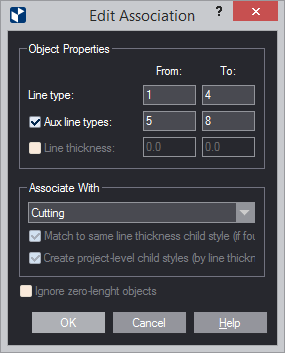| Line Type |
Sets the line type range for a new
association. During import, all objects whose line types are
in the range are associated with the EngView
style specified in Associate With. |
| Aux Line Type |
Sets the auxiliary line type
range for a new association. During import, all objects whose
auxiliary line types are in the range are associated with
the EngView
style specified in Associate With. |
| Line thickness |
Sets the thickness range for
the selected association. During import, all objects whose
widths are in the range are associated with the EngView style specified
in Associate With. |
| Ignore zero-length objects |
If the files being
imported contain objects whose lengths are zero, EngView does not
associate them with any EngView
styles.
The combinations that follow provide guidance to the use
of the Existing child style by width and New project-level
child style check boxes, because of their related behavior. |
| |
| Associate With |
The EngView
style with which EngView
will associate the imported objects. Click the drop-down to
select a style. |
| Match to same line thickness child style (if found) |
EngView (1) associates
the objects that fall within the range in Line type
with existing child styles of the style in Associate With
that have the same widths, and (2) imports them in these child
styles. If no such child styles exist, the objects are not
imported.
|
| Create project-level child styles (by line thicknesses) |
EngView creates
child styles of the style in Associate With. These
styles have the same widths as the objects within the range
in Line type. Then EngView
imports the DDES objects in these new styles. The created
child styles apply only to the current project. |
| |
| Layer Type |
The layer
with which the line type will be associated. |
| Layer Side |
The layer side — front or rear
— with which the line type will be associated. |
| Layer Name |
The layer name, if given, of the
line type. |