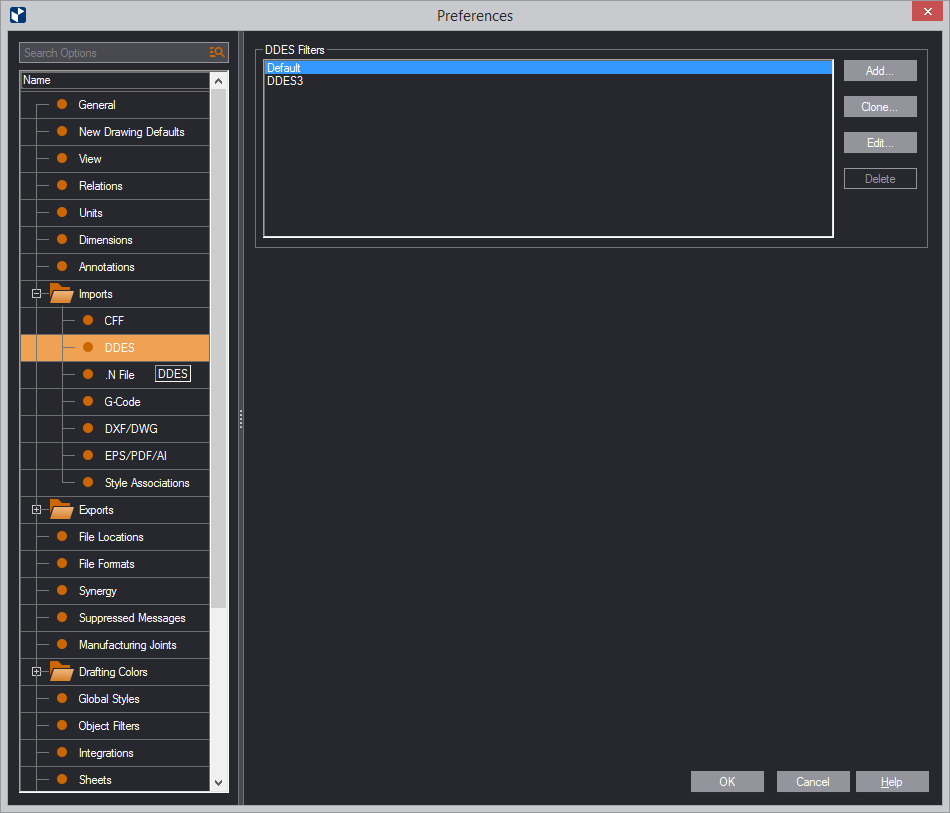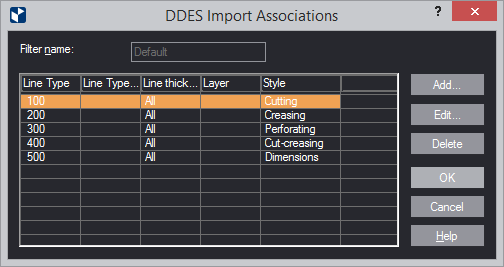| Line Type | The line type for the association. When imported, all objects with line types in the range will be associated with the EngView style selected in Associate Withe. |
|---|---|
| Line Type Name | (Applies to associations for DD3 files.) The name of the line type as defined in the DDES3 file. See below for details about how to use line type name for imports and style associations. |
| Line Thickness | The width range, indicated by P3 in DD3 files, in which the objects must fall for the association to apply. If no width range is set, EngView considers all line thicknesses, and All appears in the Width box. |
| Layer | (Applies to associations for DD3 files.) The layer name in the DD3 file whose objects you want EngView to import and associate. For details how to use layer names for imports and associations, see Layer name below. |
| Style | Shows the EngView style that the objects will be associated with. For details, see (Style) below. |
| Layer Type | The layer with which the line type will be associated. |
| App Name | |
| Layer Side | The layer side -- front or rear -- with which the line type will be associated. |
| Layer Name | The layer name, if given, of the line type. |
| Add | Opens a dialog box in which you create a new association rule. |
| Edit | Opens a dialog box in which you can edit a selected association rule. |
| Delete | Deletes the selected association rule. |
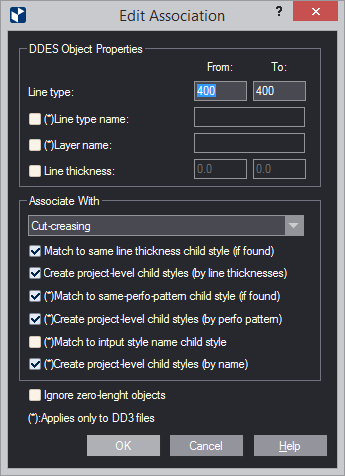
| DDES Object Properties | |
|---|---|
| Line type | Enter the line type range that you want EngView to consider for the import of objects and their association with the selected EngView style. |
| Line type name | (Applies for DD3 files that contain named line types.) Type the name of a line type as it is defined in the DD3 file.EngView imports the objects under the name as follows: (1) The objects in the named line type that fall within the range in Line type are imported in the style in Associate With; (2) the objects that fall outside the range in Line type are imported in the Unrecognized style. NOTE: If you leave Line type name empty,EngView will consider both named and non-named line types, and will apply the other rules for import and association. |
| Layer name | The layer name in the DD3 file whose objects you want EngView to import and associate. |
| Line thickness | Sets the widths (indicated by P3 in the DDES file) of objects thatEngView will consider for the import of objects and their style association. |
| Ignore zero-length objects | If the files being
imported contain objects whose lengths are zero, EngView does not
associate theм with any EngView
styles.
The combinations that follow provide guidance to the use of the Existing child style by width and New project-level child style check boxes, because of their related behavior. |
| Associate With | (Style) The EngView style with which EngView will associate the imported objects. Click the drop-down to select a style. |
| Match to same line thickness child style (if found) | EngView (1) associates
the objects that fall within the range in Line type
with existing child styles of the style in Associate With
that have the same widths, and (2) imports them in these child
styles. If no such child styles exist, the objects are not
imported.
TIP: To import these objects in child styles of the style in Associate With, select the next check box. |
| Create project-level child styles (by line thicknesses) | EngView creates child styles of the style in Associate With. These styles have the same widths as the objects within the range in Line type. Then EngView imports the DDES objects in these new styles. The created child styles apply only to the current project. |
| Match to same perfo pattern child style (if found) | (Applies
to DD3 files.) EngView
(1) associates the objects types within the range in Line
type with existing child styles of the style in Associate
With that have the same perfo patterns, and (2) imports
them as these child styles. If no such child styles exist,
the objects are not imported.
TIP: To import these objects in child styles of the style in Associate With, select the next check box. |
| Create project-level child styles (by perfo pattern) | (Applies to DD3 files.) EngView creates child styles of the style in Associate With. These styles have the same perfo patterns as the objects within the range in Line type. Then EngView imports the DDES objects in these new styles. The created child styles apply only to the current project. |
| Match to input style name child style | (Applies to DD3 files that contain named line types. Use with or without a line type name specified in Line type name.) EngView (1) associates the objects that fall within the range in Line type and under the name in Line type name with child styles of the style in Associate With that have the same name, and (2) imports the objects giving them the widths of the child styles. If no such child styles exist, the line types are imported as stand-alone Unrecognized styles. |
| Create project-level child styles (by name) | (Applies to DD3 files that contain named line types. Use with or without a line type name specified in Line type name.) EngView (1) creates a child style of the style in Associate With, (2) names it after the name in Line type name, and imports the objects that fall in the range of Line type in this style. The created child style applies only to the current project. NOTE: If Line type name is empty, EngView (1) creates as many child styles of the style in Associate With as there are named line types in the DDES file, and (2) imports the objects with their original names. |
| Layer Type | The layer with which the line type will be associated. |
| Layer Side | The layer side — front or rear — with which the line type will be associated. |
| Layer Name | The layer name, if given, of the line type. |