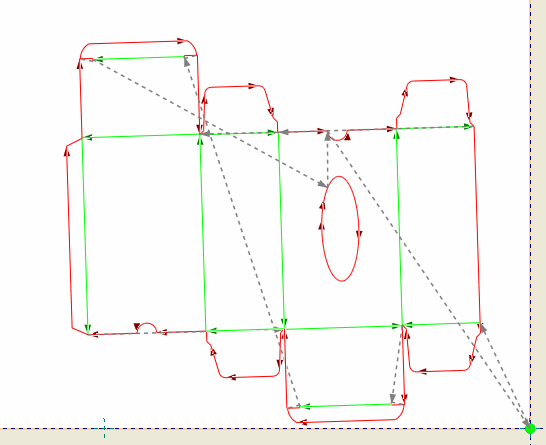
In this video presentation we present aligning of a design with artwork. You should have a pre-drawn marks that correspond to the markers printed on the sheet used to cut the sample.
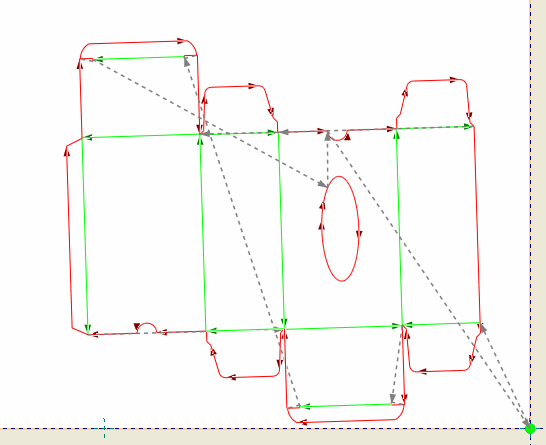
Video Tutorial: Aligning designs with artwork
![]() Click the icon to watch the video. Run time: 1:41 min.
Click the icon to watch the video. Run time: 1:41 min.
PROCEDURAL STEPS
 .
. , and then move the right marker to the origin of the coordinate system.
, and then move the right marker to the origin of the coordinate system. , and then rotate the design until the left marker lies on the y-axis.
, and then rotate the design until the left marker lies on the y-axis.note: Before sending the NC, on the machine the sheet should be aligned in the same way.
 .
. .
.