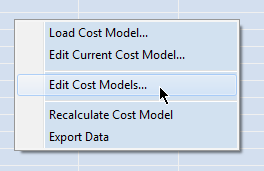
The Manage Cost Models dialog box appears.
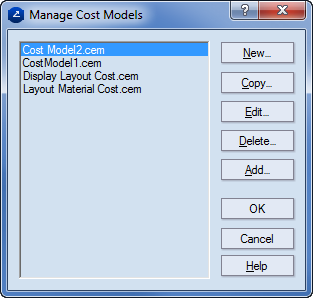
The New Cost Model dialog box appears.
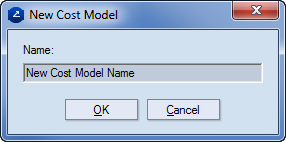
The New Cost Model dialog box appears.
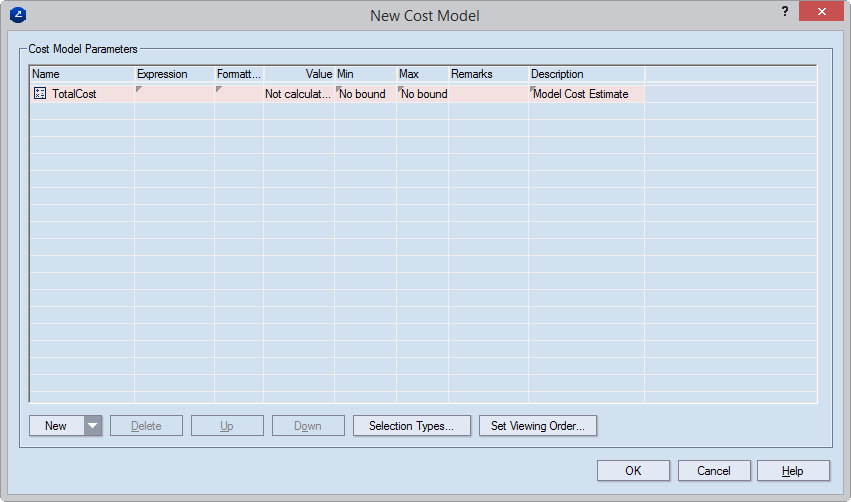
The new cost model now appears in the Cost Model Management dialog box — see Step 1.
IMPORTANT: Before loading a cost model in an actual project, make sure you have set a location where the parameter value modifications that you make during your work will be saved. Setting such a location allows you to use your modified data the next time you open the project. Modifying cost model data in a project does not affect a cost model's default parameter values; the next time you load the cost model into a project, you will see the default values.