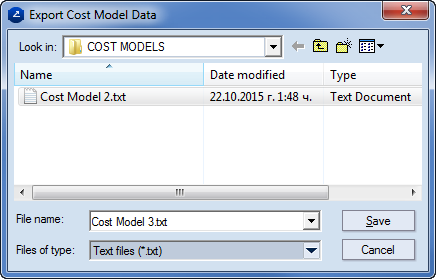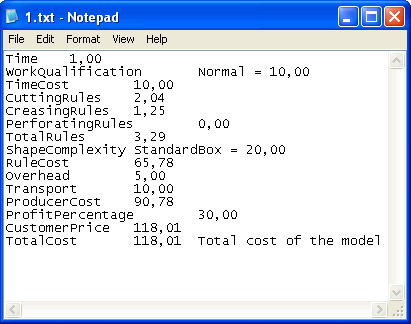
You can export a cost model as a .txt file. In the exported file, the data is tab-separated as follows:
<parameter name><parameter value><parameter description>.
To export a cost model
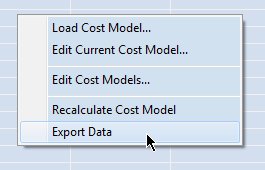
The Export Cost Model Data dialog box appears.
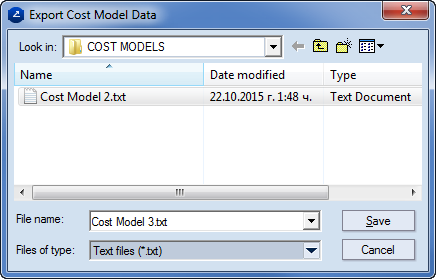
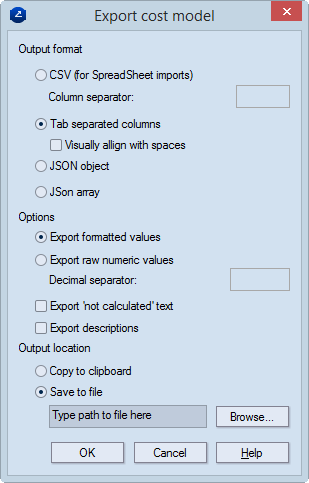
Output format Select how you want EngView to format the exported cost model data.
CSV (spreadsheet imports) The parameters and their values are exported as name-values pairs. Measurements units set for the values are exported too.
Column separator Type the symbol that you want to see separating the parameter name from its value.
Tab-separated columns Tabs separate the data columns in the exported file. This ensures better readability.
Visually align with spaces Spaces between the exported parameter names and their values improve data readability.
JSON object Exports the cost model as a JSON object with parameters and their values serving as object properties. If parameters are grouped into folders, each folder is a separate property in the JSON object and its value is another object whose properties are name-value pairs that correspond to the names of parameters in the folder and their values. Measurement and currency units are included.
JSON array Exports the cost model as a JSON array. Its items are JSON objects whose properties are name-value pairs that correspond to the names of parameters in the folder and their values. [img] If parameters are grouped into folders, each folder is exported as an object with a single property which is a JSON array. The array items are separate JSON objects. Their properties are name-value pairs that correspond to the names of parameters in the folder and their values. [img] Measurement and currency units are included.
Options Select what value types you want EngView to export.
Export formatted values Exports the values with the units applied to them. For example, 23 mm.
Export raw numeric values Exports the values without the units applied to them. For example, 23 mm will be exported as 23, 56 euros will be exported as 56.
Decimal separator Type the symbol that you want to see as separator in decimal fractions.
Export "not calculated" text Values of expressions that EngView has not calculated are not exported.
Export descriptions Exports the additional information about parameters as typed in the Description field.
Output locations Select where you want EngView to save the exported cost model.
Copy to Clipboard
Save to file Click the browse button to navigate to where you want EngView to save the exported cost model, or type the path by hand.