You can arrange the parameters in your own order and group them according to a property that makes sense to you. In arranging this alternative reordering, you can:
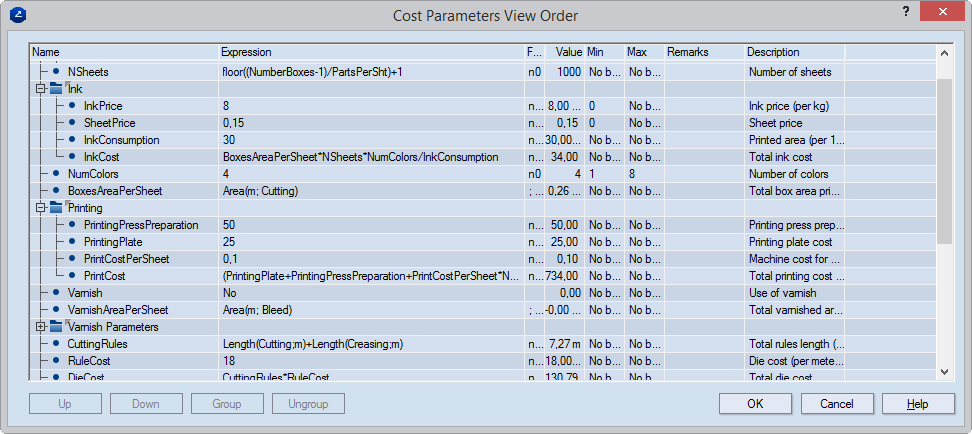
Setting view order of a cost model
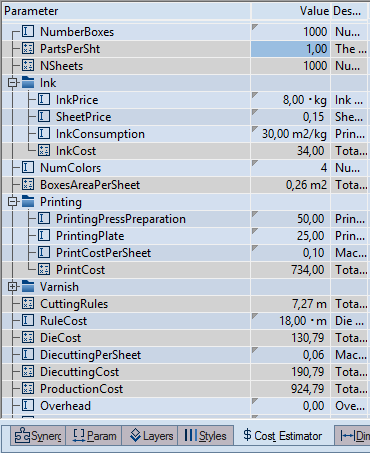
Using a cost model with a set view order. Grouping parameters around a common attribute lets you bundle them into collapsible nests that make room in the tabular area.
It is important to know that setting your own parameter viewing order does not affect the order set for the calculation of the job to which the cost model is applied. Estimating jobs costs takes place according to the order in which parameters appear in the Edit Cost Model dialog box.
To set cost parameters' viewing order
The Edit Cost Model dialog box appears, listing the parameters in the cost model. By default, this is also the order in which the parameters appear in the tabular area of EngView's Cost Estimator tab.
The Cost Parameters View Order dialog box appears.
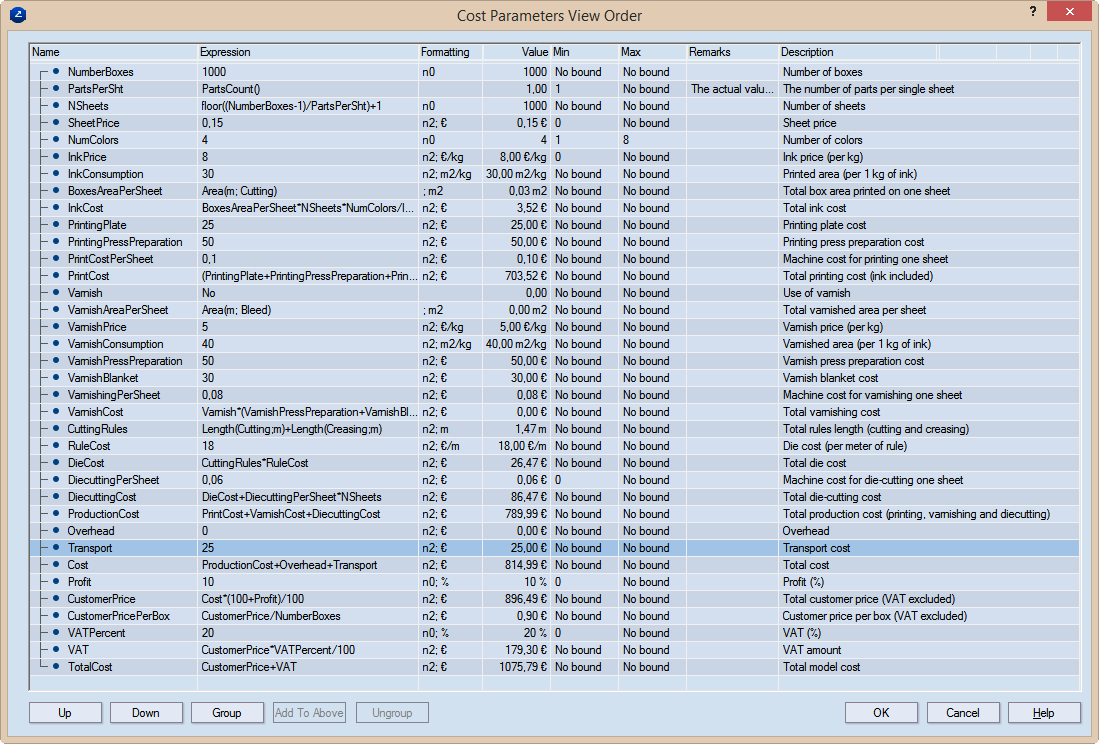
To arrange the parameters in groups and move them across the list, follow the procedures below.
A new group appears with the currently selected parameter.
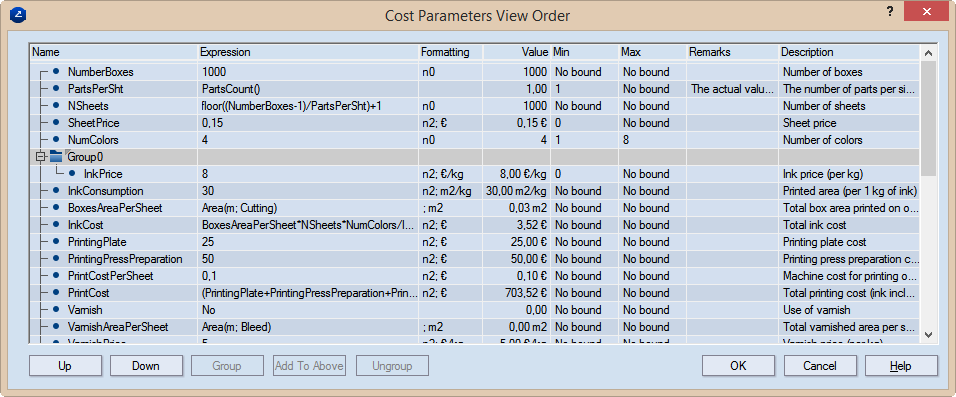
By default, new groups are given default names — Group0, Group1, and so on. You can overwrite the default name and give the group a name that relates to your job.
The parameter moves into the group, in the bottommost position. To move it across the group to where you need it, select it and then use the Up and Down buttons.
NOTE: If a group contains only one parameter, after you ungroup the parameter, the group disappears.
To delete a group, you must first remove all the parameters in the group. (See Procedure IV about how to do this.) When you remove the last parameter, the group disappears on its own.