Normally, when you load a cost model, it loads the preset values for its parameters. You can edit these values according to your project's needs, but when you close the .evd file, all your input is lost. You can save the data you have supplied by setting a location for a special cost model file (.cemd), which stores the value modifications you make to parameters. Once you have set such a location, EngView and start modifying cost model parameters, EngView creates an .cemd file for each project you work on. The procedure that follows guides you through how to set a location for this file.
To reuse your modified cost model data
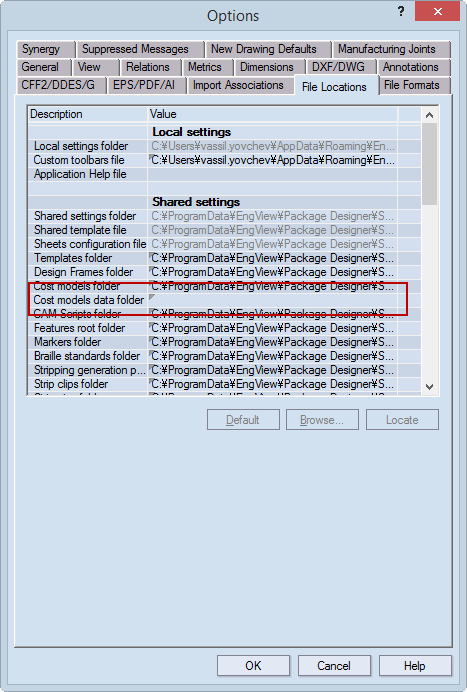
In the .cemd file, EngView has saved your changes to parameter values. The next time you open the project, the cost model will display the modified parameter data.
IMPORTANT: Make sure you do not: