You can attach a parameter template while creating a component — base, single or compound.
This comes in handy especially when designing corrugated board components. The functionality allows you to set corrections that the material requires at component level by using functions that are stored in the parameter template. Later this makes the assembly of resizable designs faster and easier.
IMPORTANT: The appended template has local effect. That means that when the component takes part in the assembly of a resizable structure, the component takes into account the parameter template that is already in the project or drawing.
If the component uses a function that is missing in the parameter template of the project/drawing, EngView does not compute this function and highlights it. This alerts the designer about the problem.
To attach parameter templates in components
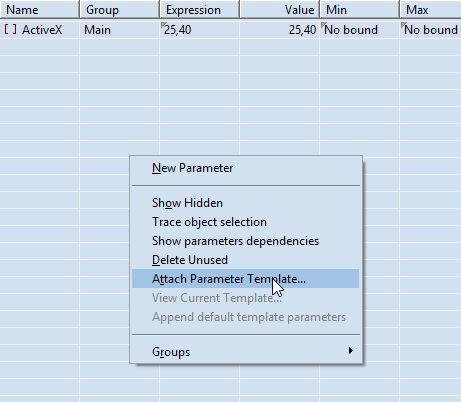
The Select Parameter Template dialog box appears.
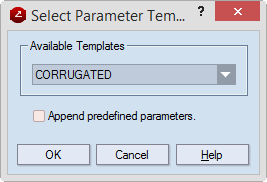
The parameter template is now attached to the component.
top of page