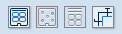
In EngView , dieboard design begins after a layout has been created for a box or an arrangement of boxes. What dieboard is selected is determined by the type of diecutting machine that will be used for producing the die — that is, the dieboard must be selected so that it fits the diecutting machine's work area.
IMPORTANT: EngView Systems recommends that any operation that involves — for example, the selection of a dieboard, the placement of chase holes, stripping knives and compensating rules — take place after a layout has been approved for the die. Due to technological specifics, any changes to the 1up design or the layout after the above-mentioned operations have been performed may cause inaccuracies that could result in an unusable die.
EngView has a database of predefined dieboards. The program allows also both the editing of available ones and the setting of custom dieboards. Dieboards have adaptable sizes — this means that they can automatically set the distances from the final cutting tool — or they can be of a fixed size.
Stripping knives (waste separation rules) serve to divide the waste into several sections after the diecutting machine has punched the sheet. This sectioning of the waste enables the work of the diecutting machine at high speeds — 10,000 strikes per hour or more. Generally, the stripping knives are positioned at the die designer's discretion and usually in corresponding couples.
Compensating rules (balancing rules) give balance to the dieboard as it stands on the diecutting machine. A diecutting machine can operate with dies that fall within definite sizes. Nonetheless, the die production may involve the use of a smaller sheet. To ensure that the use of smaller sheet will result in the production of a properly functioning die, compensating rules are used to balance the dieboard. The compensating rules are mounted in the upper, nonoccupied zones of the dieboard and ensure that the die is properly balanced on the machine and that the cutting and creasing knives strike evenly on the dieboard. The positioning of the compensating rules is critical for ensuring cutting precision and ensure high speed of the diecutting operations.
 Compensating rules (highlighted) in a dieboard
Compensating rules (highlighted) in a dieboard
Chase holes are small openings into the dieboard which ensure that it is firmly positioned on the diecutting machine. Due to the technological process involved in the production of a die, the chase holes are set at a distance from the cutting tools. EngView allows both the automatic and manual selection of chase holes, as well as the editing of how chase hole are positioned on the dieboard.
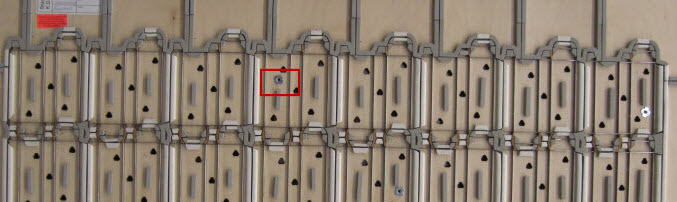 A chase hole (highlighted) on a dieboard
A chase hole (highlighted) on a dieboard
Bridges are tiny fixing objects that hold the rules firmly to the dieboard. The number of bridges and their positioning depend on the length of the rules. The bridge positioning ensures that the cutting and creasing rules are fixed immovably on the dieboard. Generally, when the bridges are being positioned onto the board, the board is viewed upside down so that the bridges coincide properly.
Bridges are inserted either automatically or manually. EngView allows the insertion of bridges for straight, curved or circular tools. NOTE: The program treats the bridges as individual objects; they can be moved around the dieboard area.
The user interface tools that assist the creation and editing of a dieboard are grouped in the Layout tab. The same tools are available also in the Diemaking tab.
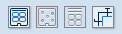
 Dieboard Opens a dialog box in which you
can select a dieboard or define your own dieboard, as well as edit the
characteristics of a selected dieboard.
Dieboard Opens a dialog box in which you
can select a dieboard or define your own dieboard, as well as edit the
characteristics of a selected dieboard.
 Chase Holes Launches the chase holes selection
mode. You can select the chase holes either manually (by clicking them
on the screen) or by setting them in a dialog box in the contextual edit
bar.
Chase Holes Launches the chase holes selection
mode. You can select the chase holes either manually (by clicking them
on the screen) or by setting them in a dialog box in the contextual edit
bar.
 Compensating Rules Opens a dialog box in
which you can set the number of compensating rules and edit the settings
for their positioning.
Compensating Rules Opens a dialog box in
which you can set the number of compensating rules and edit the settings
for their positioning.
 Stripping Knives Launches a contextual edit bar in which you can
choose the type of stripping knives to plce on the dieboard.
Stripping Knives Launches a contextual edit bar in which you can
choose the type of stripping knives to plce on the dieboard.