 , and then
in the dialog box that appears, choose a new template.
, and then
in the dialog box that appears, choose a new template.You can add a chase holes template to a dieboard either while you are adding a new dieboard to the dieboard database or while you are editing a dieboard's properties. For a chase hole template to be attached, it must already have been loaded to the list of available chase holes templates.
NOTE: The addition of a chase holes template to a dieboard can take place only when you edit the dieboard in the dieboard database. Adding a chase holes template to an already applied dieboard is not possible.
To attach a chase holes template to a dieboard
The Dieboards dialog box appears.
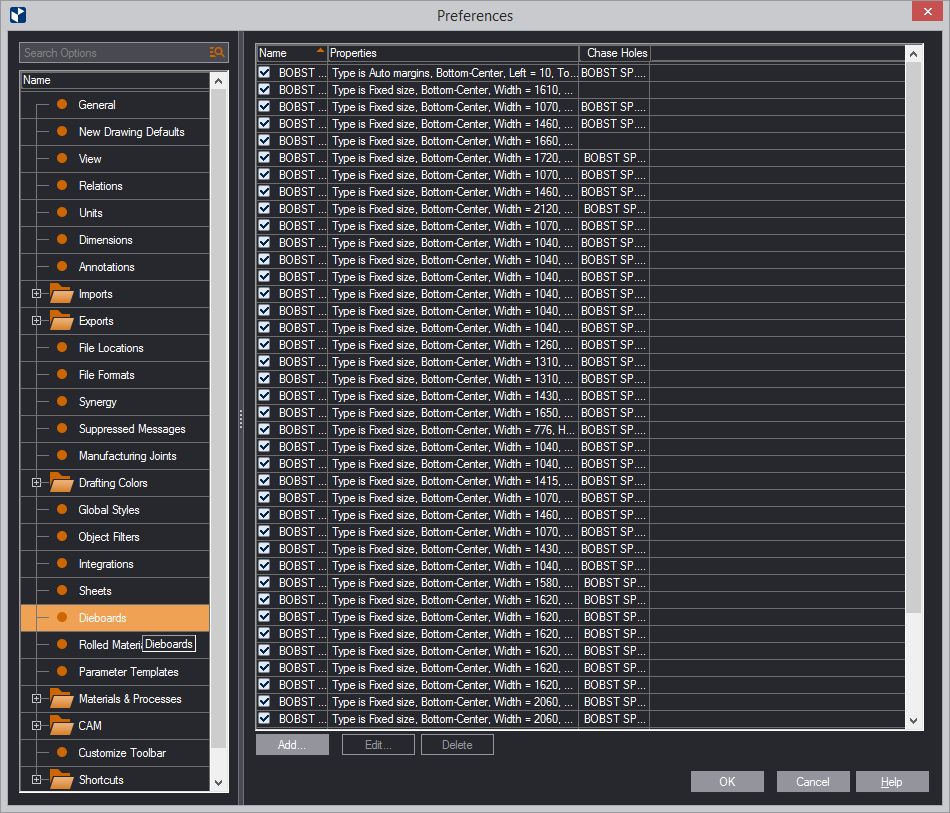
The Edit Dieboard dialog box appears.
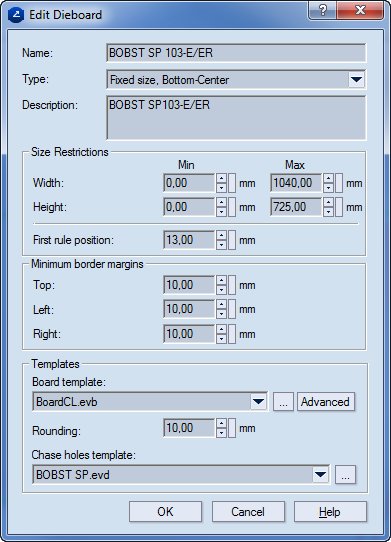
Name Sets the name of the dieboard.
Type Sets the type of the margins: automatic or fixed.
Description An optional text containing notes about the dieboard.
Size restrictions Sets the constraints in which the dieboard's width, height and the position of the first rule may vary.
Width In Min and Max the lowest and highest values of the size of the dieboard are set.
Height In Min and Max the lowest and highest values of the height of the diaboard are set.
First rule position Sets the distance for the position of the first rule.
Margins Settings for the margins of the dieboard
Top Sets the distance for the upper margin.
Left Sets the distance for the left margin.
Right Sets the distance for the right margin.
Templates Settings of the board and chase hole templates.
Board templates Displays the currently loaded board template.
To add a new one, click the browse button  , and then
in the dialog box that appears, choose a new template.
, and then
in the dialog box that appears, choose a new template.
Advanced Opens a dialog box in which the board template profile can be edited.
Rounding Sets the rounding of the dieboard corners. Here, the rounding radius value is entered.
Chase hole template Selects the chase holes template that will
be used on the dieboard. To select a different template, click the down
arrow, and then in the dropdown list that appears select a template. To
add a new template, click the browse button  ,
and then in the dialog box that appears, choose a new template.
,
and then in the dialog box that appears, choose a new template.
NOTE: If you want to add an external chase holes template,
click the browse button  ,
and then, in the dialog box that appears, load the template.
,
and then, in the dialog box that appears, load the template.