 .
. .
.Stripping knives (waste separating rules) are tools which, after the diecutting machine has punched the dieboard, divide the generated waste into several portions. This rendering the waste into pieces is needed so that the waste is then easily and rapidly got rid of. This contributes to the high speed of the diecutting process.
In EngView, the stripping knives are self-adjusting individual objects. This means that the program adjusts their length in accordance with the spatial positions of the objects that surround them on the dieboard. The stripping knives are assigned their own style — Stripping.
IMPORTANT: For the sake of precision during the ejection of the waste, the positioning of the stripping knives takes place after the layout has been finalized. If changes need to be made later to either the 1up design or the layout, the set stripping knives had better be discarded and placed anew.
 .
. .
.A contextual edit bar appears above the graphical area.

 Mirror stripping knife Press this
button if you want the program to place the same knife on the opposite
end of the dieboard.
Mirror stripping knife Press this
button if you want the program to place the same knife on the opposite
end of the dieboard.
 Horizontal stripping knife Positions
a horizontal stripping knife.
Horizontal stripping knife Positions
a horizontal stripping knife.
 Vertical stripping knife Positions
a vertical stripping knife.
Vertical stripping knife Positions
a vertical stripping knife.
 Bottom left stripping knife Positions
an L-shaped stripping knife for the lower left corner of the dieboard.
Bottom left stripping knife Positions
an L-shaped stripping knife for the lower left corner of the dieboard.
 Bottom right stripping knife Positions
a vertically mirrored L-shaped stripping knife for the lower right corner
of the dieboard.
Bottom right stripping knife Positions
a vertically mirrored L-shaped stripping knife for the lower right corner
of the dieboard.
 Top right stripping knife Positions
an L-shaped stripping knife mirrгored both horizontally and vertically.
Top right stripping knife Positions
an L-shaped stripping knife mirrгored both horizontally and vertically.
 Top left stripping knife Positions
a horizontally mirrored L-shaped stripping knife.
Top left stripping knife Positions
a horizontally mirrored L-shaped stripping knife.
D1  How much the stripping rule goes
outside of the dieboard.
How much the stripping rule goes
outside of the dieboard.
D2  The stripping rule's length outside
of the sheet.
The stripping rule's length outside
of the sheet.
X Offs The horizontal offset of a stripping rule, measured from the current position of the mouse pointer.
Y Offs The vertical offset of a stripping rule, measured from the current position of the mouse pointer.

Once the stripping knives have been positioned, their properties can be edited.
To edit a stripping knife
The Object Properties dialog box appears.
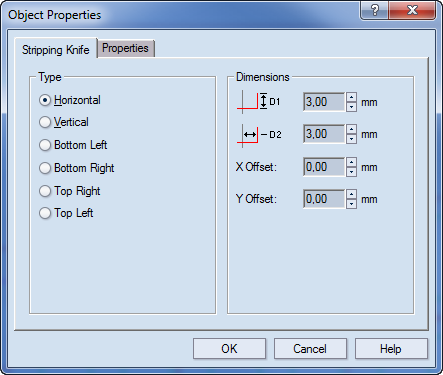
Type Sets the type of the stripping knife: vertical, horizontal or at an angle
Horizontal Makes the stripping knife horizontal.
Vertical Makes the stripping knife vertical.
Angle I Positions an L-shaped stripping knife.
Angle II Positions a vertically mirrored L-shaped stripping knife.
Angle III Positions an L-shaped stripping knife mirrored both horizontally and vertically.
Angle IV Positions a horizontally mirrored L-shaped stripping knife.
Dimensions Sets the dimension lines for the stripping knife
D1 The length of the stripping rule's vertical jut.
D2 The stripping rule's length outside of the sheet.
X Offset The horizontal offset of a stripping rule, measured from the current position of the mouse pointer.
Y Offset The vertical offset of a stripping rule, measured from the current position of the mouse pointer.