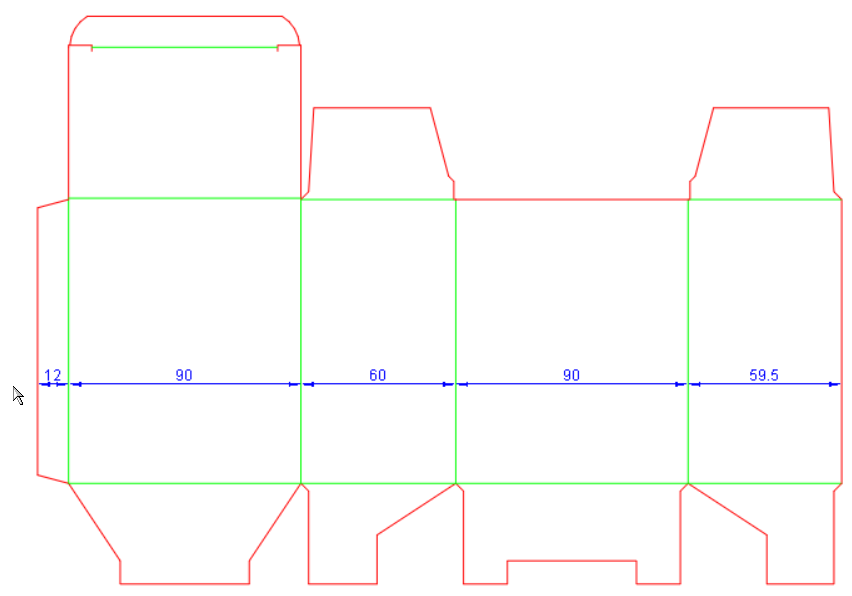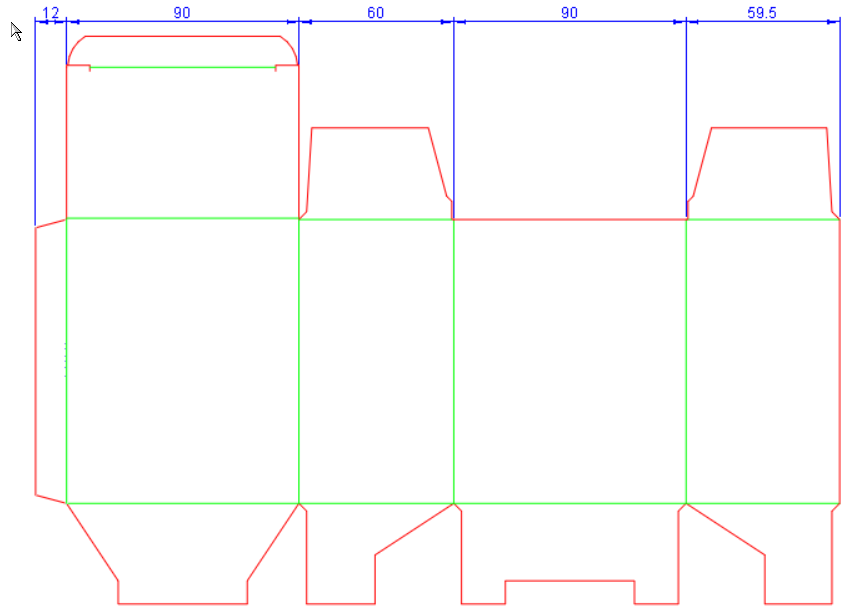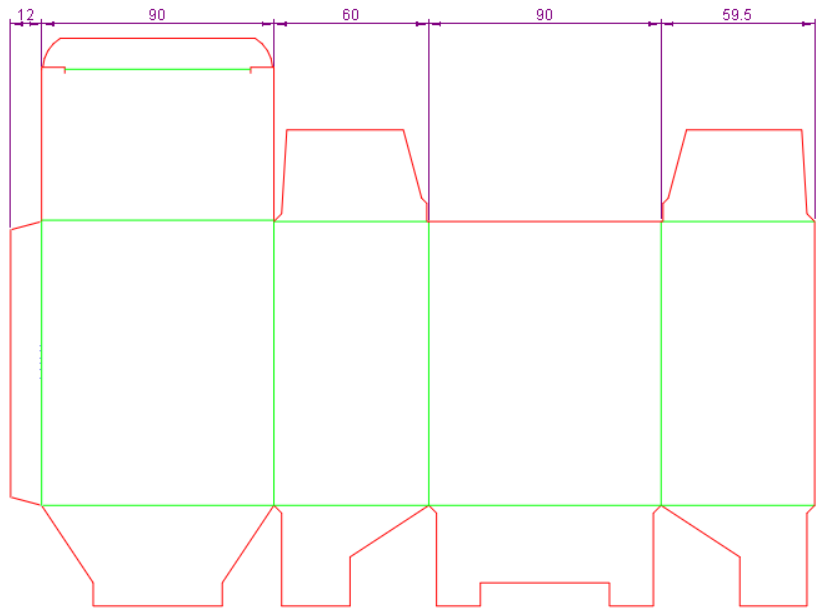Single-click dimensioning of consecutive distances along vertical,
horizontal lines
You can use a single click to place the dimensions for all distances
that run consecutively along a vertical or a horizontal line. All you
need is pick the direction and click. As a result, EngView dimensions
all the distances along the horizontal/vertical line. You can then use
the mouse to move the newly created dimensions line across the design
or outside it in the selected direction.
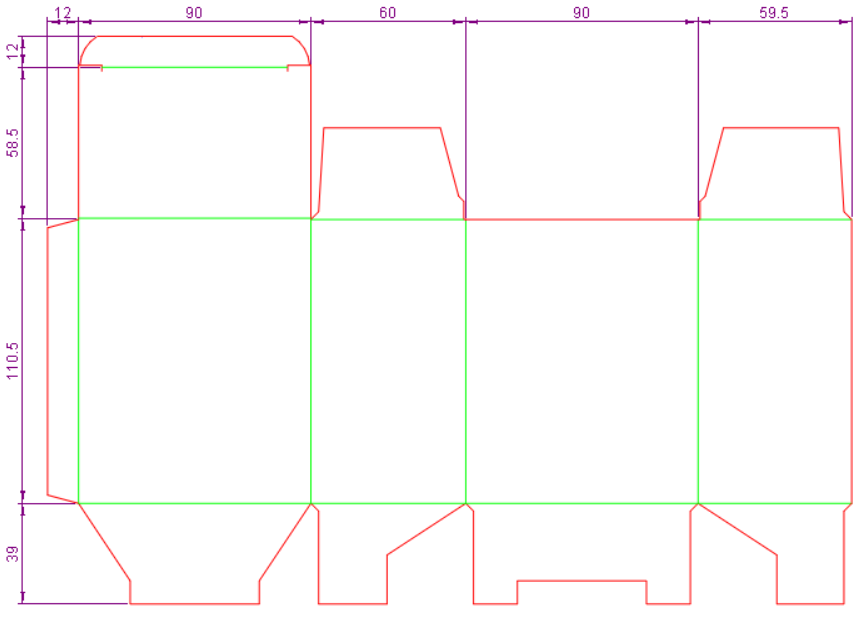
To place consecutive dimensions along horizontal
or vertical lines
- On the Dimension tab, click Single-Click Multiple Dimension
 .
.
- Move the mouse pointer near the design, and then choose the direction
— vertical or horizontal — that you want to dimension. Notice that
EngView
detects the mouse pointer's position and displays the relevant direction
of distances — vertical or horizontal — automatically, depending on
where you position the mouse pointer.
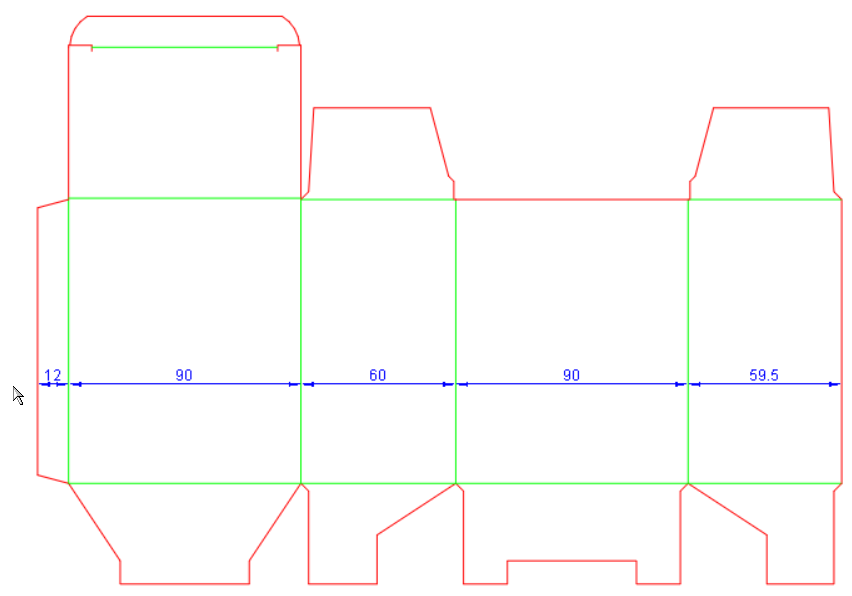
- When you have selected the direction in which you want to place
dimensions, click. This places the line of dimensions. You can now
proceed with positioning it where you need it.
- Start moving the line to where you want it — inside or outside
the design.
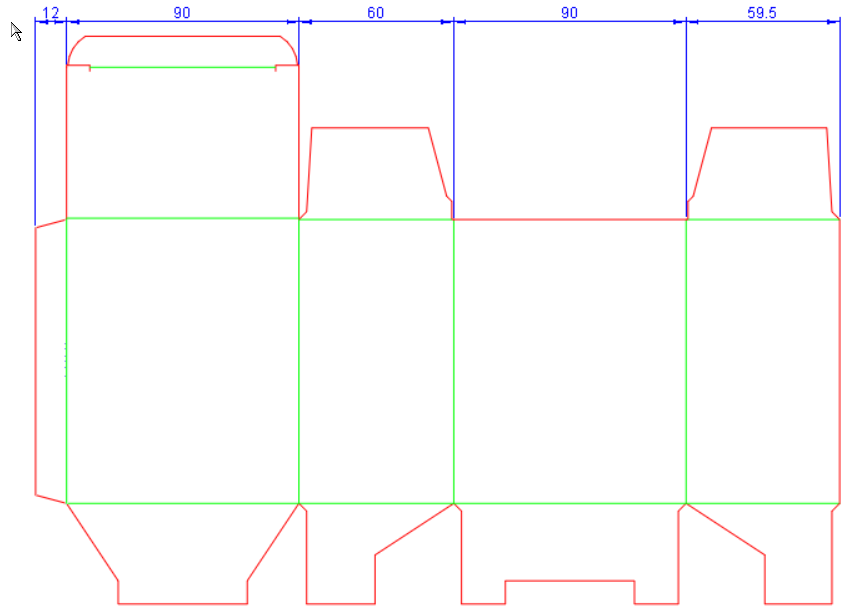
- When you reach the place where you want to place the dimension
line, click to fix it.
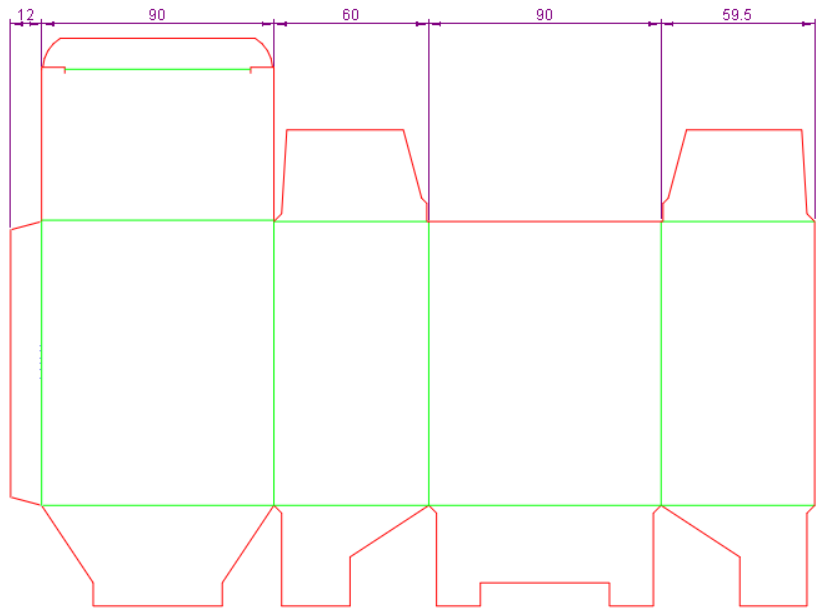
NOTE: If you want the dimеnsioned consecutive distances
to include the dimensioning of distances to the imaginable extensions
of existing objects, hold SHIFT before the first click (Step 3 above).
 .
.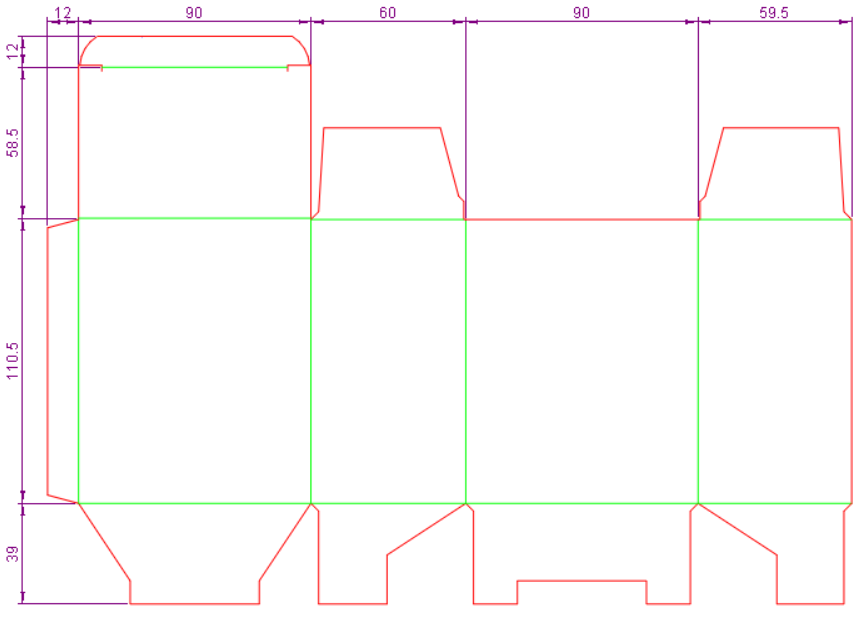
 .
.