Flipping a design is an action that creates a new structure. It is important to know that it is a different action from switching between the structure's front or rear side. The difference lies in:
IMPORTANT: Flipping a design is a structural change that cannot be reversed — for example, you cannot revert the structure to its previous state using the Undo command or use any other means to do this. That is why you are advised to consider the action carefully before doing it.
Flipping a design has an effect on the entire project — apart from the active drawing, it affects also the drawings that feature the flipped design.
top of pageThe marker's context menu appears.
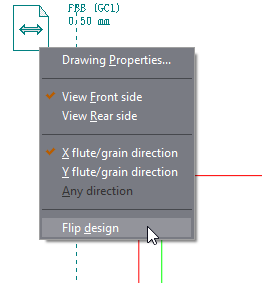
The Flip Design Options dialog box appears.
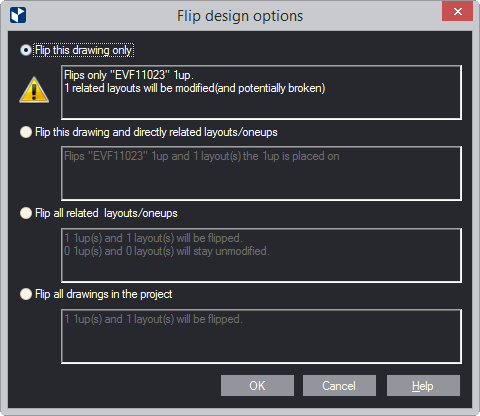
NOTE: When you click an option, a tip appears in the box telling you about how it will affect the project.
| Flip this drawing only | EngView flips the design only here. It remains in its original state in the drawings that feature it — for example, layouts, print drawings, CAM drawings and bridges drawings. |
|---|---|
| Flip this drawing and directly related layouts/oneups | EngView flips the design here and also in the drawings generated directly from the design's 1up drawing — for example, layouts or print drawings. Drawings generated from these secondary drawings are not affected. |
| Flip all related layouts/oneups | EngView flips (1) the design, (2) each drawing that features it regardless whether directly or from a secondary drawing. |
| Flip all drawings in the project | EngView flips all the drawings. |