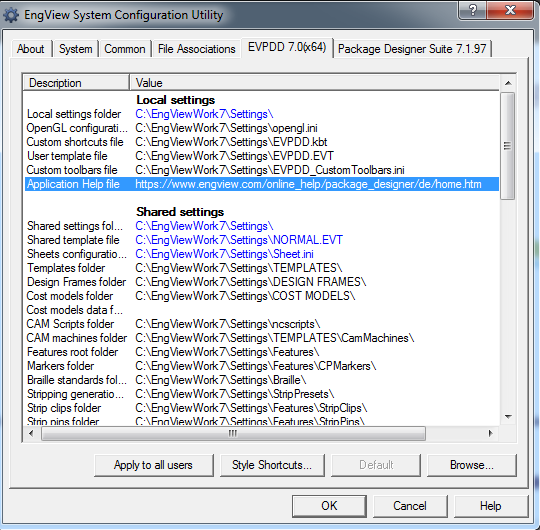This section explains how to set a work language for the help system. The work language is the language in which the help system appears when you (1) press F1, (2) click Help | Contents, or (3) use the context-sensitive functionality. Because you may find yourself in a situation in which you use the help system in a language that is different from the language in which you use EngView, you can set your own work language for the help system.
An important thing to know is that you can install EngView in multiple languages but for the help system you can choose between three — English, German and Japanese. This means that if during setup you choose to install in one of these three languages (in Setup's Default Language and Measurement Units step), the setup program installs also the help system in this same language, which becomes the help system's default language. If during setup you choose to install in a language other than English, German or Japanese, Setup sets English as the default language for the help system.
The default language is the language the help system uses when:
In both cases, the default language is the help system's work language.
For the work language, you can use:
Consider two examples of how the default and alternative languages function as work languages:
Regardless of what languages you use as default and work, you can always access all EngView's available help systems — in English, German and Japanese: On the Start menu, go to the EngView Systems category, and then click the link for the help system you need. (Marked by a yellow question mark on the backdrop of the program logo.) Note that the alternative languages will load only if you are online.
To set an alternative language as help system's work language

For English: https://www.engview.com/online_help/package_designer/en/home.htm#t=default.htm
For German: https://www.engview.com/online_help/package_designer/de/home.htm#t=default.htm
For Japanese: https://www.engview.com/online_help/package_designer/jp/home.htm#t=default.htm