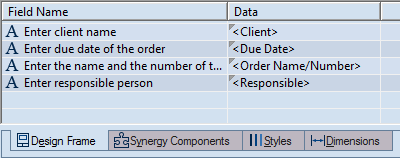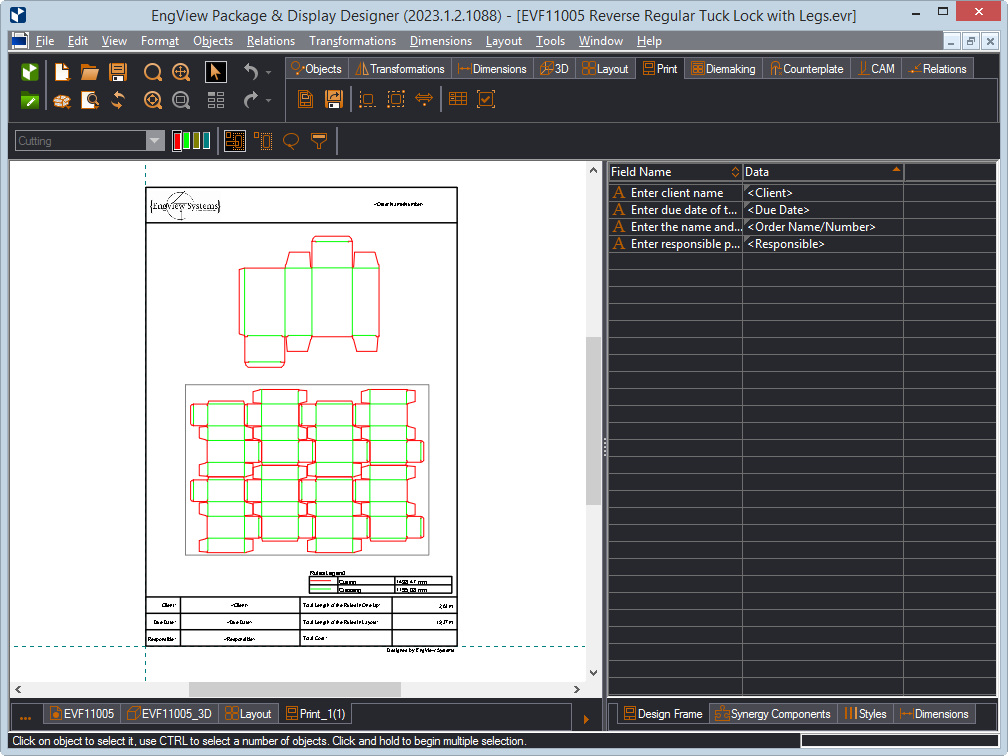| Icon |
Control Name |
What It Does |
 |
New Print Drawing |
Opens a dialog box in which you can choose a print template for your print presentation. |
 |
Export Print Drawing |
Opens a dialog box in which you can choose how to export
the print drawing — to a file or to Project Organizer. |
 |
Place Part |
Begins inserting a drawing into the print
drawing in its original form and appearance. |
 |
Place Part by Rectangle |
Begins outlining a rectangular area into which a drawings
are inscribed as a print part. The inserted drawing is then scaled automatically to fit the rectangle. |
 |
Flute/Grain |
Adds a symbol indicating a part's flute (or grain). The symbol can be added as
a default option to a print template or a one-time feature in a print drawing. Learn
how to insert the flute/grain symbol. TIP: Inserting the symbol
makes sense if you want to add the symbol to a specific drawing but not to all drawings. |
 |
Place Print Legend |
Turns on the mode for
drawing a table with statistics about the length of the rules used in a design. |
 |
Check Box |
Turns on the mode for inserting check box symbols into drawings. |