You can export 1up or layout drawings in as .evf files and use them as print templates. Once exported, an .evf file must reside in the DESIGN FRAMES folder of your installation — for example, C:\EngViewWork7\Settings\DESIGN FRAMES C:\ProgramData\EngView\Package Designer\SharedSettings\DESIGN FRAMES. After a drawing has been exported, you can use it to create print drawings.
To export a drawing as a print template
A Save as dialog box appears.
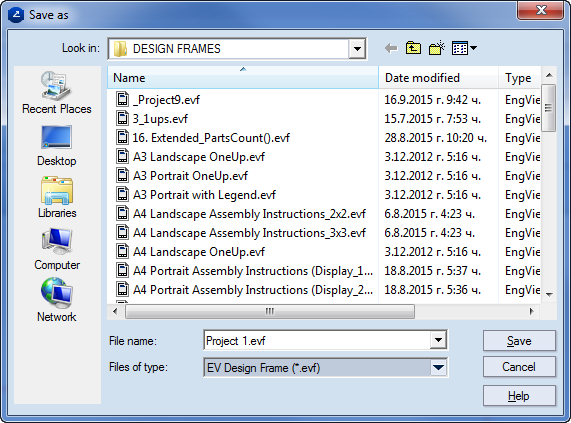
IMPORTANT: Save the design frame in the default location that opens in the Save As dialog box. This ensures that the design frame will appear in the list of available design frames when you create a print drawing or insert a design frame. (To change the default design frame folder, on the Tools menu, click Options, and then click the File Locations tab; then under Shared Settings change the location in the DESIGN FRAME folder.)
NOTE: When you export a design or a layout drawing into a design frame file: