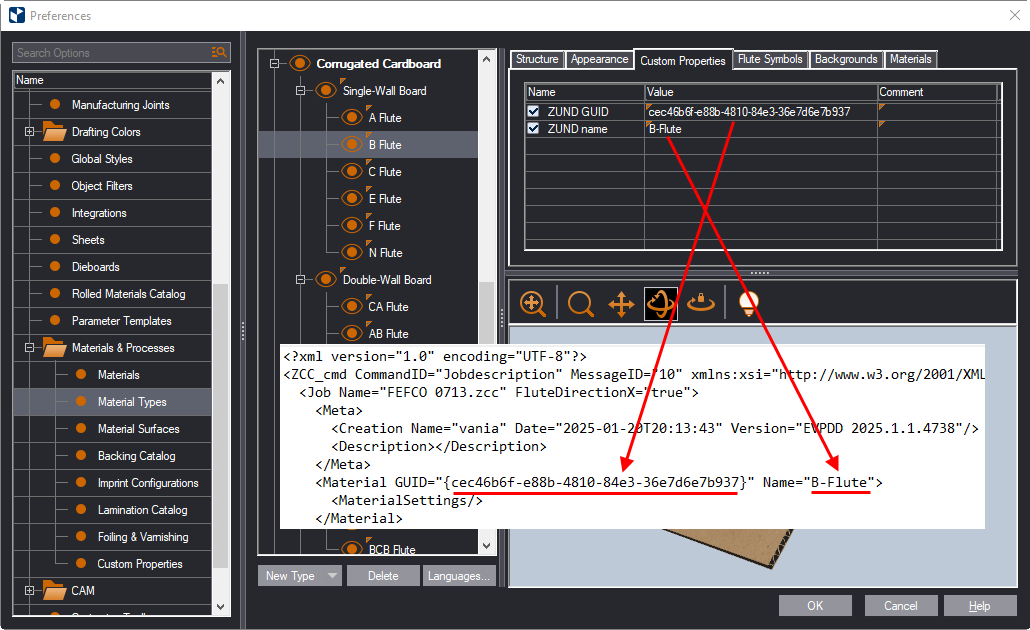Phase I. Creating custom properties on the CAM machine
NOTE: A clean EngView installation loads with these three ZUND-related properties. If you choose to activate a ZUND machine for your work, these properties will become visible in the Material Types table. You will simply need to modify their values (see Phase II).
To define GUIDs and names as custom properties for materials, we first need to define them for the CAM machine that will process these materials.
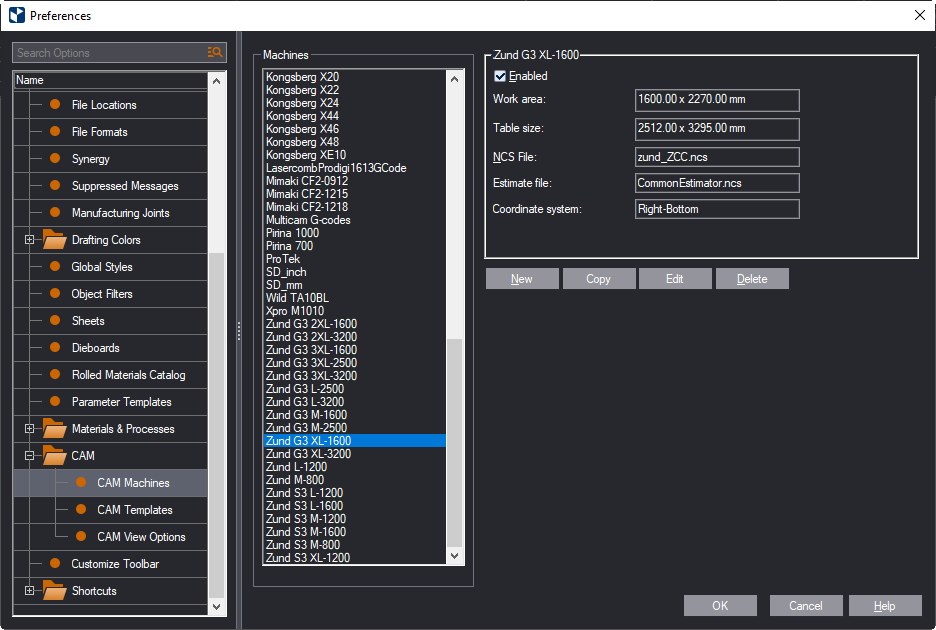
The Machine Properties dialog box appears.
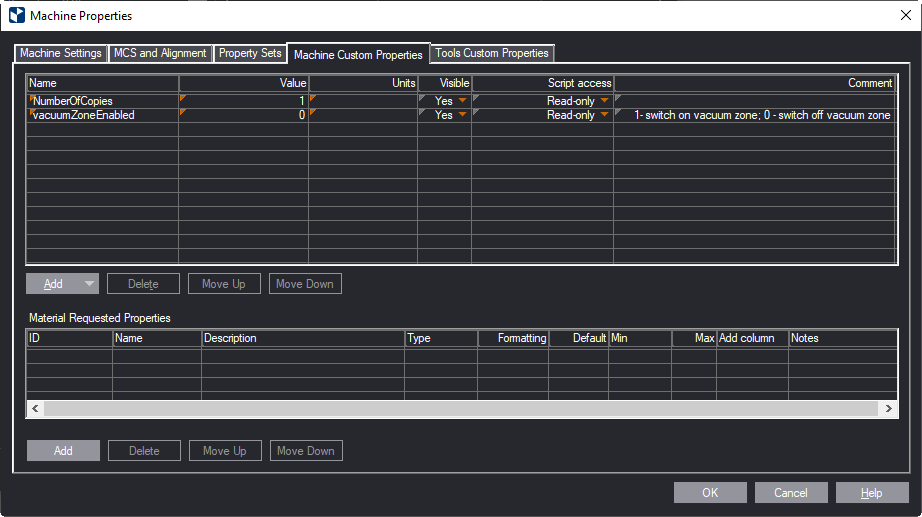
NOTE: See general guidance about how to effectively create custom properties and what each column means.
IMPORTANT: The IDs must have exactly these names, as this is how they are set in the zund_ZCC.ncs file.
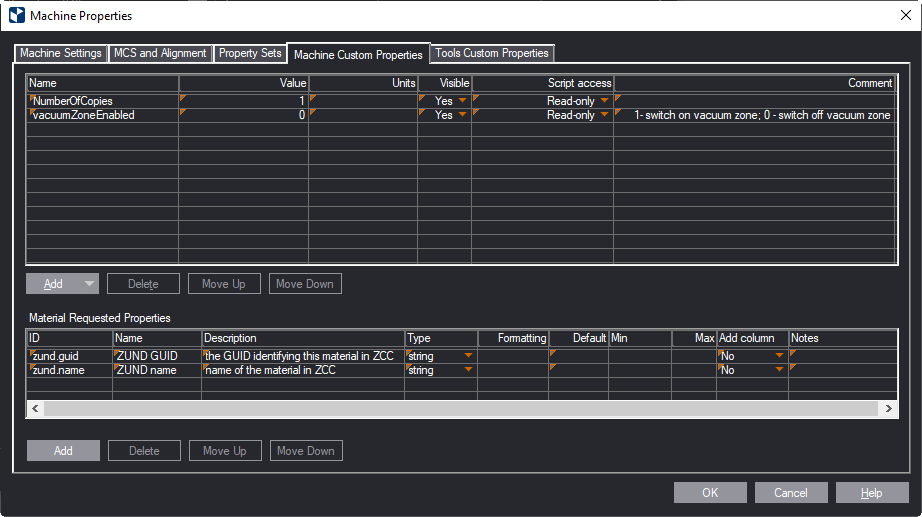
Phase II. Updating the catalog of material types
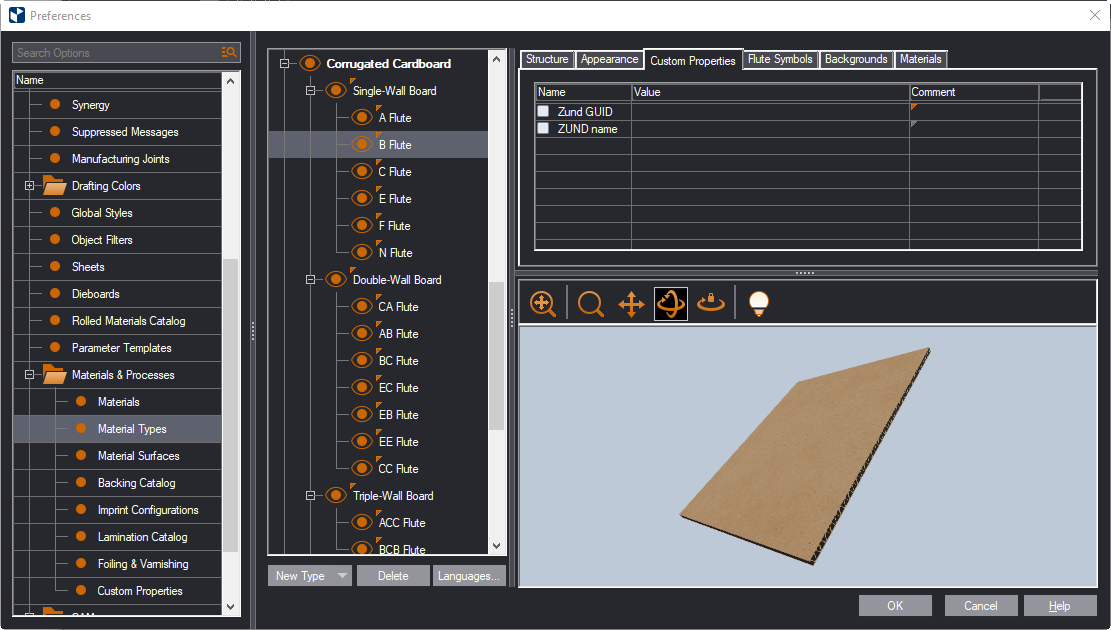
In the table, you see the properties you have created. Here, you can edit the properties for a particular type of material. This means that the properties will apply to all the materials of this type.
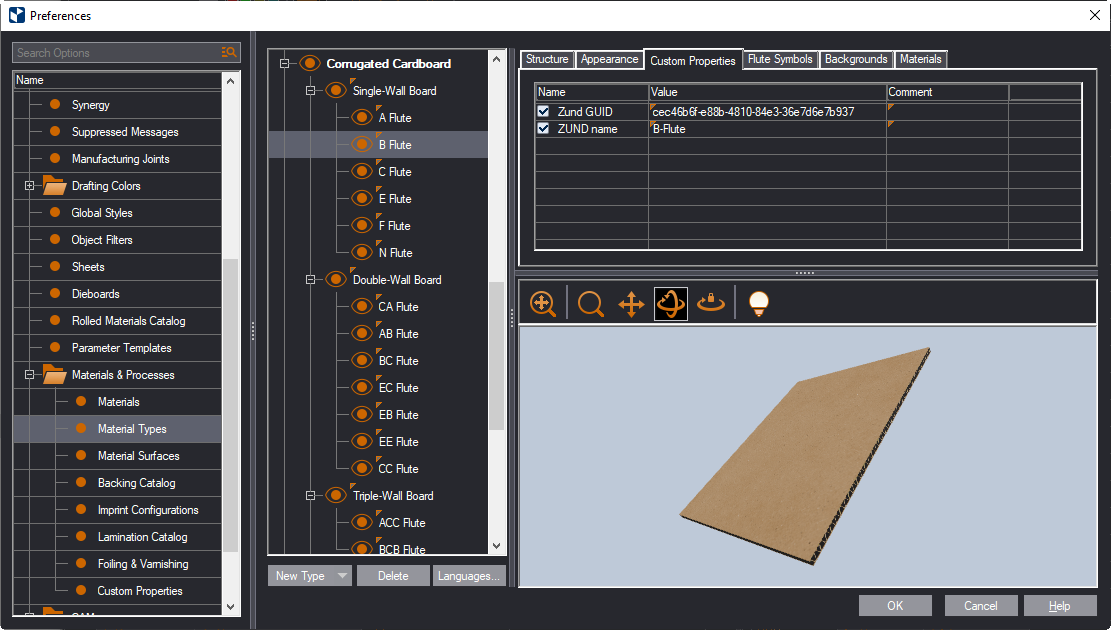
Phase III. Extracting material custom properties in the .zcc file
When an .zcc file is generated in the EngView CAM module, the information in these custom properties is extracted in the file.