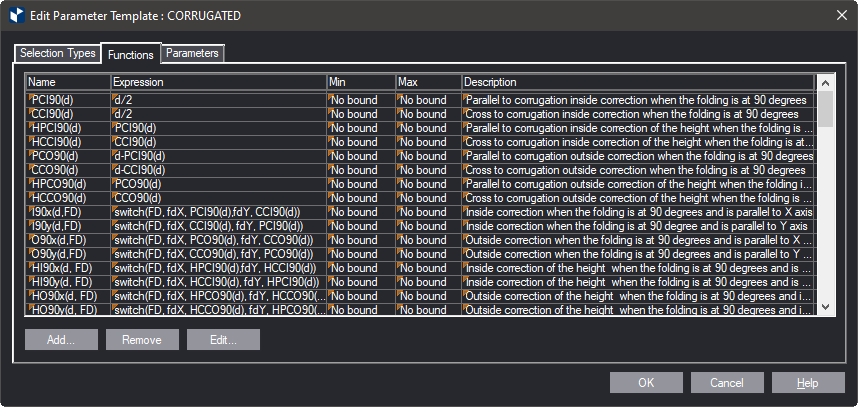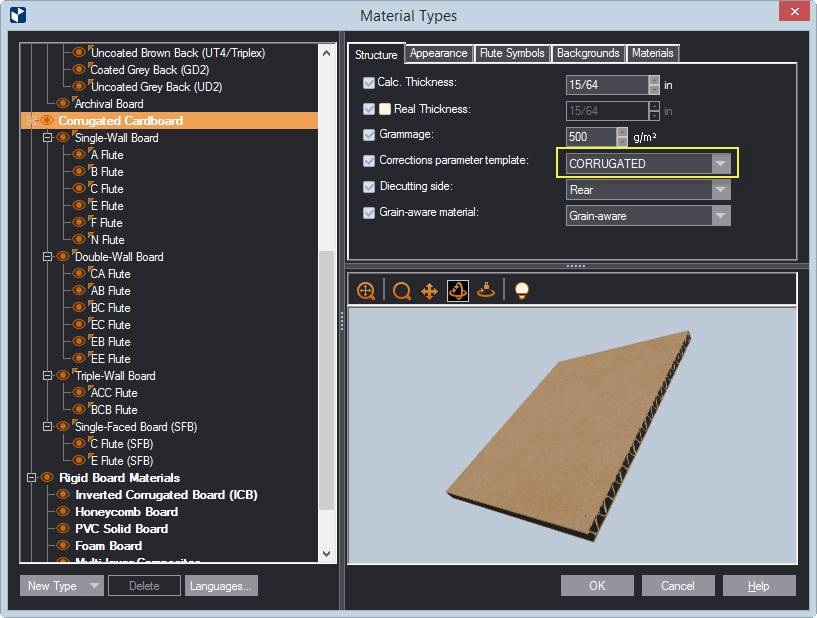Mass-customizing Library templates by modifying the parameter templates they are based on
About parameter templates
A parameter template is a set of predefined data for use in parameter expressions. Parameter templates are especially useful in the creation and management of resizable designs for corrugated packaging. On the one hand, in corrugated designs, numerous corrections need to be done in single and double creases. On the other hand, the value of the same correction — for example, one about a 90-degree folding — depends on the thickness of the material. Learn more about parameter templates.
Customizing the Library through its parameter template
You can customize the current Library by editing the its parameter template. When you have finished modifying the template, you will have created a new template, which you must attach it to the structure that you need, replacing the old template.
IMPORTANT: EngView-distributed templates are read-only. This means that if you want to use a custom template, you should save it as a new template. If you edit EngView-distributed template, after you have modified the template EngView will prompt you to save it as a new template. To use the new template, you will need to append it to the respective material (see Step 7 below).
To modify a parameter template
- On the Tools menu, click Parameter Templates.
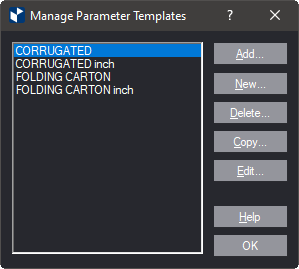
- From the list, select the parameter template that you will modify, and then click Copy.
- Select the new template and then click Edit.
The template opens, and you begin modifying the selection types and functions.
TIP: Learn in detail the structure of a parameter template. Knowing how a parameter template is built is the best foundation for knowing how to modify it.
Modifying selection types
Selection types are holders of preset values for selection parameters. Learn more about how they work.
- Click the Selection Types tab and select a parameter in the left pane. In the right pane, you see the available entries for the parameter. Modify the values in the Expression column.
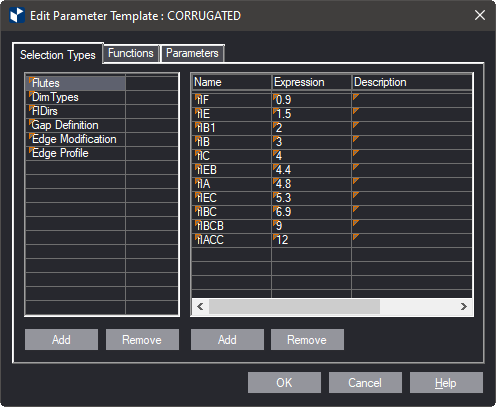
Modifying the functions
- When done with modifying the selection types, you proceed with modifying the functions. Click on the Functions tab and select the function you want to modify. Type the new expression in the Expression column or just edit the values of the current ones.