A resizable structure contains both dimensions and parameters. Dimensions are in strict connection with the parameters in the tabular pane — this means that a single dimension may be directly or indirectly linked to one or more parameters in the tabular area. Parameters are user-editable variables containing expressions, through which you can edit dimensions of the current design. When you change the expression of a parameter, EngView recalculates the new value, thus resizing the drawing according to the most recently calculated value.
To make EngView show dimensions, right-click on an arbitrary place in the graphical area and select Show Dimensions on the context menu.
By default, when you open a resizable design, the system displays only some dimensions — for example, the main dimensions in the graphical area.
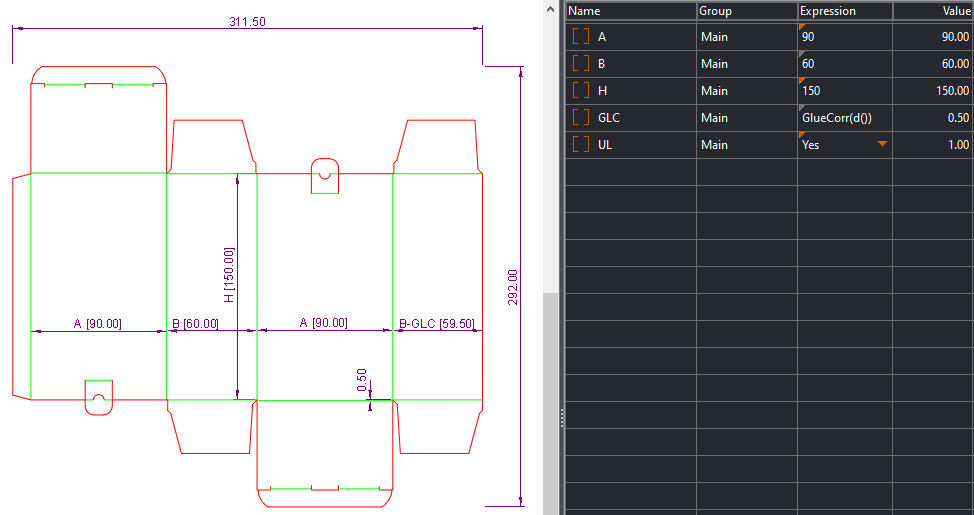
Every resizable design is assembled out of resizable components. Each components has dimensions linked to parameters.
To show the dimensions in a components
You can use two techniques to show the dimenions
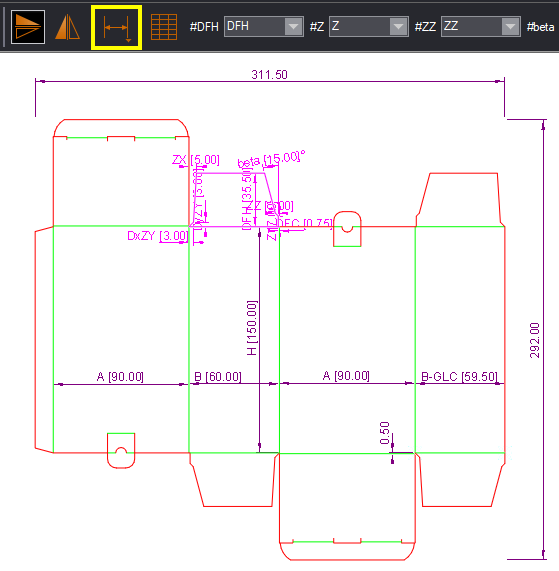
If you do not see all the dimensions in the component despite the fact that you have activated the component's View Dimensions, this means that there are dimensions that are hidden. These dimensions were hidden for a reason, but you can un-hide them and work with them.
To show hidden dimensions in a components