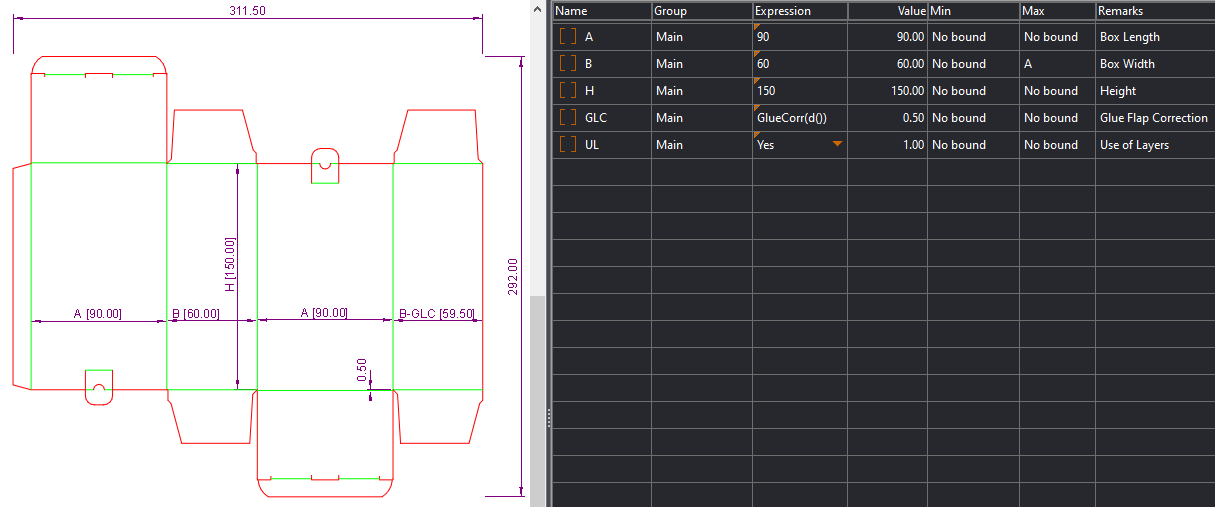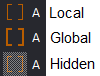The table that follows explains the columns. All the columns are read-only, you can modify the values only in the Expression column.
NOTE: To modify other properties of the parameter — for example, to rename it — right-click it, and then open its properties.
| Name | The name of the parameter, its type, and an indication of whether it is a hidden one. |
|---|---|
| Group | The group that the parameter belongs to. Not all parameters groups are initially shown in the tabular area. By default, when you open a resizable design, the system displays only the parameters in group Main. |
| Expression | The expression that EngView uses to calculate the value of the parameter. |
| Value | The actual value of the parameter as calculated from the expression. If other parameters take part in the expression, the value is recalculated each time their values change. |
| Min | The lowest allowed value that the parameter can have. 'No bound' appears when no value has been specified. |
| Max | The largest allowed value that the parameter can have. 'No bound' appears when no value has been specified. |
| Remarks | A description or other information about the parameter |
Parameter Statuses
- Local. These parameters play a role only in the drawing in which they were created. If the drawing is part of multidrawing projects, these parameters play no role in parameter calculations in the rest of the drawings.
- Global. These parameters are stored on projecty level and can play a role in every drawing. For example, in a body-and-lid project, the global parameters for for the length, width and height of the body could be used to compute the length, width and height of the lid.
- Hidden. Some parameters are hidden and you do not see them in normal circumstances. The reason for this is that they carry either less important information or expressions that hardly ever need to be changed or have to be changed very carefully. Yet, you may want to see these parameters. To set a parameter as Hidden, in the Parameters tabular area, right-click, and then check Show hidden.
Here are the icons that indicate the different parameter statuses:
Showing parameter groups
It is a good idea to see the parameters bundled into specific groups. This lets you keep track of which parameter does what. You can choose to see an individual group or multiple groups.
- To show an individual group: In the tabular area, right-click, point to Groups, and then check the group whose parameters you want to see in the table.
- To show multiple groups: In the tabular area, right-click, point to Groups, and then, in the dialog box that appears, check the groups whose parameters you want to work with in the table.
Learn more about parameter groups.
top of pageDetecting parameter dependences
While working with resizable templates, it is important to know what other parameters will change as a result of modifying a respective parameter.
Learn more about detecting parameter dependences.
top of page