Parameters are user-defined variables that represent distances in drawings. Changes to parameter values result in the resizing of structures.
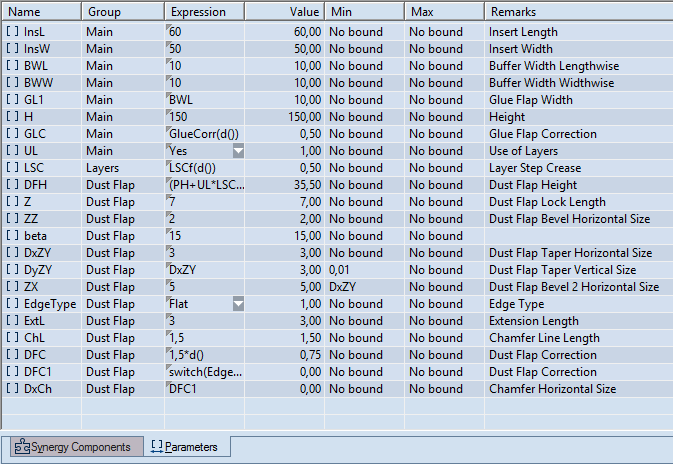
The Parameters tab in the tabular area
| Name | Displays the name of the parameter and its type (local or global). |
| Group | Read-only. Displays the group, or groups, the parameter belongs to. Learn more about how to assign parameters to groups. |
| Expression | Displays the expression that EngView
uses to calculate the value of the parameter. You can enter:
|
| Value | Read-only. Displays the parameter's actual value that EngView has computed from the expression. If the expression includes other parameters, the value is recomputed each time their values change. |
| Min | The lowest value the parameter can have. The Min value may be a number, another parameter, or an expression. If the expression computes to a value that is lower than the Min value, two things happen: (1) the Value box adopts the Min value and is highlighted and (2) a notification appears in the Remarks box. |
| Max | The highest value the parameter can have. The Max value may be a number, another parameter, or an expression. If the expression computes to a value that is higher than the Max value, two things happen: (1) the Value box adopts the Max value and is highlighted and (2) a notification appears in the Remarks box. |
| Remarks | Read-only. Any information you have inputted as to what the parameter does. See the above picture for examples. If the computed value is lower or higher than the values set in Min or Max, a notification appears in this box. |
A parameter's main characteristics are its distinct name and its expression. By using the expression, EngView computes the value of the parameter and thus resizes the structure.
Parameters are characterized by (1) their scope and (2) the data they can take.
According to their scope, parameters can be:
According to the data they can take in their expressions, parameters are:
Use in parameter templates
You can create these parameters outside parameter templates and use them even if no parameter template is attached to the active drawing. Learn how to create and edit expression parameters.Use in parameter templates
Selection parameters are built into templates. That is, when you have loaded a parameter template — for example, Folding Carton or Corrugated Board — you can use only the selection parameters predefined for the template. Learn how to create and edit selection parameters.Notes