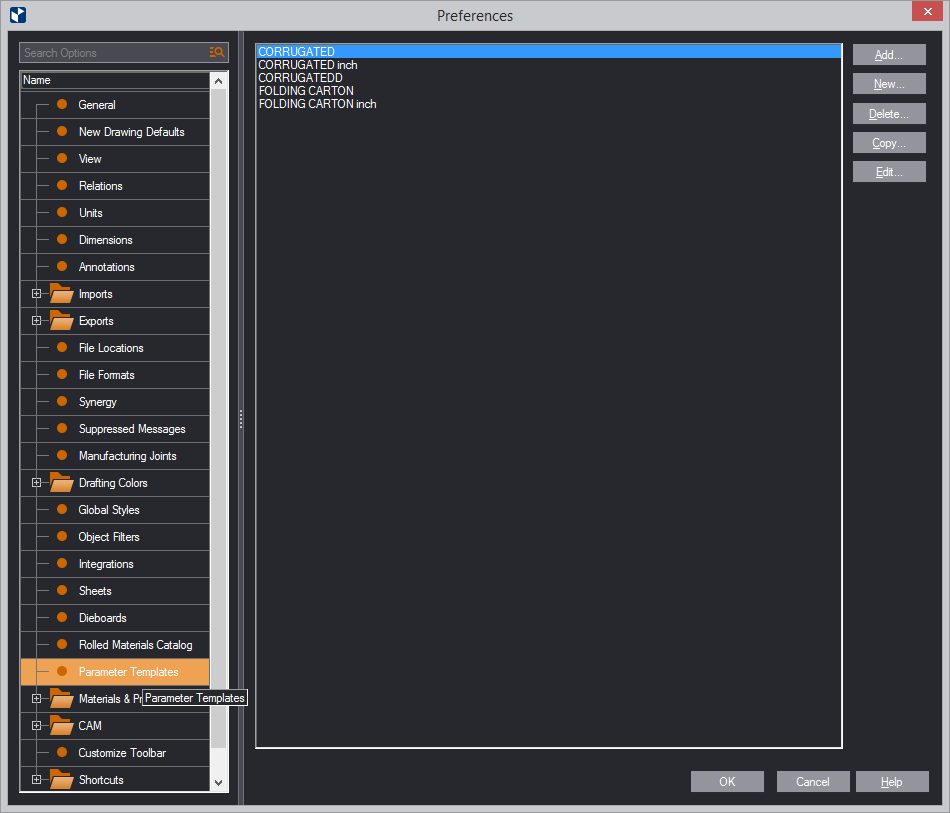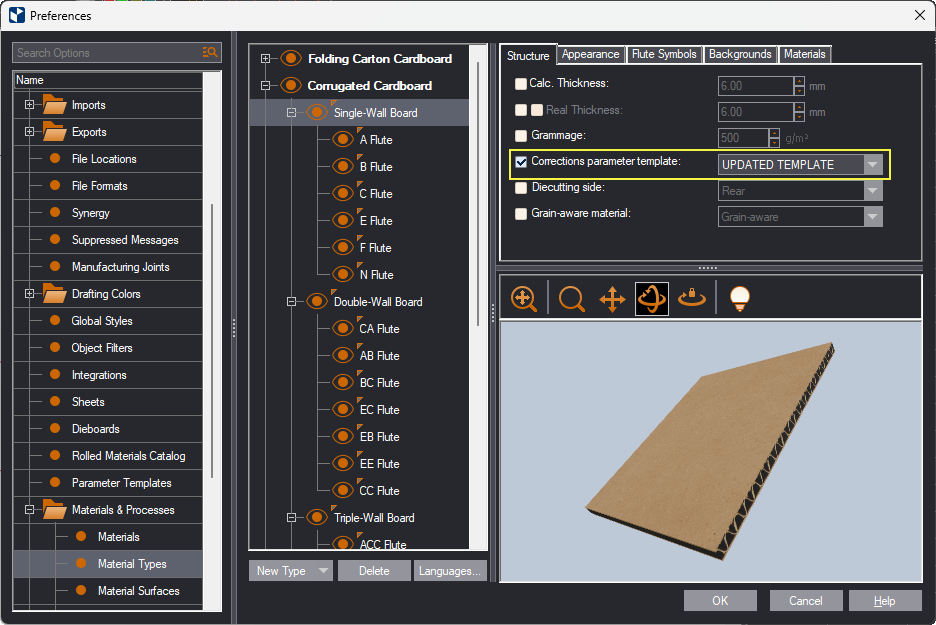- Consider your situation:
- To begin creating a new parameter template, click New.
- To edit an existing parameter template, select the template, and then click Edit.
IMPORTANT: The Edit button is available only if no project is opened that uses the template you want to edit.
The Edit Parameter Template dialog box appears.
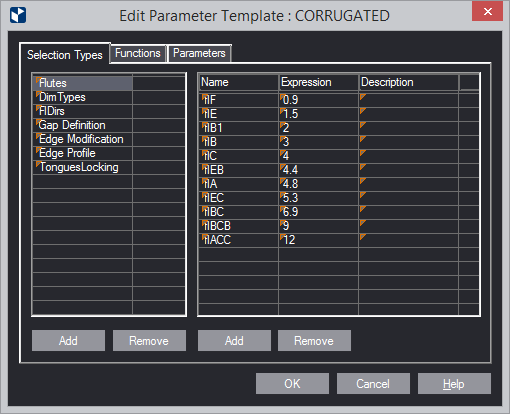
NOTE: The picture above shows an existing template, which you can edit. If you are creating a parameter template from scratch, the dialog box will be empty.
Creating/modifying a templates consists in working with its selection types, functions and parameters. You can edit the individual elements in any order you want. All the changes that you make will be saved when click OK.
top of pageII. To save a new or updated template
When you are done with modifying the selection types, functions and parameters, a dialog box appears asking you about how you want to save the changes you have made.
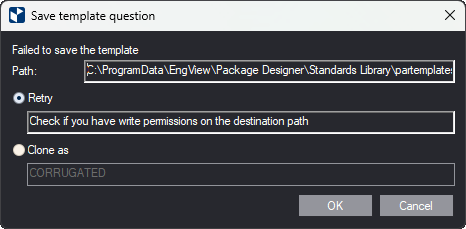
After you have created a template or edited an existing one, you must attach it to the types of materials that it will control. You have two options:
- Retry: Using this options will save the updated template by overwriting the existing one. Note, however, that, if you upgrade your installation in the future, the upgrade will overwrite the updated template and any changes you have made will be lost.
- Clone As: This is the recommended choice. You save the update template under a new name, thus creating a new template. This will guarantee that installation upgrades will not affect your changes to the template.
IMPORTANT: If you choose the Close As option, you must attach your updated template to the material type that it will control. To do this, on the Tools menu, click Preferences, click Materials and Processes, and then click Material Types. Then in the Structure tab, select the new template in Corrections Parameter Template (pictured).