 .
. .
.The Page Setup dialog box appears.
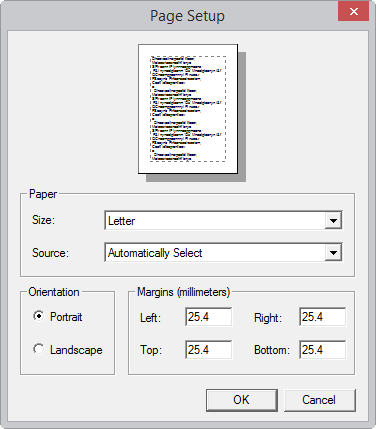
| Paper | Select the paper size that you will use for the printing job.
IMPORTANT: For dimension line texts to appears as needed, ensure that the set scaling pattern for the drawing corresponds to the paper size that you want to use. For example, if you want to use an A4 Landscape paper, for the drawing set a 210X297 pattern, and then, in this dialog box, set the corresponding size and orientation. |
|---|---|
| Size | Sets the paper size. |
| Source | Sets the printer's source paper tray. |
| Orientation | IMPORTANT: For dimension line texts to appears as needed, ensure that the set scaling pattern for the drawing corresponds to the paper size that you want to use. For example, if you want to use an A4 Landscape paper, for the drawing set a 210 x 297 pattern, and then, in this dialog box, set the corresponding size and orientation. |
| Source | Sets the printer's source paper tray. |
| Portrait | Sets a portrait orientation of the page. |
| Landscape | Sets the printer's source paper tray. |
| Margins (mm) | Type a value for the outer distances of the media |