You can set keyboard shortcuts for commands on menus. You can set shortcuts to the commands that you expect to work with most often, and leave without shortcuts those you will not use frequently.
To set a keyboard shortcut for a menu command
The Menus section opens.
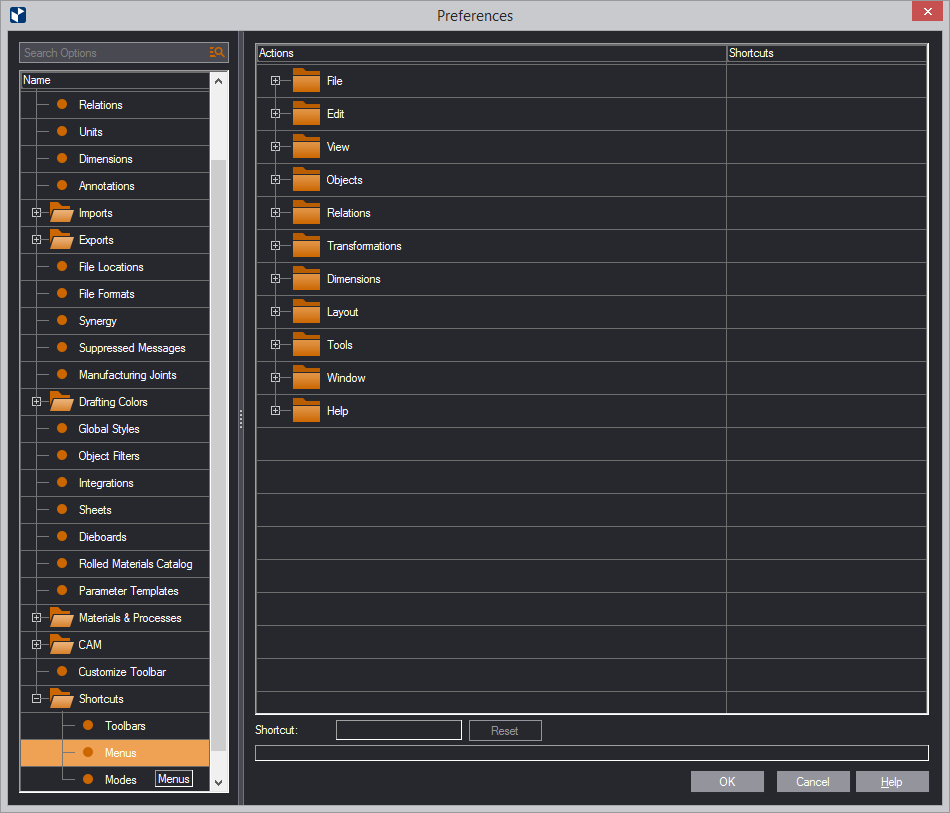
The list that you see shows nodes that represent all the main menus in the program.
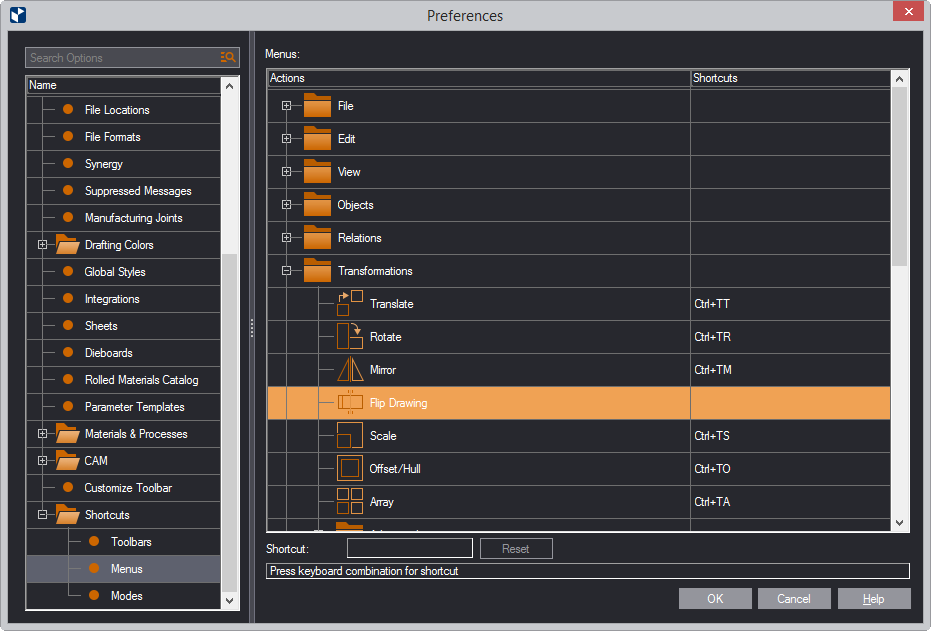
TIP: You can press multiple keys for the shortcut: hold down CTRL and press them one after the other. Watch the respective letters appear in the Shortcut box.

Note that the command whose shortcut you have just reset no longer has its own keyboard shortcut. If you want it to have one, you will need to set it yourself.
The newly set keyboard shortcut appears in the Shortcuts column.
top of page