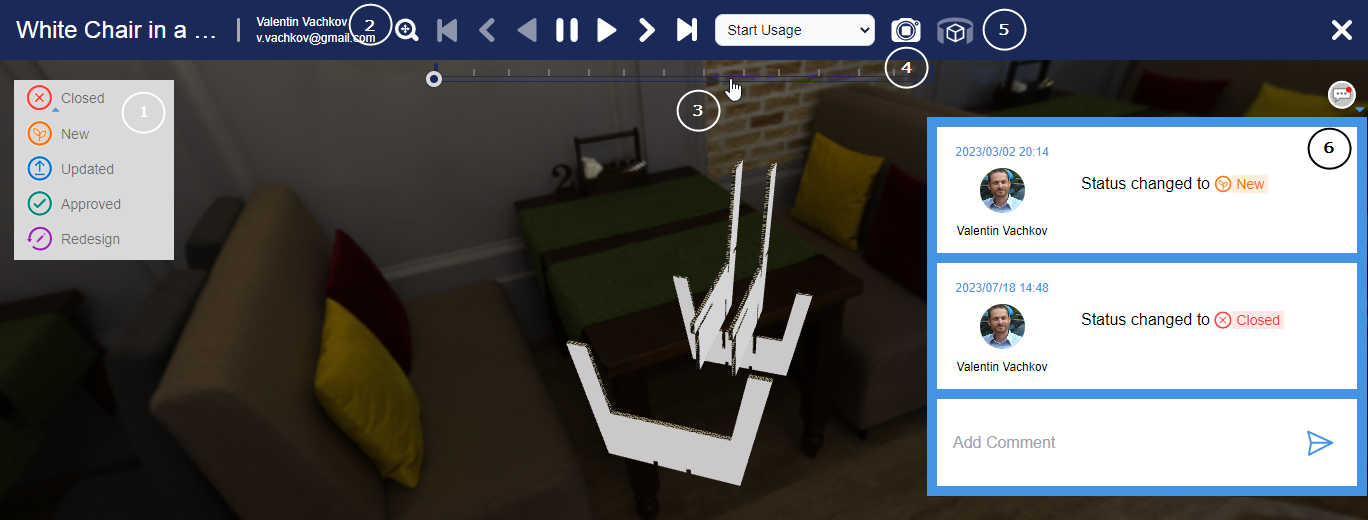| # | Item | What It Does |
|---|---|---|
| 1 | Status | Displays the current status of the model. To change the status, click the icon and click the status that you want. NOTE: Any Shared Space user can change a model's status at any moment. |
| 2 | Navigation panel | Buttons for playing back and forward a folding sequence. From left to right: the zoom tool; unfolding a phase, unfolding a step, unfolding the entire sequence, pause, folding the entire sequence, folding a step, playing a phase. The phase drop-down lists the phases for the model's folding sequence as set in EngView — for example, Initial, Production, Usage. Select a phase to restrict the animation from/to that phase. |
| 3 | The slider | The slider follows the phases and steps of the folding sequence as set in EngView. |
| 4 | Toggle author's camera movement | Overrides the viewpoint of how to view the model as set by the author while they were preparing the model in EngView. The button appears only if a point of view has been set in the folding sequence. You can then set the player to respect the set points of view or play the seuqnce without them. |
| 5 | Toggle Orbit / Rotate | Applies to 3D models to which an HDR environment has been set. Controls which part of the 3D environment will move while you are using the mouse. The button switches between rotating the model (static environment) and rotating the environment (static model). |
| 6 | Notifications Thread | Notifications about users' actions with regard to the model. A new notification appears each time a user shares a model with you, changes the status of a model, deletes a model, or adds a comment. |
Opening the model
You can open the model view from both the My Models and Shared With Me views. Simply click the model's window in the list.
top of pageNavigation gestures
When viewing a model, use the following mouse gestures:
| Left mouse button | Rotate the model in all directions. |
|---|---|
| Right mouse button | Pan the model across the view area. |
| Mouse scroll button | Zoom in and out the model, making it appear larger or smaller. |
| 1 | Rotate the model in all directions. |
|---|---|
| 2 | Pan the model across the view area. |
| 3 | Zoom in and out the model, making it appear larger or smaller. |
Change a model's status
Any user can change a model's status at any moment with the status icon in the upper left corner of the model's view area. While changing a status, users can write a brief note related to the status change. After a status has been changed, a notification appears in the notifications thread of all users with whom the model has been shared.
To change the status of a model
- In the upper left corner, click the status icon.
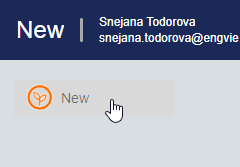
- In the list of statuses that appears, click the status that you want to assign to the model.
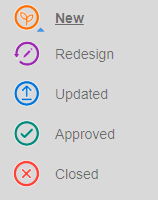
- (Optional) In the dialog box that appears, in the Add Comment space, write a comment about the status change.
- Click Confirm to change the status.
A notification now appears in the notifications thread of all users with whom the model has been shared.
top of pageClosing the model view
To close the Model View, click the X sign in the upper right corner. You will return to the view you started from.
top of page