 .
.You can create and save texts that you use often, and give them easily remembered names. Each time when you want to insert a predefined text into a drawing, you select its name in the contextual bar, and then just drag the text string into where you need it in the drawing.
To create predefined texts
 .
.A contextual edit bar appears above the graphical area.


The Manage my entries dialog box appears.
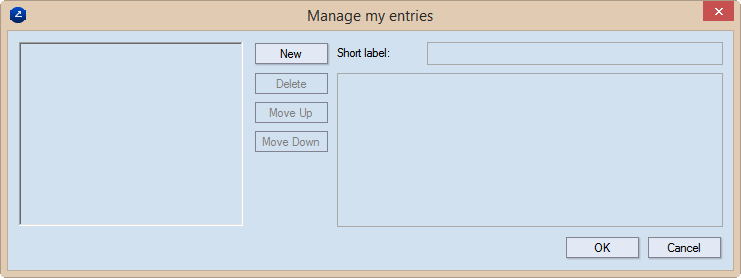
A default name appears in the left pane of the dialog box.
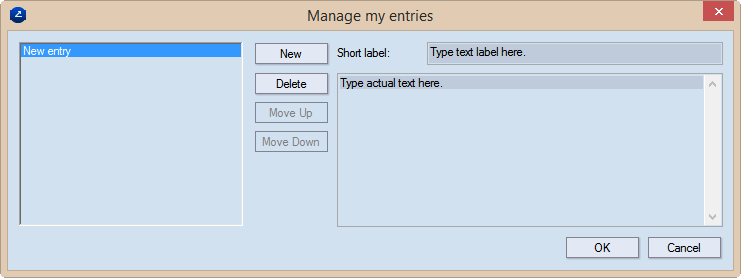
Now each time you want to insert a predefined text, after you have started the text-insertion mode, in the contextual edit bar, click the text input field and select the label of the predefined text. After you have selected a label, the actual text appears at the mouse pointer and you can insert it into the drawing.
SAVING TEXTS IN UPGRADES: The texts you create apply to your workstation only. EngView saves them in the evpdd.evt file ([ComboBoxWithPresetList] section). In standard installation cases, you can find this file in the C:\EngViewWork7\Settings directory. When you upgrade your installation, the texts will be preserved and you will be able to use them also in the upgraded version. If you uninstall your installation, the texts will be lost. To prevent this, make sure you back up your evpdd.evt file before uninstalling. When you have upgraded, copy the backed-up file in the Settings directory of your new installation.