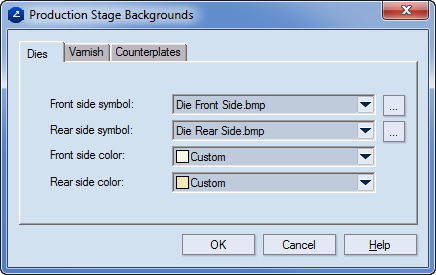
You can set individual backgrounds for the die and counter-die sides of the drawings displaying production stage. NOTE: Production stage drawings include the drawings for cutting and stripping dies, varnish blanket and counterplate.
NOTE: As flute symbols and backgrounds are set for each material type while it is being created, what follows is how to override the default backgrounds and set ones that meet your current preferences without changing the default ones.
Setting drawing-side backgrounds
Default combinations of drawing-side symbols
NOTE: The procedure that follows concerns the backgrounds of the production-related drawings — in Diemaking, CAM, Counterplate, and Varnish Blanket. Learn how to change the colors of the backgrounds of 1up, layout, and print drawings.
To set drawing side symbols and background colors
IMPORTANT: If Use Backgrounds is not checked, the production-related drawings will have the environment colors set for 1up and layout drawings.
The Production Stage Backgrounds dialog box appears.
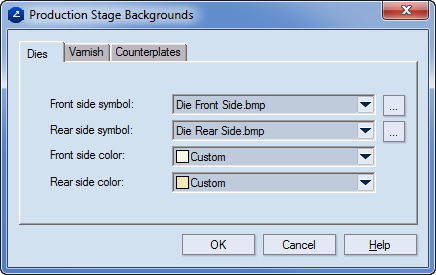
 and load your own symbol.
and load your own symbol.IMPORTANT: To be able to load your own side symbol, its image must be saved in the ...\\EngViewWork7\Settings\MaterialResources\UIIcons folder of your installation.
NOTE: See later in the page for what the default symbols for various drawings look like.
The following symbols appear by default. You can set your own symbols by following the procedure above.
Drafting, layout and CAM drawings |
|
Symbol |
What it means |
|
Corrugated board, front side |
|
Corrugated board, rear side |
|
Folding carton, front side |
|
Folding carton, rear side |
|
Inverted Corrugated Board (ICB), front side |
|
Inverted Corrugated Board (ICB), rear side |
Counterplate drawings |
|
Symbol |
What it means |
|
Folding carton, horizontal grain, front side |
|
Folding carton, horizontal grain, rear side |
|
Corrugated board, vertical flute, front side |
|
Corrugated board, vertical flute, rear side |
Varnish drawings |
|
Symbol |
What it means |
|
Front side |
|
Rear side |
Symbol |
What it means |
|
Front side |
|
Rear side |