Line type (Read-only) Displays the linetype for an association. During import, all objects with line types in the range are associated with the EngView style in the respective row.
Aux line type (Read-only) Displays the auxiliary linetype for the respective association. During import, all objects with auxiliary line types in the range are associated with the Prinect style in the respective row.
Width Displays the width for the respective association. During import, all objects whose widths are in the range are associated with the EngView style.
Style (Read-only) Displays the Prinect style associated with the linetypes in the respective row.
Add Opens a dialog box in which you create a new association.
Edit Opens a dialog box in which you edit a selected association. NOTE: You cannot select multiple associations.
Delete Deletes an association.
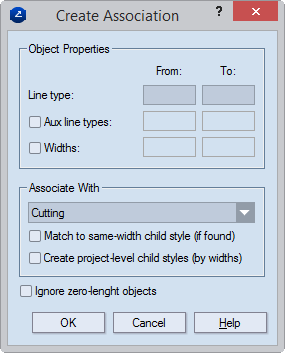
Object Properties Properties of the line type in the incoming CFF file
Line type Sets the line type range for a new association. During import, all objects whose line types are in the range are associated with the Prinect style specified in Style.
Aux line type Sets the auxiliary line type range for a new association. During import, all objects whose auxiliary line types are in the range are associated with the Prinect style specified in Style.
Widths Sets the width range for the selected association. During import, all objects whose widths are in the range are associated with the EngView style specified in Style.
Associate With How Prinect will associate the incoming line type — using an existing style, child style or by creating a new project-level child style. There are four combinations associating the incoming line type with available styles and child styles. Consult the table below for details.
(Style) Sets the style with which the current CFF line type will be associated.
Match to same-width child style (if found) Associates the line type with an existing child style of the selected style if their widths are identical. If no match is found, the program either associates the line type with the selected style or creates a new project-level child style and associates the line type with it. See the table below for the combinations.
Create project-level child styles (by width) Creates a new project-level child style and associates the incoming line type with it.
Learn how you can combine the two check boxes to achieve the result that you need:
| When You Select | Prinect |
|---|---|
| Both Check Boxes | Associates the CFF line type with an existing child style with the same width — if one is found. If no such child style is found, Prinect creates project-level child styles for each CFF line type it detects in the incoming CFF file. Example: If the CFF line types have widths from 3pt to 5pt, but there is only one child style with a width of 3pt, the 3pt-wide objects will be associated to the existing 3pt child style; for the rest, new child styles will be created with the respective widths. |
| Neither Check Box | Associates the any CFF line types detected in the incoming CFF file with the style selected in the drop-down list. |
| Match to same-width child stylе (if found) | Looks in the global styles set and associates the incoming CFF line type with an existing child style with the same width — if one is found. If no such child style is found, the incoming line type is associated with the style selected in the drop-down list. |
| Create project-level child styles (by width) | Creates a project-level child style for each CFF line type that it detects in the incoming CFF file. This means that the project will end up with as many child styles to the style selected in the drop-down list as there are line types in the incoming CFF file. NOTE: The created child styles are local, which means that they will not appear in the global set of styles and you will not be able to use them in other projects. |
Ignore zero-length objects If the files being imported contain objects whose lengths are zero, Prinect does not associate their styles with any Prinect styles.