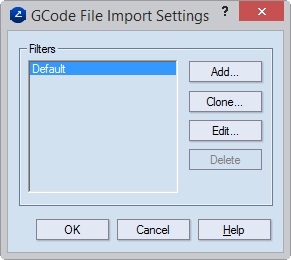
NOTE: The Default filter, which comes with each installation, contains standard values for G-code associations. You can choose to overwrite these values with your own, and then use the modified filter as default, or clone the default filter, and then modify it to create a new filter.
Add Opens a dialog box in which you create a new associations filter.
Clone Creates a copy of the selected associations filter that you can modify into a new filter.
Edit Opens a dialog box in which you edit the selected associations filter.
Delete Deletes the selected filter.
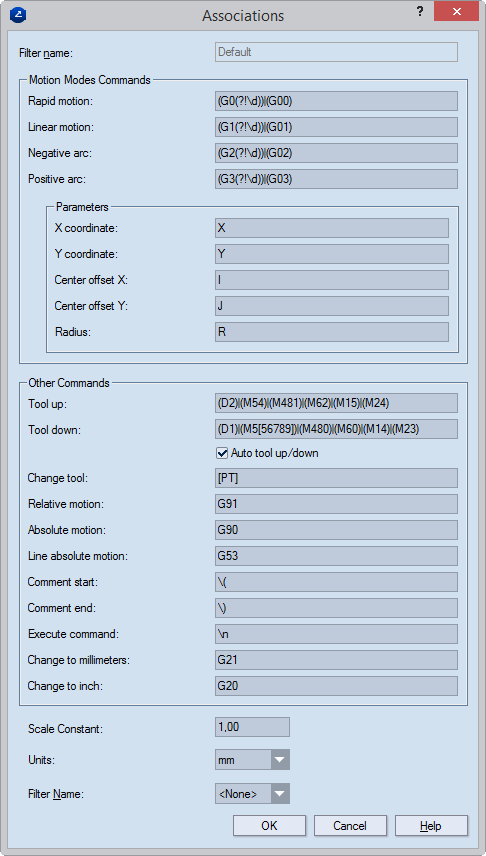
Motion Modes Commands. Commands that define the movement of the processing tool while it is drawing objects.
Rapid motion. Moves the processing instrument at maximum velocity from the current position to the position (absolute or relative to the current position) set by a parameter. The motion may not be linear.
Example: (G3(?!\d))|(G03)
Description: Prinect will interpret as rapid motion (1) all G3 codes not followed immediately by numbers and (2) all G03 codes.
Linear motion. Moves the processing instrument linearly from the current position to the position (absolute or relative to the current position) set by a parameter.
Example: (G2(?!\d))|(G02)
Description: Prinect will interpret as linear motion (1) all G2 codes not followed immediately by numbers and (2) all G02 codes.
Negative arc. Creates an arc or circle by moving the processing instrument clockwise.
Positive arc. Creates an arc or circle by moving the processing instrument counterclockwise. Example: (G3(?!\d))|(G03)
Parameters
X coordinate. (Applies to rapid motion, linear motion, negative and positive arcs.) The X coordinate of the end point of the processing instrument.
Y coordinate. (Applies to rapid motion, linear motion, negative and positive arcs.) The Y coordinate of the end point of the processing instrument.
Center offset X. The X coordinate of the center of an arc or circle.
Center offset Y. The Y coordinate of the center of an arc or circle.
Radius. The radius of an arc or circle.
Other Commands
Tool up. Disengages the processing instrument. After this command, the instrument will stop moving or will continue its movement but will not be creating any objects in the drawing. Example: Either D2, M54 or M481.
Tool down. Engages the processing instrument. After this command, the instrument will start moving or will continue its movement creating objects in the drawing. Example: Either D2, M55, M56, M57, M58, M59, M480, M60, M14 or M23.
Change tool -
Auto tool up/down. For machines that do not use the Tool up/Tool down commands, Prinect interprets as follows: (1) All linear motions, negative and positive arcs in the Tool down mode will appear on the drawing, (2) Rapid motion in the Tool up mode will not appear on the drawing.
Relative motion. The processing instrument executes all coordinates and motions against the current position. For example, X1 is interpreted as: "The new position along the X axis will be the current position + 1."
Absolute motion. All coordinates and motions use absolute coordinates against the origin of the coordinate system (that of the machine or any coordinate system defined by G-code). For example, "X1" is interpreted as: "The new position along the X axis will be 1."
Line absolute motion. Prinect will execute the next motion command in absolute coordinates.
Comment start. The opening tag for single-line comments. For example, //.
Comment end. The closing tag for multiline comments. For example, if the opening tag is /*, then the closing tag may be */. NOTE: A comment may not necessarily have a closing tag.
Execute command. A symbol that tells Prinect to start executing a command. By default, a command is executed on each new line. Alternatively, this may take place at an end-of-command tag — for example, semicolon (;).
Change to millimeters. Changes the machine's units to millimeters after this point.
Changes to inch. Changes the machine's units to millimeters after this point.
Scale Constant. A scaling factor, always a positive number. TIP: Scaling comes in handy when a drawing is too small to convert into a legible drawing, or too large to fit the available area. A scale constant between zero and 1 makes the drawing smaller; a scale constant greater than 1 scales up the drawing.
Units. The default linear units for importing files. During import, Prinect will use these units until it hits a command in the file that changes them.
Filter Name. Use the dropdown to load the HPGL filter that contains the rules for associating tools from the imported G-code file to Prinect object styles — for example, Cutting or Creasing. Learn how to create such a filter.