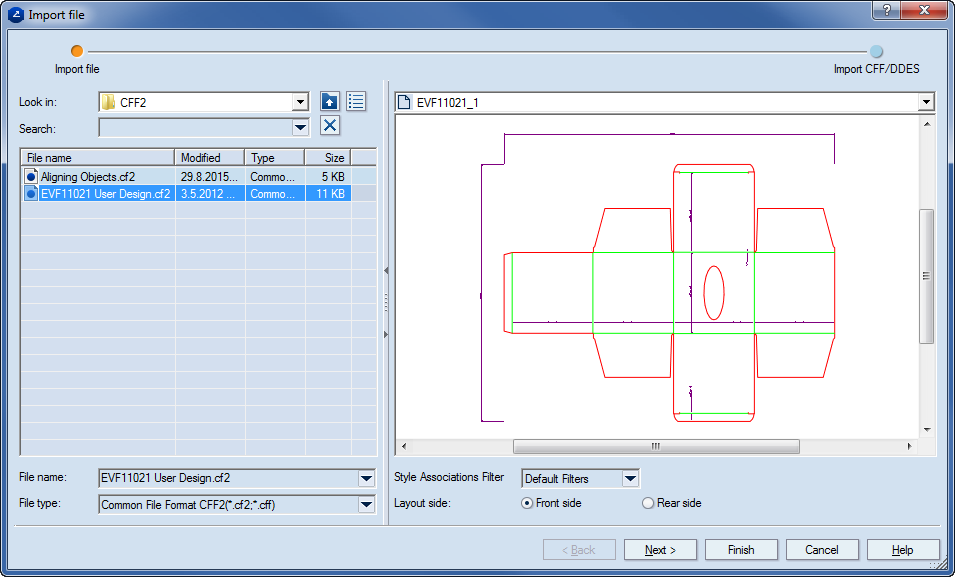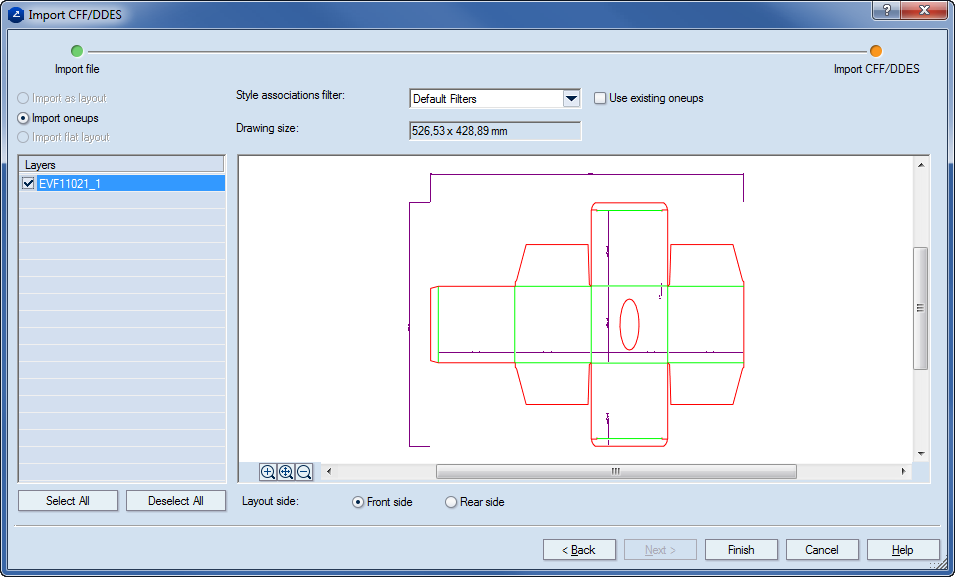Importing CFF/DDES files
- On the File menu, click Import.
The Import file dialog box appears at the Import file step.
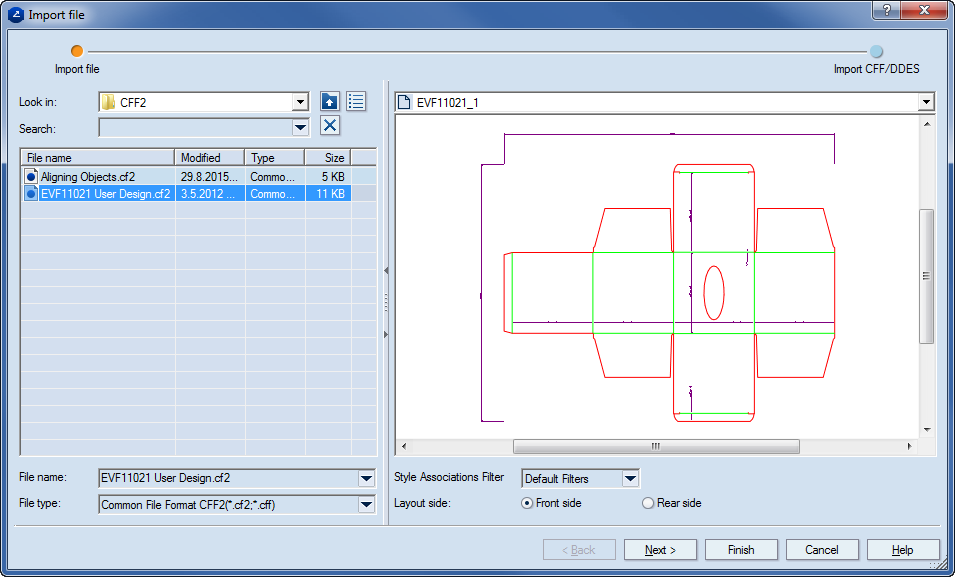
NOTE: In the Import dialog box, you can import a file also from Project Organizer.
- In Look in, browse to a location, and then select the file you want to import.
- In Style Associations Filter, select the association scheme (Standard or B&W) that you need.
- In Layout side, select one of the options — Front side or Rear side — as suits your purposes.
NOTE: The program keeps track of your choices and defaults to your last selection.
- Click Next.
The dialog box switches to the Import CFF/DDES step.
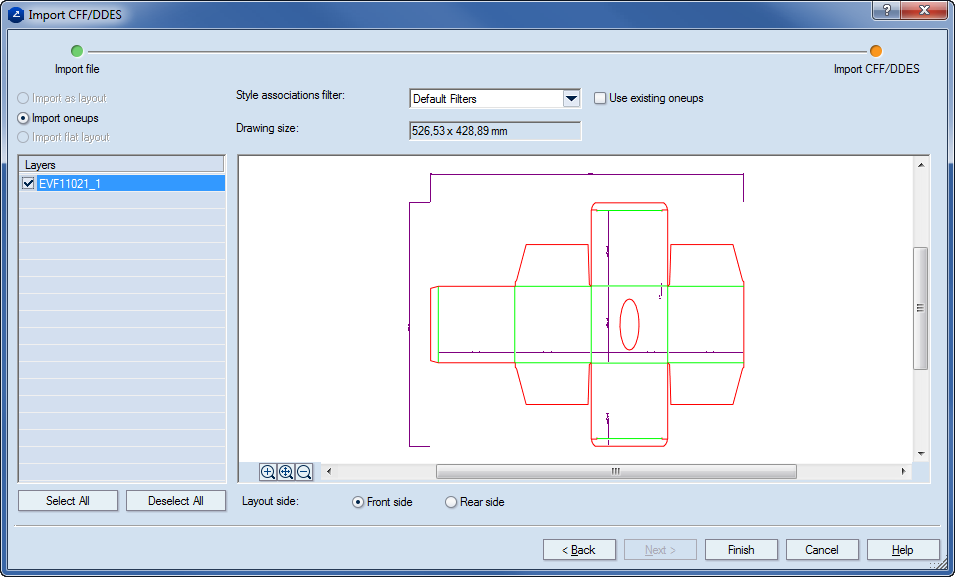
- In Style associations filter, select the association scheme (Standard or B&W) that you need.
- In the Layers area, select the layers in the file that you want to import.
- In Layout side, select the option — Front side or Rear side — that suits your purposes.
- To carry out the import, click Finish.