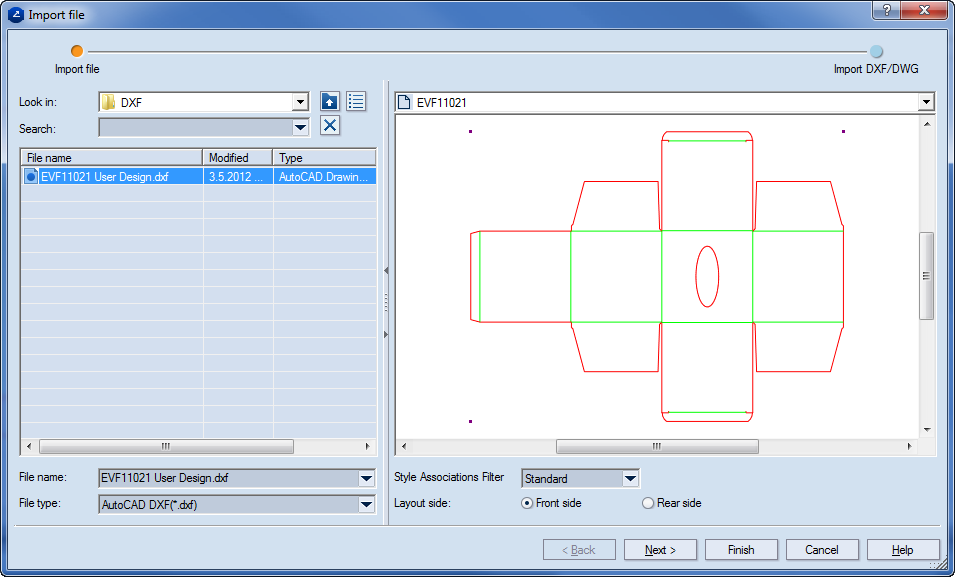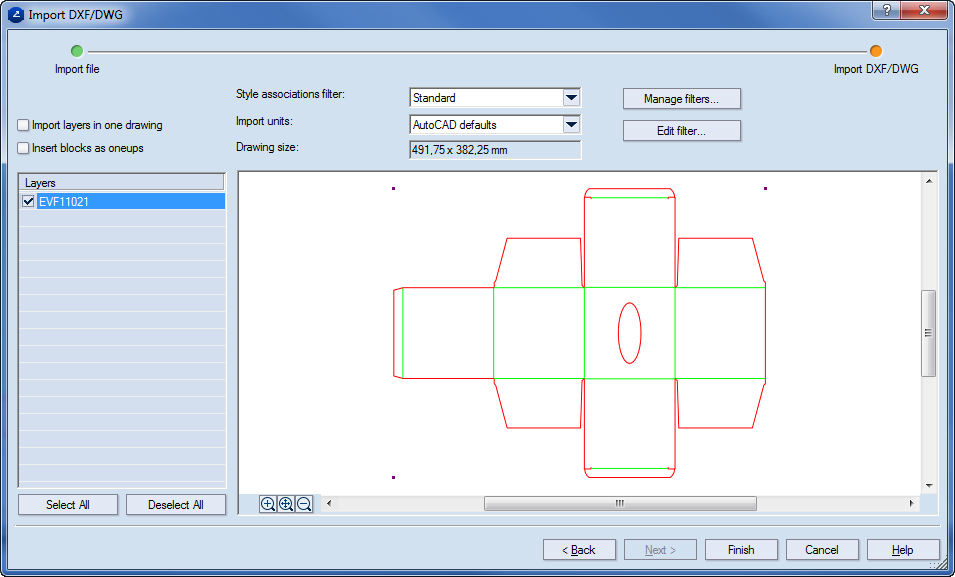Importing DXF, DWG files
- On the File menu, click Import.
The Import file dialog box appears at the Import file step.
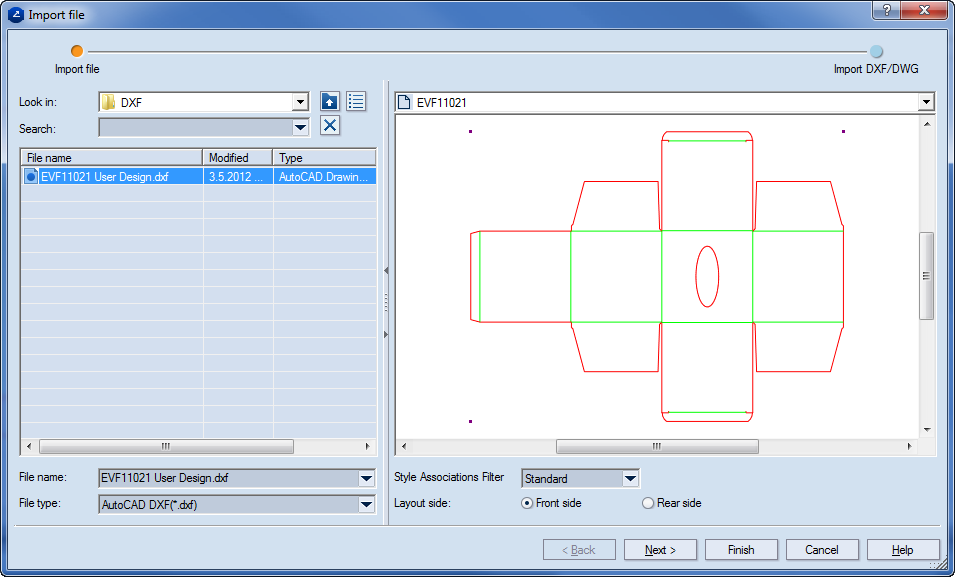
NOTE: In the Import dialog box, you can import a file also from Project Organizer.
- In Look in, browse to a location, and then select the file you want to import.
- Click Next.
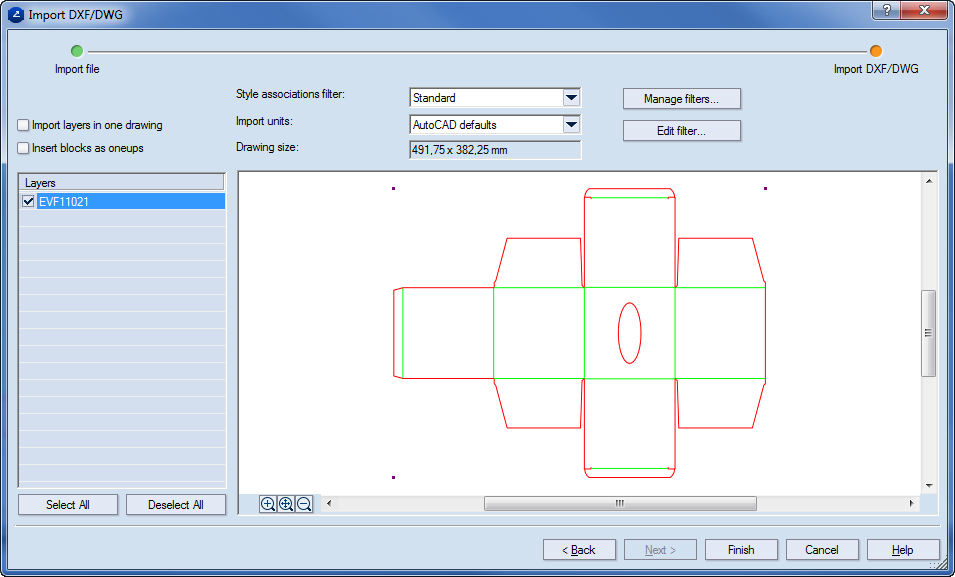
- In Style associations filter, select the association scheme (Standard or B&W) that you need.
- To import the file's blocks/layers into a single drawing, select the Import layers in one drawing check box.
- To import each of the file's blocks/layers into separate drawing, select the Insert blocks as parts check box.
TIP: To import the blocks/layers into a single drawing and simultaneously as separate drawings, select both the Insert blocks as parts and Import layers in one drawing check boxes.
- To choose the units in which the import will be carried out, in Import units select the units that you need.
- In the Layers area, select the layers in the file that you want to import.
- To carry out the importation, click Finish.