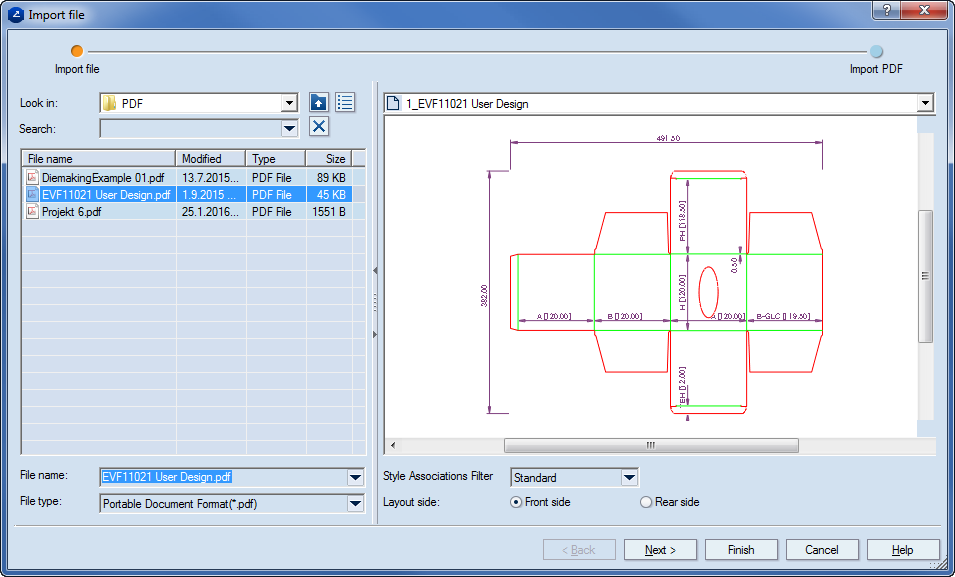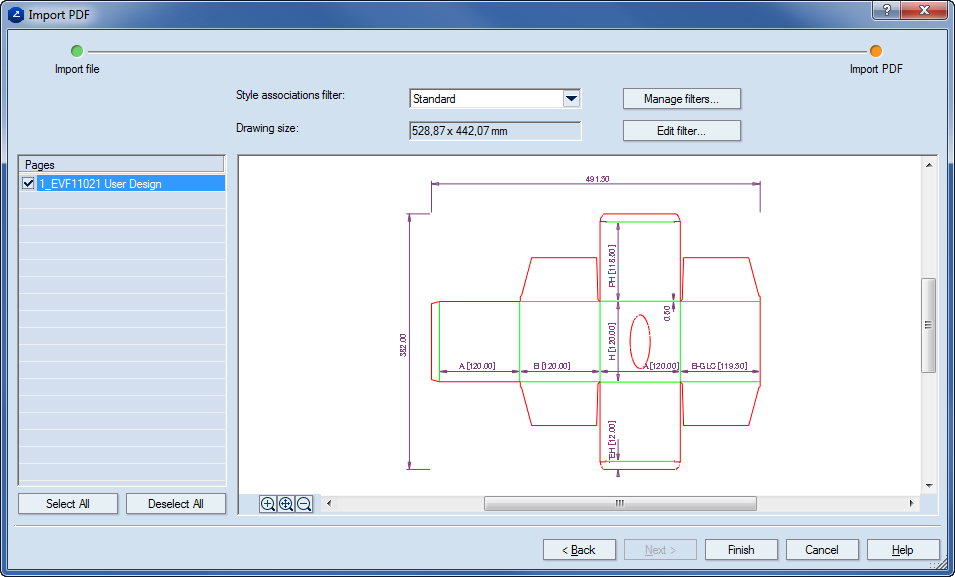Importing PDF/AI files
- On the File menu, click Import.
The Import file dialog box appears at the Import file step.
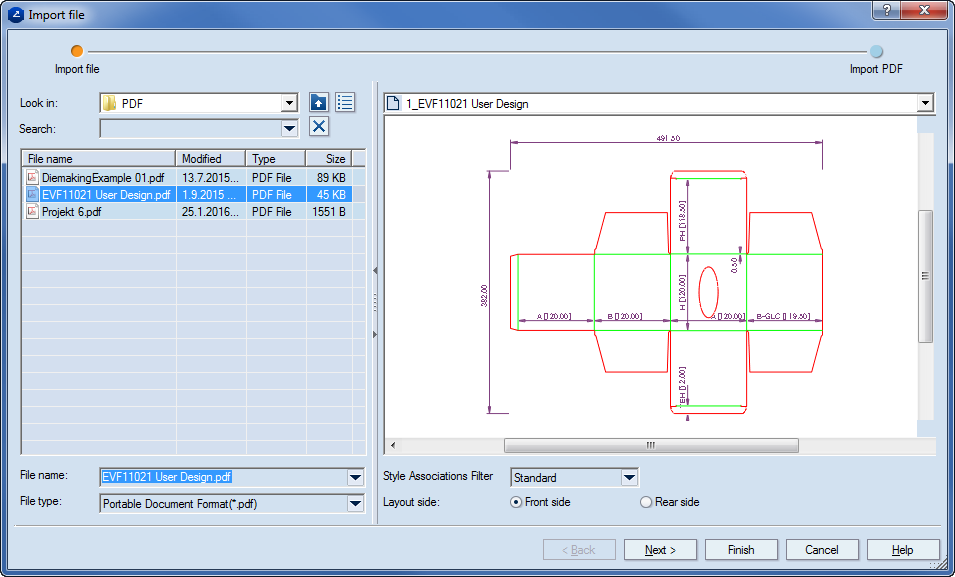
NOTE: In the Import dialog box, you can import a file also from Project Organizer.
- In Look in, browse to a location, and then select the file you want to import.
- In Style Associations Filter, select the association scheme (Standard or B&W) that you need.
- Click Next.
The Import PDF step appears.
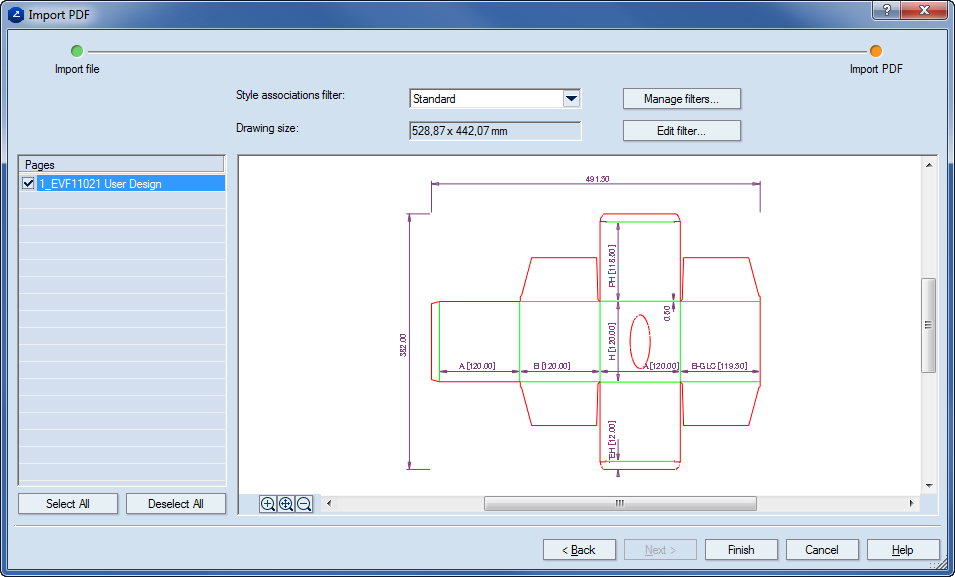
- In Style associations filter, select the association scheme (Standard or B&W) that you need.
- (Optional) To create a new style association filter or edit an existing one, click Manage filters.
- (Optional) To edit the current association filter, click Edit filter. Learn more about how to edit a filter for import association.
- In the Layers area, select the layers that you want to import into the project.
- To carry out the importation, click Finish.