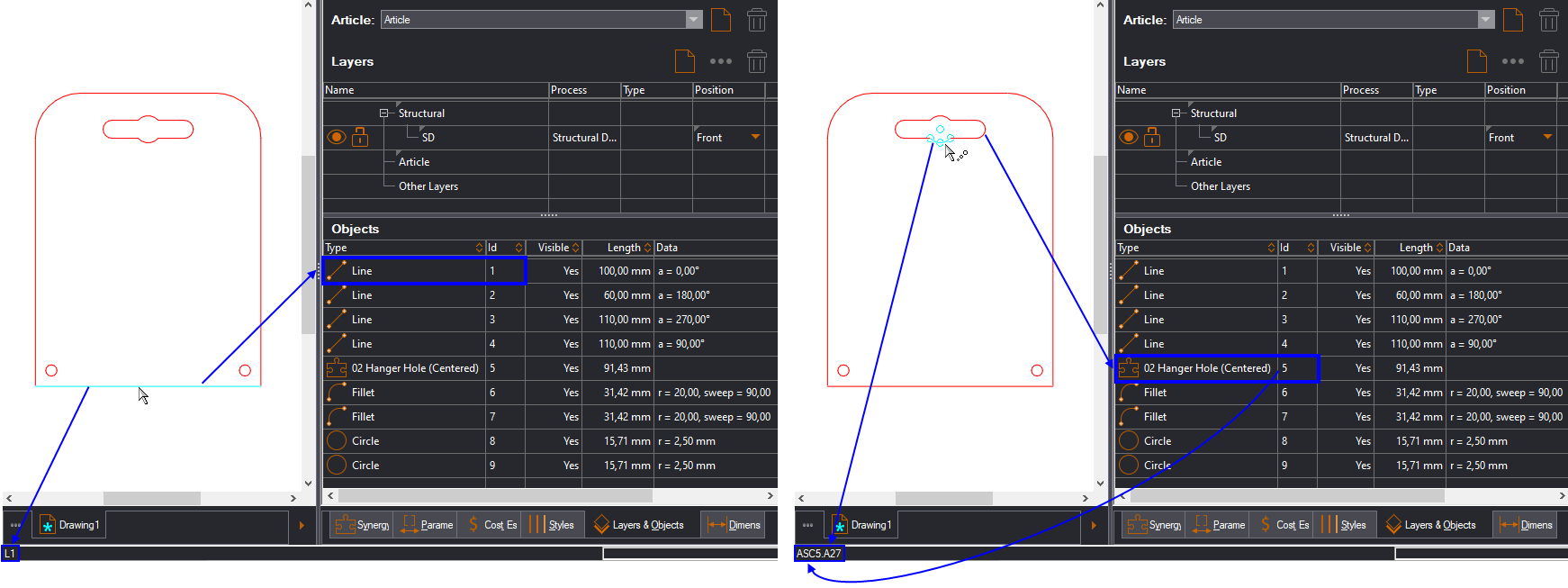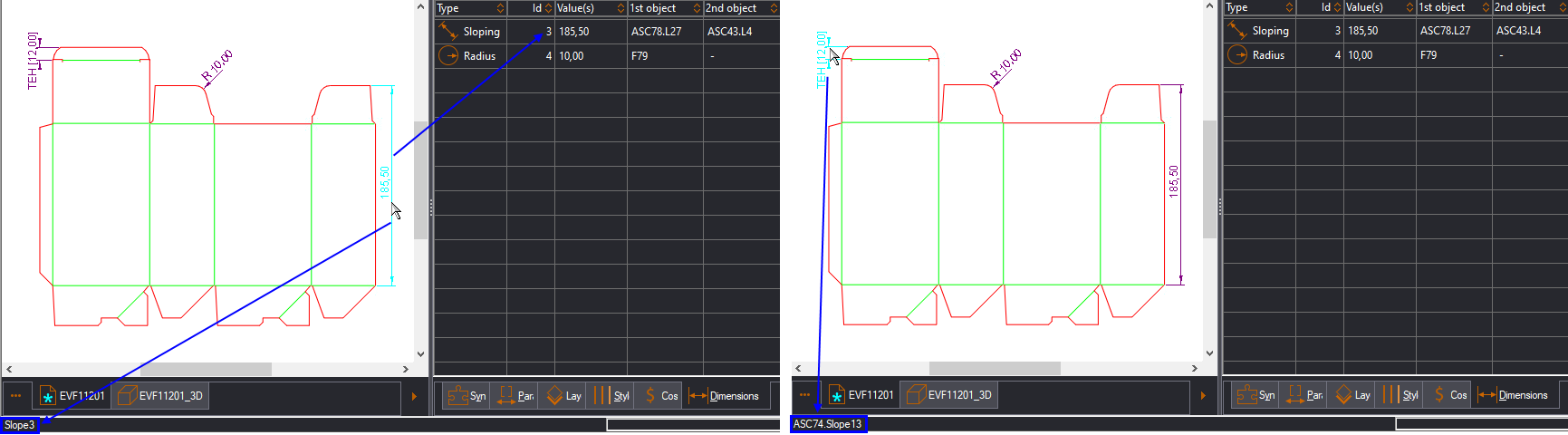Formulas for extracting dimension values
The formula in this page extracts the values of various types of
dimensions.
NOTE: The formulas requires that you supply the
ID of the dimension whose length you want to extract. Here's how to
do this: (1) To see the ID of a discrete object: Place the mouse
cursor on the object. Do not click. The object becomes highlighted.
Then look at the lower left corner of the application's window. (2)
To see the ID of an object in a Synergy component: Press and hold
down CTRL+SHIFT, and then place the mouse cursor on the object. Do
not click. The object becomes highlighted. Then look at the lower
left corner of the application's window. The pictures below
show you where to look for these IDs.