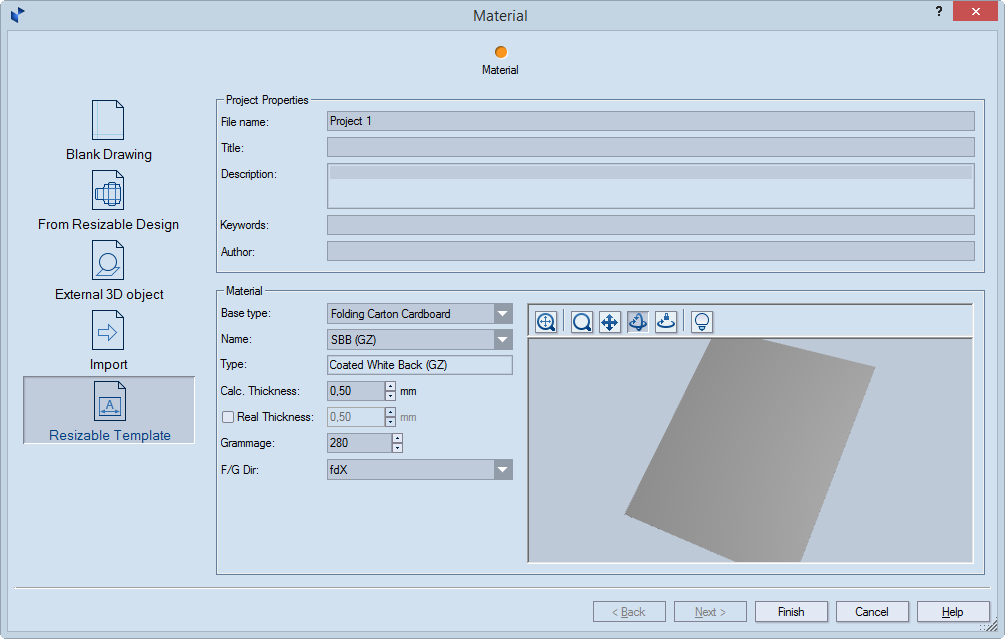Creating a resizable template
A resizable
template is a parametrized drawing that serves as the basis for
creating a resizable
structure. A template consists of a base (base component) to which
you attach single and/or compound components. You save the resizable
template as an .evr file.
IMPORTANT: Resizable templates
do not change after you have used them as basis for a resizable
structure. Templates' structure and parameter values remain as
they were created originally, even if you changed them during the
creation of the resizable structure.
To create a resizable template
- Do one of the following:
- Click New project
 .
.
- On the File menu, click New.
- Press CTRL+N.
The Material dialog box appears.
- Click Resizable Template.
- Under Project Properties, type general information for
the project: name of the .evd file; title for the project; general
description of what the project is about; relevant keywords; and
the name of who created the project.
- Under Material, in Base type select the base
type of the material.
NOTE: The library of base types follows a tree-like
structure, and as you browse deeper into it and select a type, in
Name the program displays only the types that fall within the
selected type group. For example, click the Base type drop-down
list, select Folding Carton Cardboard, and then select White
Lined Chipboard (WLC). When you later start browsing in Name,
you will be browsing only the materials grouped under the WLC base
type.
- In Name select the specific material that you will use
for the project. NOTE: After you have selected
a material, in Type you see its name.
- Calc. thickness Sets
the thickness value that Prinect uses
for its calculations within resizable templates. (In parameter
expressions, this is the value represented by the d()
function.) By default, the value is inherited from that of
the parent material type. To change the inherited value, select
the check box, and then type the new value. Clearing the check
box restores the value set for the parent type.
- Real thickness Sets
the actual thickness — the one that will be used for producing
the structure — and the thickness that Prinect uses
to visualize 3D models. By default, the real thickness is inherited
from both (1) the value for the parent type and (2) the value
in Calc. thickness.
How to edit Real thickness:
- To change the value along with
that in Calc. thickness, select the left check box. When
you change the value in Calc. thickness, the value in Real
thickness changes too.
- To set a value that is different
from that in Calc. thickness, select both check boxes,
and then type the new value. The value in Calc. thickness
is not affected. Clearing the right check box restores the value
in Calc. thickness; clearing both check boxes restores the
value set for the parent type.
- In Grammage, type the weight — in grams per square meter
— of the material you will be using.
- In F/G Dir, set the direction of the material flute
or grain. NOTE: The default value is set in
the program's general
options.
A blank drawing appears in which you start
designing a resizable design by adding a base, individual and compound
components.
 .
.