 .
.In 3D, you can generate a layout out of the components of a display. That means that you can have all the components that make up a display laid out onto a sheet, and then cut them on a plotter. This can be done directly from the 3D drawing, after you have set the folding sequence.
You can generate the layout manually (you arrange the layout 1up by dragging and arranging them by hand) or automatically (using the nesting functionality, with which the layout is done by applying a method of arranging).
To create layout of 3D drawings
 .
.NOTE: The Create Layout from 3D button is available only when a display is opened.
The Place Multiple Parts dialog box appears.
NOTE: In the Name column, the drawings are listed with the names they have in your project.
A warning message appears, asking you to select a layout-generating method.
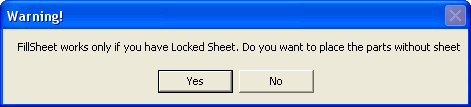
NOTE: The Yes option displays the selected layout 1ups in a row, unarranged. You must then select a sheet and arrange the positioning manually. The No option opens a dialog box from which to select a sheet for the layout.
A layout drawing is generated that contains the selected components and how many you have selected in a row.