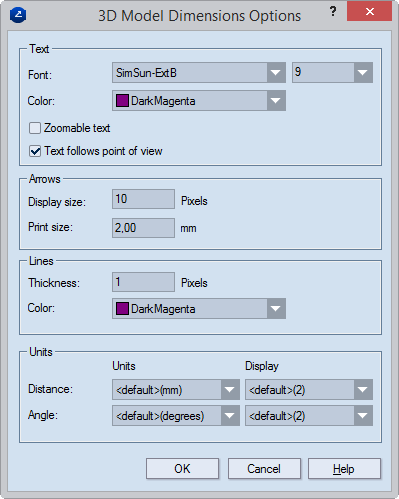
You can set how you want the dimension lines to the 3D model to appear on the screen and when the 3D model view has been printed out. You can set global visualization settings for the dimension lines, which apply to each 3D model you create, but also you can override these dimension lines color and font on a case by case basis.
=======================================
Setting default dimension lines visualization
Using one-off font and color for dimension lines
=======================================
To set default dimension lines visualization
The 3D Model Dimensions Options dialog box appears.
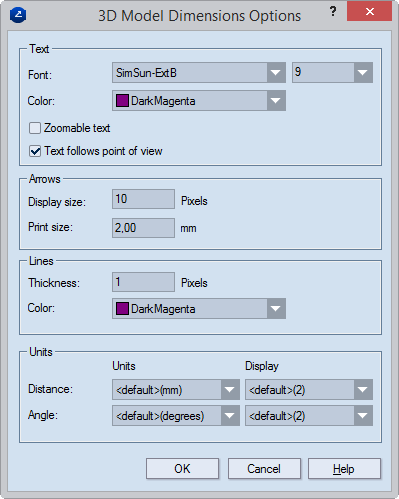
Text Set the font and color for the text and figures over the dimension line
Font The font in which the text will appear on the screen and when printed out.
Color The color in which the text will appear on the screen and when printed out.
Zoomable text Select the check box to make the dimension line text grow and shrink as you zoom in and out of the 3D model.
Text follows point of view When you rotate the 3D model, the text moves as to always face you in a readable aspect.
Arrows Set how you want to view the dimension line ends (arrows)
Display size The arrow size (in pixels) on the screen
Print size The arrow size when the 3D model is printed out
Lines Set the thickness and color for the dimension lines
Thickness How thick the lines appear on the screen
Color The color in which dimension lines will appear on the screen and when printed out
Units Set the units for how the dimension lines are measured (distance and angle). NOTE: To use the globally set measurement units, in the dropdowns, select Default.
Distance In Units, set the measurement units for measuring the dimension lines. In Display, set the number of digits to the right of the decimal separator.
Angle In Units, set the measurement units for measuring the dimension angles. In Display, set the number of digits to the right of the decimal separator.
Using one-off font, color and display format
You can set an individual dimension line its own font and color, as well as set how the line displays information.
The Dimension Text Properties dialog box appears.
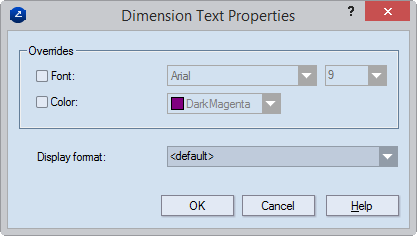
Overrides Set your own font and color for the dimension line text.
Font Sets the font in which the text will appear on the screen and when printed out.
Color Sets the color for the dimension lines on the screen and when printed out.
Display format In the drop-down list, select the format that you want to use for displaying dimension line information. Consider the options: