 in the Panel Name column.
in the Panel Name column.You can view any panel of a 3D model without the need to rotate in the visual area. By clicking a button you can make a panel adopt central, frontal view.
IMPORTANT: The display of the frontal view panel is determined by what the base panel is in the folding sequence. When you select the panel that you want to be the frontal view, the program calculates the sequence of panels starting from the panel that is set as base. The current base panel is indicated in the tabular area by a cross-hatch-pattern symbol  in the Panel Name column.
in the Panel Name column.
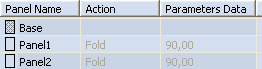
In the tabular area, the base panel is marked Base and a cross-hatch-pattern symbol  . When selected, the panel is highlighted in the visual area.
. When selected, the panel is highlighted in the visual area.
To set current frontal view
 , and then drag downward to select from the list that appears the panel that you want to make current frontal.
, and then drag downward to select from the list that appears the panel that you want to make current frontal.In the 3D visual area, the 3D model begins to rotate and the selected panel adopts the full frontal view. The rest of the panels are not visible.