EXTRACTING DATA ABOUT
FORMULA
The number of times a 1up is present in an assembled 3D representation
$Fold3DN.PartsCount(OneUpN)$$
The number of times an external object is present in an assembled 3D representation
$Fold3DN.PartsCount(TabName)$
NOTES:
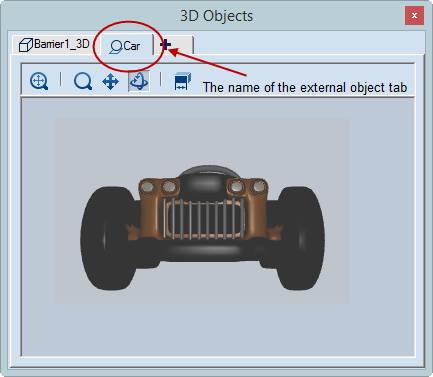
TO DISPLAY
USE THIS FORMULA
YOU WILL SEE
How many times the 1up Barrier1 positioned in the design frame area OneUp1 is featured in the assembled 3D drawing displayed in the design frame area Fold3D1.
Barrier1 — $OneUp1.Name$ — $Fold3D1.PartsCount(OneUp1); n0$ pcs
"Barrier1 — 4 pcs" *
How many times the external object Car positioned in the design frame area Fold3D2 is featured in the assembled 3D drawing displayed in the design frame area Fold3D1.
FCar — $Fold3D1.PartsCount(Car); n0$ pcs or Car — $Fold3D1.PartsCount(Fold3D2); n0$ pcs
"Car — 4 pcs" **
USE QUOTATION MARKS TO ENCLOSE SPACE-SEPARATED STYLE NAMES
In a formula, to refer to a style whose name is made up of multiple words separated by spaces, enclose the style name in quotation marks, like this (in red):
$OneUp1.Length("Rillen 3pt", m)$
$OneUp1.Length("Rillen mit Rillkörper", m)$
TYPE MEASUREMENT UNITS AND FORMATTING SYMBOLS IN LOWER CASE
When a formula contains measurement units and/or formatting symbols, type them in lower case, like this (in red):
$LayOUT1.SHEETWidth(mm); n2$
$Layout1.lenght(m)$
KNOW YOUR LIST SEPARATOR
This guide uses semicolon — (;) — to separate formula attributes. If your own system uses a list separator that is different from semicolon — for example, comma (,) — copying a formula from the help guide and then pasting it into Prinect will return an error and the formula will not calculate.
So when typing a formula, ensure that the list separator used in the formula is identical with the one set for your system. This means that you may need to edit either (1) your system's list separator setting or (2) the formula you are typing. The examples that follow illustrate how to edit formulas that use semicolons into ones that use colons (in red):
AS PRESENTED IN THE HELP GUIDE. LIST SEPARATOR IS SEMICOLON (;)
$Layout1.Area(m; Plotting); n2$
$Layout1.AreaEx(yes; mm); n2$
$Layout1.SheetHeight(mm); n2$
$Fold3D1.BoundingBoxWidth(Production; mm; yes)$
TYPE FORMULAS LIKE THIS IF YOUR LIST SEPARATOR IS COMMA (,)
$Layout1.Area(m, Plotting), n2$
$Layout1.AreaEx(yes, mm), n2$
$Layout1.SheetHeight(mm), n2$
$Fold3D1.BoundingBoxWidth(Production, mm, yes)$